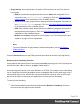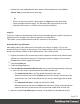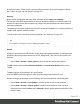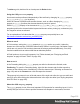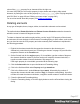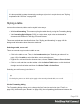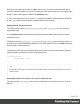1.8
Table Of Contents
- Table of Contents
- Welcome to PrintShop Mail Connect 1.8
- Setup And Configuration
- System and Hardware Considerations
- Installation and Activation
- Where to obtain the installers
- Installation - important information
- Installation - How to guides
- Activation
- Installation Prerequisites
- User accounts and security
- The Importance of User Credentials on Installing and Running PrintShop Mail C...
- Installing PrintShop Mail Connect on Machines without Internet Access
- Installation Wizard
- Running connect installer in Silent Mode
- Activating a License
- Migrating to a new workstation
- Known Issues
- Uninstalling
- Connect: a peek under the hood
- Connect File Types
- The Designer
- Designer basics
- Content elements
- Snippets
- Styling and formatting
- Personalizing Content
- Writing your own scripts
- Designer User Interface
- Designer Script API
- Designer Script API
- Examples
- Examples
- Examples
- Examples
- Examples
- Examples
- Examples
- Examples
- Examples
- Examples
- Examples
- Examples
- Examples
- Example
- Example
- Example
- Example
- Example
- Examples
- Creating a table of contents
- Example
- Examples
- Examples
- Examples
- Examples
- Replace elements with a snippet
- Replace elements with a set of snippets
- Example
- Example
- Creating a Date object from a string
- Control Script API
- Examples
- Generating output
- Print output
- Email output
- Optimizing a template
- Generating Print output
- Saving Printing options in Print Presets
- Connect Printing options that cannot be changed from within the Printer Wizard
- Print Using Standard Print Output Settings
- Print Using Advanced Printer Wizard
- Adding print output models to the Print Wizard
- Splitting printing into more than one file
- Print output variables
- Generating Email output
- Print Manager
- Print Manager Introduction Video
- Print Manager usage
- Print Manager Interface
- Overview
- Connect 1.8 General Enhancements and Fixes
- Connect 1.8 Performance Related Enhancements and Fixes
- Connect 1.8 Designer Enhancements and Fixes
- Connect 1.8 Output Enhancements and Fixes
- Connect 1.8 Print Manager Enhancements and Fixes
- Known Issues
- Previous Releases
- Overview
- Connect 1.7.1 General Enhancements and Fixes
- Connect 1.7.1 Designer Enhancements and Fixes
- Connect 1.7.1 Output Enhancements and Fixes
- Known Issues
- Overview
- Connect 1.6.1 General Enhancements and Fixes
- Connect 1.6.1 Designer Enhancements and Fixes
- Connect 1.6.1 Output Enhancements and Fixes
- Known Issues
- Overview
- Connect 1.5 Designer Enhancements and Fixes
- Connect 1.5 Output Enhancements and Fixes
- Connect 1.5 General Enhancements and Fixes
- Known Issues
- Overview
- Connect 1.4.2 Enhancements and Fixes
- Connect 1.4.1 New Features and Enhancements
- Connect 1.4.1 Designer Enhancements and Fixes
- Connect 1.4.1 Output Enhancements and Fixes
- Known Issues
- Legal Notices and Acknowledgements
l
Alternatively, click the Source tab at the bottom of the workspace (or select View >
Source View) to manually remove style tags.
Tip
When you select an element in the template, the Styles pane will show which
styles are applied to that element. The link behind the style will take you to the
place (the Source tab, or a CSS file) where that style is defined.
Copy Fit
Copy Fit is a feature to automatically scale text to the available space: the name of a person on
a greeting card for example, or the name of a product on a shelf talker.
This feature is only available with Box and Div elements in Print sections.
Activating the Copy Fit feature
After adding a Box or Div element to a Print section (see "Boxes" on page176), you can
activate the Copy Fit feature on that element. Text inside that Box or Div or text in an element
inside it, will then be scaled to fit the available space. This is how it's done:
1. Right-click the Box or Div element and click the respective element on the shortcut menu.
Alternatively, select the element (see "Selecting an element" on page132) and on the
Format menu click the respective element.
2.
Click the Content tab.
3.
Check the Copy Fit option.
4.
Enter the Min font size and/or Max font size using a valid font measurement unit (pt, px,
in, cm or mm). Do not put a space between the number and the unit.
l
The minimum font size is 1pt. The default minimal font size is 4pt.
When the minimum font size is left blank, the font size in Design view becomes the
minimum font size. This means that the text can only be made bigger than its initial
size.
l
The maximum font size is 1048pt. By default this is 48pt.
When the maximum font size is left blank, the font size in Design view becomes the
maximum font size, so that the text can only be made smaller than its initial size.
5.
When the option Fit to width only is checked, no line breaks will be added to the text.
Page 213