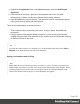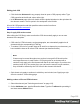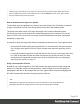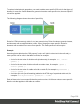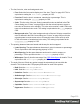1.8
Table Of Contents
- Table of Contents
- Welcome to PrintShop Mail Connect 1.8
- Setup And Configuration
- System and Hardware Considerations
- Installation and Activation
- Where to obtain the installers
- Installation - important information
- Installation - How to guides
- Activation
- Installation Prerequisites
- User accounts and security
- The Importance of User Credentials on Installing and Running PrintShop Mail C...
- Installing PrintShop Mail Connect on Machines without Internet Access
- Installation Wizard
- Running connect installer in Silent Mode
- Activating a License
- Migrating to a new workstation
- Known Issues
- Uninstalling
- Connect: a peek under the hood
- Connect File Types
- The Designer
- Designer basics
- Content elements
- Snippets
- Styling and formatting
- Personalizing Content
- Writing your own scripts
- Designer User Interface
- Designer Script API
- Designer Script API
- Examples
- Examples
- Examples
- Examples
- Examples
- Examples
- Examples
- Examples
- Examples
- Examples
- Examples
- Examples
- Examples
- Example
- Example
- Example
- Example
- Example
- Examples
- Creating a table of contents
- Example
- Examples
- Examples
- Examples
- Examples
- Replace elements with a snippet
- Replace elements with a set of snippets
- Example
- Example
- Creating a Date object from a string
- Control Script API
- Examples
- Generating output
- Print output
- Email output
- Optimizing a template
- Generating Print output
- Saving Printing options in Print Presets
- Connect Printing options that cannot be changed from within the Printer Wizard
- Print Using Standard Print Output Settings
- Print Using Advanced Printer Wizard
- Adding print output models to the Print Wizard
- Splitting printing into more than one file
- Print output variables
- Generating Email output
- Print Manager
- Print Manager Introduction Video
- Print Manager usage
- Print Manager Interface
- Overview
- Connect 1.8 General Enhancements and Fixes
- Connect 1.8 Performance Related Enhancements and Fixes
- Connect 1.8 Designer Enhancements and Fixes
- Connect 1.8 Output Enhancements and Fixes
- Connect 1.8 Print Manager Enhancements and Fixes
- Known Issues
- Previous Releases
- Overview
- Connect 1.7.1 General Enhancements and Fixes
- Connect 1.7.1 Designer Enhancements and Fixes
- Connect 1.7.1 Output Enhancements and Fixes
- Known Issues
- Overview
- Connect 1.6.1 General Enhancements and Fixes
- Connect 1.6.1 Designer Enhancements and Fixes
- Connect 1.6.1 Output Enhancements and Fixes
- Known Issues
- Overview
- Connect 1.5 Designer Enhancements and Fixes
- Connect 1.5 Output Enhancements and Fixes
- Connect 1.5 General Enhancements and Fixes
- Known Issues
- Overview
- Connect 1.4.2 Enhancements and Fixes
- Connect 1.4.1 New Features and Enhancements
- Connect 1.4.1 Designer Enhancements and Fixes
- Connect 1.4.1 Output Enhancements and Fixes
- Known Issues
- Legal Notices and Acknowledgements
l The font, font size, color and background color:
l
Font: Select the font used to display text. See also: "Fonts" on page232. This is
equivalent to setting the font-family property in CSS.
l
Font size. Enter the size in a measure, named size or percentage. This is
equivalent to setting the font-size property in CSS.
l
Color: This the color of the text. Select a named font color as defined in the Edit
Colors dialog (see "Colors" on page228) or click the colored square to create a
new color or to enter a color manually. The color value must be a valid HTML color
name or hexadecimal color code. This setting is equivalent to the color property in
CSS.
l
Background color: This is the background color of the text. Select a named font
color as defined in the Edit Colors dialog (see "Colors" on page228) or click the
colored square to create a new color or to manually enter a color value (a valid
HTML color name or hexadecimal color code). This setting is equivalent to the
background-color property in CSS.
l The spacing between letters and words and the way the text is wrapped:
l
Letter Spacing: The space between characters in a text in measure or percentage.
This is equivalent to the letter-spacing property in CSS.
l
Word Spacing: Set the space between each word in a text in measure or
percentage. This is equivalent to the word-spacing property in CSS.
l
Whitespace: Specify how the text wraps. See CSS White-Space for details. This is
equivalent to the white-space property in CSS.
l The style of the text. Check any option to apply the selected style to text within the
element. This list shows the CSS property and value for each of the options:
l
Bold: Sets the font-weight to 700.
l
Italic: Sets the font-style to italic.
l
Underline: Sets the text-decoration to underline.
l
Strikethrough: Sets the text-decoration to line-through.
l
Subscript: Sets the vertical-align to super.
l
Superscript: Sets the vertical-align to sub.
l
Capitalize: Sets the text-transform to capitalize.
l
Uppercase: Sets thetext-transform to uppercase.
Page 210