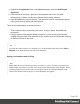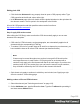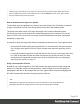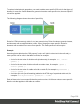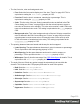1.8
Table Of Contents
- Table of Contents
- Welcome to PrintShop Mail Connect 1.8
- Setup And Configuration
- System and Hardware Considerations
- Installation and Activation
- Where to obtain the installers
- Installation - important information
- Installation - How to guides
- Activation
- Installation Prerequisites
- User accounts and security
- The Importance of User Credentials on Installing and Running PrintShop Mail C...
- Installing PrintShop Mail Connect on Machines without Internet Access
- Installation Wizard
- Running connect installer in Silent Mode
- Activating a License
- Migrating to a new workstation
- Known Issues
- Uninstalling
- Connect: a peek under the hood
- Connect File Types
- The Designer
- Designer basics
- Content elements
- Snippets
- Styling and formatting
- Personalizing Content
- Writing your own scripts
- Designer User Interface
- Designer Script API
- Designer Script API
- Examples
- Examples
- Examples
- Examples
- Examples
- Examples
- Examples
- Examples
- Examples
- Examples
- Examples
- Examples
- Examples
- Example
- Example
- Example
- Example
- Example
- Examples
- Creating a table of contents
- Example
- Examples
- Examples
- Examples
- Examples
- Replace elements with a snippet
- Replace elements with a set of snippets
- Example
- Example
- Creating a Date object from a string
- Control Script API
- Examples
- Generating output
- Print output
- Email output
- Optimizing a template
- Generating Print output
- Saving Printing options in Print Presets
- Connect Printing options that cannot be changed from within the Printer Wizard
- Print Using Standard Print Output Settings
- Print Using Advanced Printer Wizard
- Adding print output models to the Print Wizard
- Splitting printing into more than one file
- Print output variables
- Generating Email output
- Print Manager
- Print Manager Introduction Video
- Print Manager usage
- Print Manager Interface
- Overview
- Connect 1.8 General Enhancements and Fixes
- Connect 1.8 Performance Related Enhancements and Fixes
- Connect 1.8 Designer Enhancements and Fixes
- Connect 1.8 Output Enhancements and Fixes
- Connect 1.8 Print Manager Enhancements and Fixes
- Known Issues
- Previous Releases
- Overview
- Connect 1.7.1 General Enhancements and Fixes
- Connect 1.7.1 Designer Enhancements and Fixes
- Connect 1.7.1 Output Enhancements and Fixes
- Known Issues
- Overview
- Connect 1.6.1 General Enhancements and Fixes
- Connect 1.6.1 Designer Enhancements and Fixes
- Connect 1.6.1 Output Enhancements and Fixes
- Known Issues
- Overview
- Connect 1.5 Designer Enhancements and Fixes
- Connect 1.5 Output Enhancements and Fixes
- Connect 1.5 General Enhancements and Fixes
- Known Issues
- Overview
- Connect 1.4.2 Enhancements and Fixes
- Connect 1.4.1 New Features and Enhancements
- Connect 1.4.1 Designer Enhancements and Fixes
- Connect 1.4.1 Output Enhancements and Fixes
- Known Issues
- Legal Notices and Acknowledgements
You are writing HTML
When you add elements, such as text, images or a table, to the content of a template, you are
actually constructing an HTML file.
To see this, toggle to the Design tab in the workspace. Click anywhere in the content. Take a
look at the breadcrumbs at the top of the workspace. The breadcrumbs show the HTML tag of
the clicked element, as well as the HTML tags of other elements to which the clicked element
belongs. The clicked element is at the end of the line.
To edit the HTMLtext directly:
l In the workspace, toggle to the Source tab.
On this tab you can view and edit the content of the template in the form of plain text with HTML
tags (note the angle brackets: <>). You may add and edit the text and the HTML tags, classes,
ID’s and other attributes.
To learn more about HTML, see for example https://developer.mozilla.org/en-
US/docs/Web/Guide/HTML/Introduction and http://www.w3schools.com/html/default.asp.
Many video courses and hands-on courses about HTML (and CSS) are offered on the Internet
as well, some for free. Go, for example, to www.codeschool.com or www.codeacademy.com
and look for HTML (and CSS) courses.
What you can't do with CSS
In Connect, it depends on the output channel what can and cannot be done with CSS. CSScan
only be used to its full potential with HTML output. Animation and transition features won't work
in Print output, obviously.
Included Cascading Style Sheets
When you create a template, a number of style sheets is automatically included:
l One style sheet that applies to all document types: context_all_styles.css.
l One or more style sheets specific to the context (Print, Email). For example, when you
create an action email using the Wizard, the files context_htmlemail_styles.ccs and
basic_email_action.css are automatically added to the Stylesheets folder on the
Resources pane.
Page 201