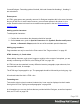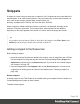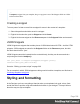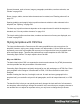1.8
Table Of Contents
- Table of Contents
- Welcome to PrintShop Mail Connect 1.8
- Setup And Configuration
- System and Hardware Considerations
- Installation and Activation
- Where to obtain the installers
- Installation - important information
- Installation - How to guides
- Activation
- Installation Prerequisites
- User accounts and security
- The Importance of User Credentials on Installing and Running PrintShop Mail C...
- Installing PrintShop Mail Connect on Machines without Internet Access
- Installation Wizard
- Running connect installer in Silent Mode
- Activating a License
- Migrating to a new workstation
- Known Issues
- Uninstalling
- Connect: a peek under the hood
- Connect File Types
- The Designer
- Designer basics
- Content elements
- Snippets
- Styling and formatting
- Personalizing Content
- Writing your own scripts
- Designer User Interface
- Designer Script API
- Designer Script API
- Examples
- Examples
- Examples
- Examples
- Examples
- Examples
- Examples
- Examples
- Examples
- Examples
- Examples
- Examples
- Examples
- Example
- Example
- Example
- Example
- Example
- Examples
- Creating a table of contents
- Example
- Examples
- Examples
- Examples
- Examples
- Replace elements with a snippet
- Replace elements with a set of snippets
- Example
- Example
- Creating a Date object from a string
- Control Script API
- Examples
- Generating output
- Print output
- Email output
- Optimizing a template
- Generating Print output
- Saving Printing options in Print Presets
- Connect Printing options that cannot be changed from within the Printer Wizard
- Print Using Standard Print Output Settings
- Print Using Advanced Printer Wizard
- Adding print output models to the Print Wizard
- Splitting printing into more than one file
- Print output variables
- Generating Email output
- Print Manager
- Print Manager Introduction Video
- Print Manager usage
- Print Manager Interface
- Overview
- Connect 1.8 General Enhancements and Fixes
- Connect 1.8 Performance Related Enhancements and Fixes
- Connect 1.8 Designer Enhancements and Fixes
- Connect 1.8 Output Enhancements and Fixes
- Connect 1.8 Print Manager Enhancements and Fixes
- Known Issues
- Previous Releases
- Overview
- Connect 1.7.1 General Enhancements and Fixes
- Connect 1.7.1 Designer Enhancements and Fixes
- Connect 1.7.1 Output Enhancements and Fixes
- Known Issues
- Overview
- Connect 1.6.1 General Enhancements and Fixes
- Connect 1.6.1 Designer Enhancements and Fixes
- Connect 1.6.1 Output Enhancements and Fixes
- Known Issues
- Overview
- Connect 1.5 Designer Enhancements and Fixes
- Connect 1.5 Output Enhancements and Fixes
- Connect 1.5 General Enhancements and Fixes
- Known Issues
- Overview
- Connect 1.4.2 Enhancements and Fixes
- Connect 1.4.1 New Features and Enhancements
- Connect 1.4.1 Designer Enhancements and Fixes
- Connect 1.4.1 Output Enhancements and Fixes
- Known Issues
- Legal Notices and Acknowledgements
Several elements, such as boxes, images, paragraphs, and tables, can have a border; see
"Border" on page226.
Boxes, images, tables, text and other elements can be rotated; see "Rotating elements" on
page217.
Spacing (padding and margin) helps to position elements relative to other elements in the
template; see "Spacing" on page236.
The best way to position elements depends on the output channel for which the template is
intended; see "How to position elements" on page214.
The locale setting influences how dates, numbers and amounts of money are displayed; see
"Locale" on page235.
Styling templates with CSS files
The Layout toolbar and the Format menu offer many possibilities to style every piece of a
template. However, styling every single element, one after another, is a lot of work and, more
importantly, can result in a template with a messy mix of styles that isn’t easy to maintain and
lacks consistent design. Therefore the preferred way to style templates is with CSS files:
Cascading Style Sheets. This topic explains how to do that.
Why use CSS files
The basic idea behind CSS is to separate the structure and contents of a (HTML) document as
much as possible from the presentation of that document.
Cascading Style Sheets were originally designed for use with web pages, or HTMLfiles. Since
every template in the Designer is constructed in HTML, CSS files can also be used in the
Designer.
Instead of setting the font size, line height, color etc. for each and every paragraph in the
template itself, you can define a layout for all paragraphs, and for all output channels, in a CSS
file.
The benefit of this is that you can quickly and easily change the look and feel of all contexts in
one template, without having to change the contents. In the event that your company chooses to
use another font or to adjust its corporate colors, you only have to change the style sheets.
Page 200