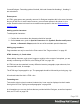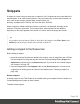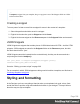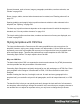1.8
Table Of Contents
- Table of Contents
- Welcome to PrintShop Mail Connect 1.8
- Setup And Configuration
- System and Hardware Considerations
- Installation and Activation
- Where to obtain the installers
- Installation - important information
- Installation - How to guides
- Activation
- Installation Prerequisites
- User accounts and security
- The Importance of User Credentials on Installing and Running PrintShop Mail C...
- Installing PrintShop Mail Connect on Machines without Internet Access
- Installation Wizard
- Running connect installer in Silent Mode
- Activating a License
- Migrating to a new workstation
- Known Issues
- Uninstalling
- Connect: a peek under the hood
- Connect File Types
- The Designer
- Designer basics
- Content elements
- Snippets
- Styling and formatting
- Personalizing Content
- Writing your own scripts
- Designer User Interface
- Designer Script API
- Designer Script API
- Examples
- Examples
- Examples
- Examples
- Examples
- Examples
- Examples
- Examples
- Examples
- Examples
- Examples
- Examples
- Examples
- Example
- Example
- Example
- Example
- Example
- Examples
- Creating a table of contents
- Example
- Examples
- Examples
- Examples
- Examples
- Replace elements with a snippet
- Replace elements with a set of snippets
- Example
- Example
- Creating a Date object from a string
- Control Script API
- Examples
- Generating output
- Print output
- Email output
- Optimizing a template
- Generating Print output
- Saving Printing options in Print Presets
- Connect Printing options that cannot be changed from within the Printer Wizard
- Print Using Standard Print Output Settings
- Print Using Advanced Printer Wizard
- Adding print output models to the Print Wizard
- Splitting printing into more than one file
- Print output variables
- Generating Email output
- Print Manager
- Print Manager Introduction Video
- Print Manager usage
- Print Manager Interface
- Overview
- Connect 1.8 General Enhancements and Fixes
- Connect 1.8 Performance Related Enhancements and Fixes
- Connect 1.8 Designer Enhancements and Fixes
- Connect 1.8 Output Enhancements and Fixes
- Connect 1.8 Print Manager Enhancements and Fixes
- Known Issues
- Previous Releases
- Overview
- Connect 1.7.1 General Enhancements and Fixes
- Connect 1.7.1 Designer Enhancements and Fixes
- Connect 1.7.1 Output Enhancements and Fixes
- Known Issues
- Overview
- Connect 1.6.1 General Enhancements and Fixes
- Connect 1.6.1 Designer Enhancements and Fixes
- Connect 1.6.1 Output Enhancements and Fixes
- Known Issues
- Overview
- Connect 1.5 Designer Enhancements and Fixes
- Connect 1.5 Output Enhancements and Fixes
- Connect 1.5 General Enhancements and Fixes
- Known Issues
- Overview
- Connect 1.4.2 Enhancements and Fixes
- Connect 1.4.1 New Features and Enhancements
- Connect 1.4.1 Designer Enhancements and Fixes
- Connect 1.4.1 Output Enhancements and Fixes
- Known Issues
- Legal Notices and Acknowledgements
Rows and columns
Adding a row or column
To add a row or column to an existing table, click in a cell. Then click the black triangle next to
the Insert Row Above button on the toolbar, and click one of the Insert buttons, or select one
of the options in the Insert > Table Elements menu.
Alternatively, right-click the table and on the shortcut menu, select Row > Insert Above or
Insert Below, or select Column > Insert Before or Insert After.
Deleting a row or column
To delete a row or column, simply right-click the row or column and select Row > Delete or
Column > Delete on the shortcut menu. If the deleted row was targeted by a script, you will be
asked if you want to delete the script as well.
Styling a Table
To learn how to style tables, see "Styling a table" on page218.
Resizing and moving a Table
Before you can resize or move a Table:
l Make sure that the position of the Table is absolute. If it's not, right-click the Table and on
the shortcut menu, select Convert to absolute. (This option isn't available for Tables on
a Master Page, as they must always have an absolute position, or be located inside
another element with an absolute position.)
l
Select the Table (see "Selecting an element" on page132) and then, on the Attributes
pane, check the option Allow resizing.
Resizing a Table
l
Click in the table and drag the handles to resize it. Press the Shift key while dragging, to
scale the table proportionally.
l Select the Table (see "Selecting an element" on page132) and type the desired width
and height in the respective fields on the Attributes pane.
Page 193