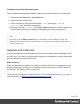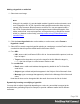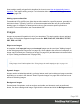1.8
Table Of Contents
- Table of Contents
- Welcome to PrintShop Mail Connect 1.8
- Setup And Configuration
- System and Hardware Considerations
- Installation and Activation
- Where to obtain the installers
- Installation - important information
- Installation - How to guides
- Activation
- Installation Prerequisites
- User accounts and security
- The Importance of User Credentials on Installing and Running PrintShop Mail C...
- Installing PrintShop Mail Connect on Machines without Internet Access
- Installation Wizard
- Running connect installer in Silent Mode
- Activating a License
- Migrating to a new workstation
- Known Issues
- Uninstalling
- Connect: a peek under the hood
- Connect File Types
- The Designer
- Designer basics
- Content elements
- Snippets
- Styling and formatting
- Personalizing Content
- Writing your own scripts
- Designer User Interface
- Designer Script API
- Designer Script API
- Examples
- Examples
- Examples
- Examples
- Examples
- Examples
- Examples
- Examples
- Examples
- Examples
- Examples
- Examples
- Examples
- Example
- Example
- Example
- Example
- Example
- Examples
- Creating a table of contents
- Example
- Examples
- Examples
- Examples
- Examples
- Replace elements with a snippet
- Replace elements with a set of snippets
- Example
- Example
- Creating a Date object from a string
- Control Script API
- Examples
- Generating output
- Print output
- Email output
- Optimizing a template
- Generating Print output
- Saving Printing options in Print Presets
- Connect Printing options that cannot be changed from within the Printer Wizard
- Print Using Standard Print Output Settings
- Print Using Advanced Printer Wizard
- Adding print output models to the Print Wizard
- Splitting printing into more than one file
- Print output variables
- Generating Email output
- Print Manager
- Print Manager Introduction Video
- Print Manager usage
- Print Manager Interface
- Overview
- Connect 1.8 General Enhancements and Fixes
- Connect 1.8 Performance Related Enhancements and Fixes
- Connect 1.8 Designer Enhancements and Fixes
- Connect 1.8 Output Enhancements and Fixes
- Connect 1.8 Print Manager Enhancements and Fixes
- Known Issues
- Previous Releases
- Overview
- Connect 1.7.1 General Enhancements and Fixes
- Connect 1.7.1 Designer Enhancements and Fixes
- Connect 1.7.1 Output Enhancements and Fixes
- Known Issues
- Overview
- Connect 1.6.1 General Enhancements and Fixes
- Connect 1.6.1 Designer Enhancements and Fixes
- Connect 1.6.1 Output Enhancements and Fixes
- Known Issues
- Overview
- Connect 1.5 Designer Enhancements and Fixes
- Connect 1.5 Output Enhancements and Fixes
- Connect 1.5 General Enhancements and Fixes
- Known Issues
- Overview
- Connect 1.4.2 Enhancements and Fixes
- Connect 1.4.1 New Features and Enhancements
- Connect 1.4.1 Designer Enhancements and Fixes
- Connect 1.4.1 Output Enhancements and Fixes
- Known Issues
- Legal Notices and Acknowledgements
Styling an image
Images can be resized using the handles on the sides and corners, or via the Image Formatting
dialog, which opens when you right-click the image and select Image..., or select the Format >
Image menu item.
Images can be styled using the same dialog, or through the CSS files; see "Styling templates
with CSS files" on page200.
A number of issues related to image styling are discussed in a separate topic: "Styling an
image" on page221.
Just like many other elements, images can be given borders and rounded corners, they can
have inner and outer margins and they can be rotated. How to do this is described in general
formatting topics, such as "Border" on page226 and "Spacing" on page236. All general
formatting topics are listed under "Styling and formatting" on page198.
Note
It is recommended to resize images outside of the Designer, with image editing software.
Setting an alternate text
Once an image has been inserted in the content of a template, it can have an alternate text. The
alternate text will be shown in emails at the position of the image while the image is loading
and when the image is not found.
To set an alternative text, click the image and enter the alternate text in the Alternate text field
on the Attributes pane at the top right.
Using a CSS gradient to create an image
CSS gradients are a new type of image added in the CSS3 Image Module. CSS gradients let
you display smooth transitions between two or more specified colors, while repeating gradients
let you display patterns. This way, using image files for these effects can be avoided, thereby
reducing download time and bandwidth usage. In addition, objects with gradients look better
when zoomed in a browser, and you can adjust your layout with much more flexibility.
Page 189