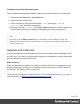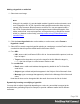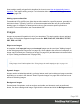1.8
Table Of Contents
- Table of Contents
- Welcome to PrintShop Mail Connect 1.8
- Setup And Configuration
- System and Hardware Considerations
- Installation and Activation
- Where to obtain the installers
- Installation - important information
- Installation - How to guides
- Activation
- Installation Prerequisites
- User accounts and security
- The Importance of User Credentials on Installing and Running PrintShop Mail C...
- Installing PrintShop Mail Connect on Machines without Internet Access
- Installation Wizard
- Running connect installer in Silent Mode
- Activating a License
- Migrating to a new workstation
- Known Issues
- Uninstalling
- Connect: a peek under the hood
- Connect File Types
- The Designer
- Designer basics
- Content elements
- Snippets
- Styling and formatting
- Personalizing Content
- Writing your own scripts
- Designer User Interface
- Designer Script API
- Designer Script API
- Examples
- Examples
- Examples
- Examples
- Examples
- Examples
- Examples
- Examples
- Examples
- Examples
- Examples
- Examples
- Examples
- Example
- Example
- Example
- Example
- Example
- Examples
- Creating a table of contents
- Example
- Examples
- Examples
- Examples
- Examples
- Replace elements with a snippet
- Replace elements with a set of snippets
- Example
- Example
- Creating a Date object from a string
- Control Script API
- Examples
- Generating output
- Print output
- Email output
- Optimizing a template
- Generating Print output
- Saving Printing options in Print Presets
- Connect Printing options that cannot be changed from within the Printer Wizard
- Print Using Standard Print Output Settings
- Print Using Advanced Printer Wizard
- Adding print output models to the Print Wizard
- Splitting printing into more than one file
- Print output variables
- Generating Email output
- Print Manager
- Print Manager Introduction Video
- Print Manager usage
- Print Manager Interface
- Overview
- Connect 1.8 General Enhancements and Fixes
- Connect 1.8 Performance Related Enhancements and Fixes
- Connect 1.8 Designer Enhancements and Fixes
- Connect 1.8 Output Enhancements and Fixes
- Connect 1.8 Print Manager Enhancements and Fixes
- Known Issues
- Previous Releases
- Overview
- Connect 1.7.1 General Enhancements and Fixes
- Connect 1.7.1 Designer Enhancements and Fixes
- Connect 1.7.1 Output Enhancements and Fixes
- Known Issues
- Overview
- Connect 1.6.1 General Enhancements and Fixes
- Connect 1.6.1 Designer Enhancements and Fixes
- Connect 1.6.1 Output Enhancements and Fixes
- Known Issues
- Overview
- Connect 1.5 Designer Enhancements and Fixes
- Connect 1.5 Output Enhancements and Fixes
- Connect 1.5 General Enhancements and Fixes
- Known Issues
- Overview
- Connect 1.4.2 Enhancements and Fixes
- Connect 1.4.1 New Features and Enhancements
- Connect 1.4.1 Designer Enhancements and Fixes
- Connect 1.4.1 Output Enhancements and Fixes
- Known Issues
- Legal Notices and Acknowledgements
l
Disk lists image files that reside in a folder on a hard drive that is accessible from
your computer. Click the Browse button to select a folder (or an image in a folder).
As an alternative it is possible to enter the path manually. The complete syntax
is:file://<host>/<path>. Note: if the host is"localhost", it can be omitted, resulting
infile:///<path>, for example: file:///c:/resources/images/image.jpg.
l
Url lists image files from a specific web address. Select the protocol (http or https),
and then enter a web address (for example,
http://www.mysite.com/images/image.jpg).
4.
With an external image, you can check the option Save with template. If this option is
checked, the file will be inserted in the Images folder on the Resources pane at the top
left.
If not saved with the template, the image will remain external. Note that external images
need to be available when the template is merged with a record set to generate output,
and that their location should be accessible from the machine on which the template's
output is produced. External images are updated (retrieved) at the time the output is
generated.
5. Select the image from the list.
6. If the image is a PDF file that consists of more than one page, select the desired page.
7.
Click Finish. The image will be inserted at the position of the cursor.
Using one file that contains a collection of images
When a template that contains lots of images is merged with a large record set, the many file
requests may slow down the process of output generation. The solution is simple: combine the
images into a single image file and display the part that holds the image. This reduces the
number of file requests and can improve the output speed significantly.
For an explanation of how to do this, see "Optimizing a template" on page581.
Moving an image
An image that is added to a section behaves like a character and is part of the text flow. To
move it, simply click the image and drag and drop it somewhere else in the text flow. To learn
how to wrap text around it, see "Wrapping text around an image" on page223.
How to make an image stay at a certain position (like any image added to a Master Page) is
explained here: "Pulling an image out of the text flow" on page224. When an image has an
'absolute position' it can be moved around freely: hover over the border of the image to get a
move pointer, click that pointer and drag and drop the image somewhere else.
Page 188