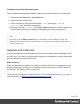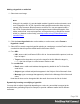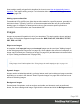1.8
Table Of Contents
- Table of Contents
- Welcome to PrintShop Mail Connect 1.8
- Setup And Configuration
- System and Hardware Considerations
- Installation and Activation
- Where to obtain the installers
- Installation - important information
- Installation - How to guides
- Activation
- Installation Prerequisites
- User accounts and security
- The Importance of User Credentials on Installing and Running PrintShop Mail C...
- Installing PrintShop Mail Connect on Machines without Internet Access
- Installation Wizard
- Running connect installer in Silent Mode
- Activating a License
- Migrating to a new workstation
- Known Issues
- Uninstalling
- Connect: a peek under the hood
- Connect File Types
- The Designer
- Designer basics
- Content elements
- Snippets
- Styling and formatting
- Personalizing Content
- Writing your own scripts
- Designer User Interface
- Designer Script API
- Designer Script API
- Examples
- Examples
- Examples
- Examples
- Examples
- Examples
- Examples
- Examples
- Examples
- Examples
- Examples
- Examples
- Examples
- Example
- Example
- Example
- Example
- Example
- Examples
- Creating a table of contents
- Example
- Examples
- Examples
- Examples
- Examples
- Replace elements with a snippet
- Replace elements with a set of snippets
- Example
- Example
- Creating a Date object from a string
- Control Script API
- Examples
- Generating output
- Print output
- Email output
- Optimizing a template
- Generating Print output
- Saving Printing options in Print Presets
- Connect Printing options that cannot be changed from within the Printer Wizard
- Print Using Standard Print Output Settings
- Print Using Advanced Printer Wizard
- Adding print output models to the Print Wizard
- Splitting printing into more than one file
- Print output variables
- Generating Email output
- Print Manager
- Print Manager Introduction Video
- Print Manager usage
- Print Manager Interface
- Overview
- Connect 1.8 General Enhancements and Fixes
- Connect 1.8 Performance Related Enhancements and Fixes
- Connect 1.8 Designer Enhancements and Fixes
- Connect 1.8 Output Enhancements and Fixes
- Connect 1.8 Print Manager Enhancements and Fixes
- Known Issues
- Previous Releases
- Overview
- Connect 1.7.1 General Enhancements and Fixes
- Connect 1.7.1 Designer Enhancements and Fixes
- Connect 1.7.1 Output Enhancements and Fixes
- Known Issues
- Overview
- Connect 1.6.1 General Enhancements and Fixes
- Connect 1.6.1 Designer Enhancements and Fixes
- Connect 1.6.1 Output Enhancements and Fixes
- Known Issues
- Overview
- Connect 1.5 Designer Enhancements and Fixes
- Connect 1.5 Output Enhancements and Fixes
- Connect 1.5 General Enhancements and Fixes
- Known Issues
- Overview
- Connect 1.4.2 Enhancements and Fixes
- Connect 1.4.1 New Features and Enhancements
- Connect 1.4.1 Designer Enhancements and Fixes
- Connect 1.4.1 Output Enhancements and Fixes
- Known Issues
- Legal Notices and Acknowledgements
Imported images are images that are saved within the template file. To import images into a
template and add them to the content, you can use the drag-and-drop method or the Select
Image dialog (both are explained below).
External images are either located on a specific website (URL), or in a folder on a hard drive
that is accessible from your computer. Note that external images need to be available at the
time the template is merged with a record set to generate output, and that their location should
be accessible from the machine on which the template's output is produced. External images
are updated (retrieved) when the output is generated. To refresh them at any other time, use the
Refresh option in the menu (View > Refresh) or the Refresh button at the top of the Workspace.
External images can not be added via the drag-and-drop method. Use the Select Image dialog
instead (see below).
For information about referring to images in HTML or in a script, see "Resources" on page65.
Via drag-and-drop
The drag-and-drop method is a quick way to import one or more images into a template.
1. Look up the image file or image files on your computer using the Windows Explorer.
2. Select the image (or images, using Shift+click or Ctrl+click) and drag the image file from
the Explorer to the Images folder on the Resources pane at the top left.
3.
To place an image in the content, drag it from the Images folder on the Resources pane
to the content and drop it. The image will be inserted in the template at the position of the
cursor.
Via the Select Image dialog
To either import an image into a template or use an external image in a template, the Select
Image dialog can be used:
1. Position the cursor in the content where you want the image to be inserted.
2.
On the Insert menu, click Image. Or, click the Insert Image button on the toolbar. The
Select Image dialog appears.
3.
Click Resources, Disk or Url, depending on where the image is located.
l
Resources lists the images that are present in the Images folder on the Resources
pane.
Page 187