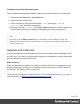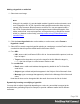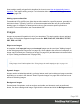1.8
Table Of Contents
- Table of Contents
- Welcome to PrintShop Mail Connect 1.8
- Setup And Configuration
- System and Hardware Considerations
- Installation and Activation
- Where to obtain the installers
- Installation - important information
- Installation - How to guides
- Activation
- Installation Prerequisites
- User accounts and security
- The Importance of User Credentials on Installing and Running PrintShop Mail C...
- Installing PrintShop Mail Connect on Machines without Internet Access
- Installation Wizard
- Running connect installer in Silent Mode
- Activating a License
- Migrating to a new workstation
- Known Issues
- Uninstalling
- Connect: a peek under the hood
- Connect File Types
- The Designer
- Designer basics
- Content elements
- Snippets
- Styling and formatting
- Personalizing Content
- Writing your own scripts
- Designer User Interface
- Designer Script API
- Designer Script API
- Examples
- Examples
- Examples
- Examples
- Examples
- Examples
- Examples
- Examples
- Examples
- Examples
- Examples
- Examples
- Examples
- Example
- Example
- Example
- Example
- Example
- Examples
- Creating a table of contents
- Example
- Examples
- Examples
- Examples
- Examples
- Replace elements with a snippet
- Replace elements with a set of snippets
- Example
- Example
- Creating a Date object from a string
- Control Script API
- Examples
- Generating output
- Print output
- Email output
- Optimizing a template
- Generating Print output
- Saving Printing options in Print Presets
- Connect Printing options that cannot be changed from within the Printer Wizard
- Print Using Standard Print Output Settings
- Print Using Advanced Printer Wizard
- Adding print output models to the Print Wizard
- Splitting printing into more than one file
- Print output variables
- Generating Email output
- Print Manager
- Print Manager Introduction Video
- Print Manager usage
- Print Manager Interface
- Overview
- Connect 1.8 General Enhancements and Fixes
- Connect 1.8 Performance Related Enhancements and Fixes
- Connect 1.8 Designer Enhancements and Fixes
- Connect 1.8 Output Enhancements and Fixes
- Connect 1.8 Print Manager Enhancements and Fixes
- Known Issues
- Previous Releases
- Overview
- Connect 1.7.1 General Enhancements and Fixes
- Connect 1.7.1 Designer Enhancements and Fixes
- Connect 1.7.1 Output Enhancements and Fixes
- Known Issues
- Overview
- Connect 1.6.1 General Enhancements and Fixes
- Connect 1.6.1 Designer Enhancements and Fixes
- Connect 1.6.1 Output Enhancements and Fixes
- Known Issues
- Overview
- Connect 1.5 Designer Enhancements and Fixes
- Connect 1.5 Output Enhancements and Fixes
- Connect 1.5 General Enhancements and Fixes
- Known Issues
- Overview
- Connect 1.4.2 Enhancements and Fixes
- Connect 1.4.1 New Features and Enhancements
- Connect 1.4.1 Designer Enhancements and Fixes
- Connect 1.4.1 Output Enhancements and Fixes
- Known Issues
- Legal Notices and Acknowledgements
Date
The Date element inserts the current system date, optionally making it dynamic so that it
updates whenever the template is viewed or produces output.
Adding a date
To add a Date element, use the Insert > Date option in the menus. A dialog appears with the
following controls:
l
Language: Use the drop-down to select which language the date should be displayed in.
l
Update Automatically: Check to update the date automatically when the template is
viewed or produces output. When this option is checked, a placeholder is inserted in the
template and a script is created to update it automatically, otherwise a static text with the
date is inserted.
l
Available Formats: Select the date/time format in which to display the date.
Click OK to insert the date or Cancel to close the dialog.
Tip
If you are looking to add a date that originates from a record set, to a template, see: "Variable Data"
on page247. To insert a date you could use either the drag and drop method or the Text Script
Wizard; the latter lets you set the date/time format.
Changing the date
Once inserted, a date can be modified directly in the template (if it does not update
automatically) or through the date script (if it does update automatically). To modify the date in
the script:
1.
Double-click the date script in the Scripts pane.
2. Between the round brackets after Date, enter the desired date in the following order:year,
month, day, and optionally hours, minutes, seconds, milliseconds (see
http://www.w3schools.com/js/js_dates.asp and https://developer.mozilla.org/en-
US/docs/Web/JavaScript/Reference/Global_Objects/Date.) When the time is omitted, it
defaults to 12:00:00 AM.
Page 182