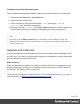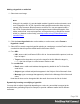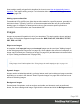1.8
Table Of Contents
- Table of Contents
- Welcome to PrintShop Mail Connect 1.8
- Setup And Configuration
- System and Hardware Considerations
- Installation and Activation
- Where to obtain the installers
- Installation - important information
- Installation - How to guides
- Activation
- Installation Prerequisites
- User accounts and security
- The Importance of User Credentials on Installing and Running PrintShop Mail C...
- Installing PrintShop Mail Connect on Machines without Internet Access
- Installation Wizard
- Running connect installer in Silent Mode
- Activating a License
- Migrating to a new workstation
- Known Issues
- Uninstalling
- Connect: a peek under the hood
- Connect File Types
- The Designer
- Designer basics
- Content elements
- Snippets
- Styling and formatting
- Personalizing Content
- Writing your own scripts
- Designer User Interface
- Designer Script API
- Designer Script API
- Examples
- Examples
- Examples
- Examples
- Examples
- Examples
- Examples
- Examples
- Examples
- Examples
- Examples
- Examples
- Examples
- Example
- Example
- Example
- Example
- Example
- Examples
- Creating a table of contents
- Example
- Examples
- Examples
- Examples
- Examples
- Replace elements with a snippet
- Replace elements with a set of snippets
- Example
- Example
- Creating a Date object from a string
- Control Script API
- Examples
- Generating output
- Print output
- Email output
- Optimizing a template
- Generating Print output
- Saving Printing options in Print Presets
- Connect Printing options that cannot be changed from within the Printer Wizard
- Print Using Standard Print Output Settings
- Print Using Advanced Printer Wizard
- Adding print output models to the Print Wizard
- Splitting printing into more than one file
- Print output variables
- Generating Email output
- Print Manager
- Print Manager Introduction Video
- Print Manager usage
- Print Manager Interface
- Overview
- Connect 1.8 General Enhancements and Fixes
- Connect 1.8 Performance Related Enhancements and Fixes
- Connect 1.8 Designer Enhancements and Fixes
- Connect 1.8 Output Enhancements and Fixes
- Connect 1.8 Print Manager Enhancements and Fixes
- Known Issues
- Previous Releases
- Overview
- Connect 1.7.1 General Enhancements and Fixes
- Connect 1.7.1 Designer Enhancements and Fixes
- Connect 1.7.1 Output Enhancements and Fixes
- Known Issues
- Overview
- Connect 1.6.1 General Enhancements and Fixes
- Connect 1.6.1 Designer Enhancements and Fixes
- Connect 1.6.1 Output Enhancements and Fixes
- Known Issues
- Overview
- Connect 1.5 Designer Enhancements and Fixes
- Connect 1.5 Output Enhancements and Fixes
- Connect 1.5 General Enhancements and Fixes
- Known Issues
- Overview
- Connect 1.4.2 Enhancements and Fixes
- Connect 1.4.1 New Features and Enhancements
- Connect 1.4.1 Designer Enhancements and Fixes
- Connect 1.4.1 Output Enhancements and Fixes
- Known Issues
- Legal Notices and Acknowledgements
l
Rows are series (Bar Charts and Line Charts only). The chart uses one color per
record in the detail table. For each data field selected under Columns, a series of
bars or lines in different colours is added to the chart.
With the options to fill a chart dynamically you also have to select a detail table and a
(row) label: a data field of which the value appears near the parts in a pie chart or under
the bars or points of the line in a bar chart or line chart. The label is also used for the
legend. Note that initially the legend is not visible. To make it visible, check the option
Show legend in the chart's properties (see "Business graphic properties" below).
6. Close the dialog and go in Preview mode in the Workspace to view the result.
Changing a business graphic
Chart script
The script related to a business graphic determines which values are used to generate the
graphic. Double-click the script on the Scripts pane to change this.
Tip
To find the script that fills the chart, hover over the names of the script in the Scripts pane. That
script will highlight the chart in the template and its selector is the same as the ID of the business
graphic (preceded by #).
For an explanation of the options in the Script wizard, see step 5 of "Adding a business
graphic" on the previous page.
Business graphic properties
A chart is always added with the chart's default properties. To change those properties, such as
the colors and the legend, open the Chart properties dialog: right-click the business graphic (on
the Design tab in the Workspace) and select the respective business graphic on the shortcut
menu.
For an overview of all properties, see:
l "Bar Chart Properties dialog" on page302
l "Line Chart Properties dialog" on page319
l "Pie Chart Properties dialog" on page328.
Page 181