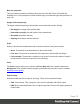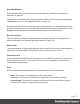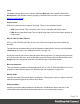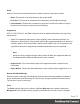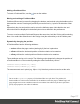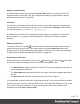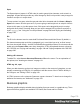1.8
Table Of Contents
- Table of Contents
- Welcome to PrintShop Mail Connect 1.8
- Setup And Configuration
- System and Hardware Considerations
- Installation and Activation
- Where to obtain the installers
- Installation - important information
- Installation - How to guides
- Activation
- Installation Prerequisites
- User accounts and security
- The Importance of User Credentials on Installing and Running PrintShop Mail C...
- Installing PrintShop Mail Connect on Machines without Internet Access
- Installation Wizard
- Running connect installer in Silent Mode
- Activating a License
- Migrating to a new workstation
- Known Issues
- Uninstalling
- Connect: a peek under the hood
- Connect File Types
- The Designer
- Designer basics
- Content elements
- Snippets
- Styling and formatting
- Personalizing Content
- Writing your own scripts
- Designer User Interface
- Designer Script API
- Designer Script API
- Examples
- Examples
- Examples
- Examples
- Examples
- Examples
- Examples
- Examples
- Examples
- Examples
- Examples
- Examples
- Examples
- Example
- Example
- Example
- Example
- Example
- Examples
- Creating a table of contents
- Example
- Examples
- Examples
- Examples
- Examples
- Replace elements with a snippet
- Replace elements with a set of snippets
- Example
- Example
- Creating a Date object from a string
- Control Script API
- Examples
- Generating output
- Print output
- Email output
- Optimizing a template
- Generating Print output
- Saving Printing options in Print Presets
- Connect Printing options that cannot be changed from within the Printer Wizard
- Print Using Standard Print Output Settings
- Print Using Advanced Printer Wizard
- Adding print output models to the Print Wizard
- Splitting printing into more than one file
- Print output variables
- Generating Email output
- Print Manager
- Print Manager Introduction Video
- Print Manager usage
- Print Manager Interface
- Overview
- Connect 1.8 General Enhancements and Fixes
- Connect 1.8 Performance Related Enhancements and Fixes
- Connect 1.8 Designer Enhancements and Fixes
- Connect 1.8 Output Enhancements and Fixes
- Connect 1.8 Print Manager Enhancements and Fixes
- Known Issues
- Previous Releases
- Overview
- Connect 1.7.1 General Enhancements and Fixes
- Connect 1.7.1 Designer Enhancements and Fixes
- Connect 1.7.1 Output Enhancements and Fixes
- Known Issues
- Overview
- Connect 1.6.1 General Enhancements and Fixes
- Connect 1.6.1 Designer Enhancements and Fixes
- Connect 1.6.1 Output Enhancements and Fixes
- Known Issues
- Overview
- Connect 1.5 Designer Enhancements and Fixes
- Connect 1.5 Output Enhancements and Fixes
- Connect 1.5 General Enhancements and Fixes
- Known Issues
- Overview
- Connect 1.4.2 Enhancements and Fixes
- Connect 1.4.1 New Features and Enhancements
- Connect 1.4.1 Designer Enhancements and Fixes
- Connect 1.4.1 Output Enhancements and Fixes
- Known Issues
- Legal Notices and Acknowledgements
Span
The Span element (<span> in HTML code) is used to group inline elements, such as text in a
paragraph. A Span doesn't provide any visual change by itself, but it provides a way to target its
content in a script or in a style sheet.
To wrap content in a span, select the text and other inline elements and click Insert > Wrap in
Span on the menu. Give the span an ID, if you are going to add a style rule or script for it that is
unique to this span; or give the span a class, if this span can be targeted by a style or script
along with other pieces of content. Now you can use the wrapper's ID or class as a script's or
style's selector; see "Using the Text Script Wizard" on page249 and "Styling and formatting"
on page198.
Div
The Div is the element used to create both Positioned Boxes and Inline Boxes. By default, a
Div element reacts pretty much like a paragraph (<p>) or an inline box set to 'no float' except
that it can be resized directly. Just like Positioned Boxes and Inline Boxes, Div elements can be
styled using the Format > Box menu item, through the CTRL+M keyboard shortcut or through
the CSS files; see "Styling and formatting" on page198 and "Styling templates with CSS files"
on page200.
Adding a Div element
To add a Div, select Insert > Structural Elements > Div on the menu. For an explanation of
the options, see "Inserting an element" on page131.
HTML tag: div, span
When you add elements, such as text, images or a table, to the content of a template, you are
actually constructing an HTML file. It is possible to edit the source of the HTML file directly in
the Designer; see "Editing HTML" on page129.
In HTML, boxes are <div> elements. Spans are <span> elements. To learn how to change the
attributes of elements, see "Attributes" on page130.
Business graphics
Business graphics display variable data, originating from one record, in a graphical way. Three
types of business graphics are available: Pie Charts, Bar Charts and Line Charts.
Page 179