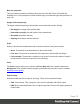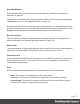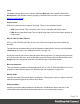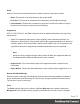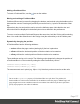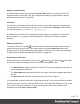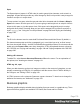1.8
Table Of Contents
- Table of Contents
- Welcome to PrintShop Mail Connect 1.8
- Setup And Configuration
- System and Hardware Considerations
- Installation and Activation
- Where to obtain the installers
- Installation - important information
- Installation - How to guides
- Activation
- Installation Prerequisites
- User accounts and security
- The Importance of User Credentials on Installing and Running PrintShop Mail C...
- Installing PrintShop Mail Connect on Machines without Internet Access
- Installation Wizard
- Running connect installer in Silent Mode
- Activating a License
- Migrating to a new workstation
- Known Issues
- Uninstalling
- Connect: a peek under the hood
- Connect File Types
- The Designer
- Designer basics
- Content elements
- Snippets
- Styling and formatting
- Personalizing Content
- Writing your own scripts
- Designer User Interface
- Designer Script API
- Designer Script API
- Examples
- Examples
- Examples
- Examples
- Examples
- Examples
- Examples
- Examples
- Examples
- Examples
- Examples
- Examples
- Examples
- Example
- Example
- Example
- Example
- Example
- Examples
- Creating a table of contents
- Example
- Examples
- Examples
- Examples
- Examples
- Replace elements with a snippet
- Replace elements with a set of snippets
- Example
- Example
- Creating a Date object from a string
- Control Script API
- Examples
- Generating output
- Print output
- Email output
- Optimizing a template
- Generating Print output
- Saving Printing options in Print Presets
- Connect Printing options that cannot be changed from within the Printer Wizard
- Print Using Standard Print Output Settings
- Print Using Advanced Printer Wizard
- Adding print output models to the Print Wizard
- Splitting printing into more than one file
- Print output variables
- Generating Email output
- Print Manager
- Print Manager Introduction Video
- Print Manager usage
- Print Manager Interface
- Overview
- Connect 1.8 General Enhancements and Fixes
- Connect 1.8 Performance Related Enhancements and Fixes
- Connect 1.8 Designer Enhancements and Fixes
- Connect 1.8 Output Enhancements and Fixes
- Connect 1.8 Print Manager Enhancements and Fixes
- Known Issues
- Previous Releases
- Overview
- Connect 1.7.1 General Enhancements and Fixes
- Connect 1.7.1 Designer Enhancements and Fixes
- Connect 1.7.1 Output Enhancements and Fixes
- Known Issues
- Overview
- Connect 1.6.1 General Enhancements and Fixes
- Connect 1.6.1 Designer Enhancements and Fixes
- Connect 1.6.1 Output Enhancements and Fixes
- Known Issues
- Overview
- Connect 1.5 Designer Enhancements and Fixes
- Connect 1.5 Output Enhancements and Fixes
- Connect 1.5 General Enhancements and Fixes
- Known Issues
- Overview
- Connect 1.4.2 Enhancements and Fixes
- Connect 1.4.1 New Features and Enhancements
- Connect 1.4.1 Designer Enhancements and Fixes
- Connect 1.4.1 Output Enhancements and Fixes
- Known Issues
- Legal Notices and Acknowledgements
Adding a Positioned Box
To insert a Positioned Box, use the icon on the toolbar.
Moving and resizing a Positioned Box
Positioned Boxes can be moved by dragging the borders, and resized using the handles on the
sides and the corners. Pressing any arrow key moves the box by 1 pixel in the direction of that
key.
Alternatively the size and position can be set on the Attributes pane. Note that the size and
offset values will be displayed in the default print units as defined in the preferences.
To move or resize multiple Positioned Boxes at the same time, hold the Ctrl key while selecting
them. You could either select them in the Design view (the main editor) or in the Outline pane.
Dynamically changing the position
A Positioned Box has the following attributes:
l
anchor defines the page number (starting by 0) the box is placed on
l
offset-x defines the horizontal position of the box relative to its container
l
offset-y defines the vertical position of the box relative to its container.
These attributes can be set in a script. The following script dynamically changes the position of
a Positioned Box in a Print context by setting the offset-x and offset-y values.
results.attr('offset-x','96');
results.attr('offset-y','96');
The measurements are in pixels (e.g. 96px = 1in). Note that you do not need to set the units.
Note
Do not set the top or left property of a Positioned Box in a style sheet. The position of a
Positioned Box in a Print context is handled via its attributes to take the page (or Master Page) and
page margins into account. Attributes cannot be overwritten from within a style sheet: style sheets
specify style properties, not values of attributes.
Page 177