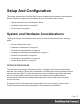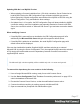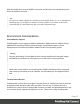1.8
Table Of Contents
- Table of Contents
- Welcome to PrintShop Mail Connect 1.8
- Setup And Configuration
- System and Hardware Considerations
- Installation and Activation
- Where to obtain the installers
- Installation - important information
- Installation - How to guides
- Activation
- Installation Prerequisites
- User accounts and security
- The Importance of User Credentials on Installing and Running PrintShop Mail C...
- Installing PrintShop Mail Connect on Machines without Internet Access
- Installation Wizard
- Running connect installer in Silent Mode
- Activating a License
- Migrating to a new workstation
- Known Issues
- Uninstalling
- Connect: a peek under the hood
- Connect File Types
- The Designer
- Designer basics
- Content elements
- Snippets
- Styling and formatting
- Personalizing Content
- Writing your own scripts
- Designer User Interface
- Designer Script API
- Designer Script API
- Examples
- Examples
- Examples
- Examples
- Examples
- Examples
- Examples
- Examples
- Examples
- Examples
- Examples
- Examples
- Examples
- Example
- Example
- Example
- Example
- Example
- Examples
- Creating a table of contents
- Example
- Examples
- Examples
- Examples
- Examples
- Replace elements with a snippet
- Replace elements with a set of snippets
- Example
- Example
- Creating a Date object from a string
- Control Script API
- Examples
- Generating output
- Print output
- Email output
- Optimizing a template
- Generating Print output
- Saving Printing options in Print Presets
- Connect Printing options that cannot be changed from within the Printer Wizard
- Print Using Standard Print Output Settings
- Print Using Advanced Printer Wizard
- Adding print output models to the Print Wizard
- Splitting printing into more than one file
- Print output variables
- Generating Email output
- Print Manager
- Print Manager Introduction Video
- Print Manager usage
- Print Manager Interface
- Overview
- Connect 1.8 General Enhancements and Fixes
- Connect 1.8 Performance Related Enhancements and Fixes
- Connect 1.8 Designer Enhancements and Fixes
- Connect 1.8 Output Enhancements and Fixes
- Connect 1.8 Print Manager Enhancements and Fixes
- Known Issues
- Previous Releases
- Overview
- Connect 1.7.1 General Enhancements and Fixes
- Connect 1.7.1 Designer Enhancements and Fixes
- Connect 1.7.1 Output Enhancements and Fixes
- Known Issues
- Overview
- Connect 1.6.1 General Enhancements and Fixes
- Connect 1.6.1 Designer Enhancements and Fixes
- Connect 1.6.1 Output Enhancements and Fixes
- Known Issues
- Overview
- Connect 1.5 Designer Enhancements and Fixes
- Connect 1.5 Output Enhancements and Fixes
- Connect 1.5 General Enhancements and Fixes
- Known Issues
- Overview
- Connect 1.4.2 Enhancements and Fixes
- Connect 1.4.1 New Features and Enhancements
- Connect 1.4.1 Designer Enhancements and Fixes
- Connect 1.4.1 Output Enhancements and Fixes
- Known Issues
- Legal Notices and Acknowledgements
Updating With No Local MySQL Product
l When updating a Connect installation from 1.5.0 which contains a Server Product but no
local MySQL Product, the DB Configuration Page will detect which db type was set
before (especially if the db configuration was switched from MySQL to MS SQL using the
Server Configuration Tool), and default to those settings.
l On Update from 1.4.2 or earlier, the DB Configuration Page will always default to MySQL
connection settings, and if the installation was manually tweaked to connect to MS SQL
Server, the user has to switch to "Microsoft SQL Server" type and enter connection details
again.
When modifying Connect
l If local MySQL is removed from an installation, the DB Configuration page will offer
additionally the Microsoft SQL Server db type with respective default values.
l If local MySQL is added to an installation, the usual MySQL Configuration page with
default values will be displayed.
If the user has installed the Installer Supplied MySQL and then switches to an external
Microsoft SQL by using the Server Configuration Tool, the supplied MySQL cannot be switched
off. By design the installer adds a service dependency between Connect Server and the
supplied MySQL service.
Note
The Microsoft SQL selection capability will be available only with 1.6 version and upwards.
To remove this dependency the user needs to do the following
1. Have a foreign Microsoft SQL running, ready for use with Connect Server.
2.
Use the Server Configuration Tool "Database Connection preferences" on page337 to
switch the database to Microsoft SQL.
3. Re-start the Connect Server Service, so that the modifications become active.
4. Counter check that everything is working properly with Microsoft SQL.
5. Open a command-line prompt with full administration rights.
Page 17