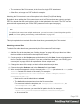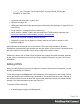1.8
Table Of Contents
- Table of Contents
- Welcome to PrintShop Mail Connect 1.8
- Setup And Configuration
- System and Hardware Considerations
- Installation and Activation
- Where to obtain the installers
- Installation - important information
- Installation - How to guides
- Activation
- Installation Prerequisites
- User accounts and security
- The Importance of User Credentials on Installing and Running PrintShop Mail C...
- Installing PrintShop Mail Connect on Machines without Internet Access
- Installation Wizard
- Running connect installer in Silent Mode
- Activating a License
- Migrating to a new workstation
- Known Issues
- Uninstalling
- Connect: a peek under the hood
- Connect File Types
- The Designer
- Designer basics
- Content elements
- Snippets
- Styling and formatting
- Personalizing Content
- Writing your own scripts
- Designer User Interface
- Designer Script API
- Designer Script API
- Examples
- Examples
- Examples
- Examples
- Examples
- Examples
- Examples
- Examples
- Examples
- Examples
- Examples
- Examples
- Examples
- Example
- Example
- Example
- Example
- Example
- Examples
- Creating a table of contents
- Example
- Examples
- Examples
- Examples
- Examples
- Replace elements with a snippet
- Replace elements with a set of snippets
- Example
- Example
- Creating a Date object from a string
- Control Script API
- Examples
- Generating output
- Print output
- Email output
- Optimizing a template
- Generating Print output
- Saving Printing options in Print Presets
- Connect Printing options that cannot be changed from within the Printer Wizard
- Print Using Standard Print Output Settings
- Print Using Advanced Printer Wizard
- Adding print output models to the Print Wizard
- Splitting printing into more than one file
- Print output variables
- Generating Email output
- Print Manager
- Print Manager Introduction Video
- Print Manager usage
- Print Manager Interface
- Overview
- Connect 1.8 General Enhancements and Fixes
- Connect 1.8 Performance Related Enhancements and Fixes
- Connect 1.8 Designer Enhancements and Fixes
- Connect 1.8 Output Enhancements and Fixes
- Connect 1.8 Print Manager Enhancements and Fixes
- Known Issues
- Previous Releases
- Overview
- Connect 1.7.1 General Enhancements and Fixes
- Connect 1.7.1 Designer Enhancements and Fixes
- Connect 1.7.1 Output Enhancements and Fixes
- Known Issues
- Overview
- Connect 1.6.1 General Enhancements and Fixes
- Connect 1.6.1 Designer Enhancements and Fixes
- Connect 1.6.1 Output Enhancements and Fixes
- Known Issues
- Overview
- Connect 1.5 Designer Enhancements and Fixes
- Connect 1.5 Output Enhancements and Fixes
- Connect 1.5 General Enhancements and Fixes
- Known Issues
- Overview
- Connect 1.4.2 Enhancements and Fixes
- Connect 1.4.1 New Features and Enhancements
- Connect 1.4.1 Designer Enhancements and Fixes
- Connect 1.4.1 Output Enhancements and Fixes
- Known Issues
- Legal Notices and Acknowledgements
'http://localhost:8080/pod/v1/deliverynotes/{8FCEC8BC-
72E8-486B-A206-516BF10E21F6}'.
Of course, you can also use dynamic calls such as
'file:///c:/clientfiles/' + record.fields.client_id +
'/invoices/' + record.fields.invoice_number + '.pdf'.
l
Add the title attribute to specify a custom attachment name. For example:
results.append("<link rel='related' href='images/{8FCEC8BC-
72E8-486B-A206-516BF10E21F6}.pdf'
title='INV1375461.pdf'>");
Examples
The following script attaches a PDF file named letter-CU00048376.pdf to each generated
email. The PDF file is located in the Images folder on the Resources panel.
results.append("<link rel='related' href='images/letter-
CU00048376.pdf'>");
If that same file would be located on the C: drive, the script should refer to it as follows:
href='file:///C:/letter-CU00048376.pdf'.
The link doesn't have to be static; you could use data from the record set to build the link, for
example:
var customerID = record.fields.ID;
results.append('<link rel="related" href="images/letter-' +
customerID + '.pdf">');
Renaming attachments
External files that are sent as attachments can be renamed via the script that attaches them to
the email, by putting their intended name in the title attribute. For example:
results.append("<link rel='related' href='images/{8FCEC8BC-72E8-486B-A206-
516BF10E21F6}.pdf' title='INV1375461.pdf'>");
Print sections that are attached to an email can be renamed via a Control Script; see "Parts:
splitting and renaming email attachments" on page287.
Page 127