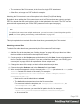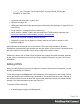1.8
Table Of Contents
- Table of Contents
- Welcome to PrintShop Mail Connect 1.8
- Setup And Configuration
- System and Hardware Considerations
- Installation and Activation
- Where to obtain the installers
- Installation - important information
- Installation - How to guides
- Activation
- Installation Prerequisites
- User accounts and security
- The Importance of User Credentials on Installing and Running PrintShop Mail C...
- Installing PrintShop Mail Connect on Machines without Internet Access
- Installation Wizard
- Running connect installer in Silent Mode
- Activating a License
- Migrating to a new workstation
- Known Issues
- Uninstalling
- Connect: a peek under the hood
- Connect File Types
- The Designer
- Designer basics
- Content elements
- Snippets
- Styling and formatting
- Personalizing Content
- Writing your own scripts
- Designer User Interface
- Designer Script API
- Designer Script API
- Examples
- Examples
- Examples
- Examples
- Examples
- Examples
- Examples
- Examples
- Examples
- Examples
- Examples
- Examples
- Examples
- Example
- Example
- Example
- Example
- Example
- Examples
- Creating a table of contents
- Example
- Examples
- Examples
- Examples
- Examples
- Replace elements with a snippet
- Replace elements with a set of snippets
- Example
- Example
- Creating a Date object from a string
- Control Script API
- Examples
- Generating output
- Print output
- Email output
- Optimizing a template
- Generating Print output
- Saving Printing options in Print Presets
- Connect Printing options that cannot be changed from within the Printer Wizard
- Print Using Standard Print Output Settings
- Print Using Advanced Printer Wizard
- Adding print output models to the Print Wizard
- Splitting printing into more than one file
- Print output variables
- Generating Email output
- Print Manager
- Print Manager Introduction Video
- Print Manager usage
- Print Manager Interface
- Overview
- Connect 1.8 General Enhancements and Fixes
- Connect 1.8 Performance Related Enhancements and Fixes
- Connect 1.8 Designer Enhancements and Fixes
- Connect 1.8 Output Enhancements and Fixes
- Connect 1.8 Print Manager Enhancements and Fixes
- Known Issues
- Previous Releases
- Overview
- Connect 1.7.1 General Enhancements and Fixes
- Connect 1.7.1 Designer Enhancements and Fixes
- Connect 1.7.1 Output Enhancements and Fixes
- Known Issues
- Overview
- Connect 1.6.1 General Enhancements and Fixes
- Connect 1.6.1 Designer Enhancements and Fixes
- Connect 1.6.1 Output Enhancements and Fixes
- Known Issues
- Overview
- Connect 1.5 Designer Enhancements and Fixes
- Connect 1.5 Output Enhancements and Fixes
- Connect 1.5 General Enhancements and Fixes
- Known Issues
- Overview
- Connect 1.4.2 Enhancements and Fixes
- Connect 1.4.1 New Features and Enhancements
- Connect 1.4.1 Designer Enhancements and Fixes
- Connect 1.4.1 Output Enhancements and Fixes
- Known Issues
- Legal Notices and Acknowledgements
Note
By default, the Subject script targets one email section specifically. You can see this
when you double-click the script on the Scripts pane. The selector of the Subject script
contains the name of a particular email section, for example: html[section="Content"] (in
this case, Content is the name of the email section). If you remove the html[...] part from
the selector, the script will work for all email sections.
Subject scripts made with earlier versions of the software are not specific to one email
section.
Writing a custom Subject script
The default script replaces all @field@ placeholders in the subject line with field values. This
script can be modified, for example to create a subject that depends on the value of a data field.
Open the Script Wizard (see "Using the Email Script Wizard" on page120), click the Expand
button and modify the script.
If you don't know how to write a script, see "Writing your own scripts" on page260 first.
Note
A Subject script created by clicking Subject in the Email Fields always targets one email section
specifically. Remove the html[...] part from the selector of the script to make the script work
for all email sections.
Recipients: To, CC and BCC
To specify recipients for Email output, you can simply drag and drop a data field that contains
an email address into the To field at the top of the workspace. A new script, named To, will be
added to the Scripts pane.
Note that you can add only one data field to the email field this way. When you drag another
data field into the email field the existing script will be replaced..
Email addresses can be added to the Cc and Bcc fields in the same manner, but it is also
possible to type an email address directly in the Cc or Bcc field (as long as no script is present
for that field).
Email addresses in the Bcc ('blind carbon copy') field will not be visible to any other recipient of
the email.
Page 123