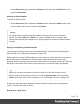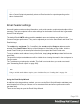1.8
Table Of Contents
- Table of Contents
- Welcome to PrintShop Mail Connect 1.8
- Setup And Configuration
- System and Hardware Considerations
- Installation and Activation
- Where to obtain the installers
- Installation - important information
- Installation - How to guides
- Activation
- Installation Prerequisites
- User accounts and security
- The Importance of User Credentials on Installing and Running PrintShop Mail C...
- Installing PrintShop Mail Connect on Machines without Internet Access
- Installation Wizard
- Running connect installer in Silent Mode
- Activating a License
- Migrating to a new workstation
- Known Issues
- Uninstalling
- Connect: a peek under the hood
- Connect File Types
- The Designer
- Designer basics
- Content elements
- Snippets
- Styling and formatting
- Personalizing Content
- Writing your own scripts
- Designer User Interface
- Designer Script API
- Designer Script API
- Examples
- Examples
- Examples
- Examples
- Examples
- Examples
- Examples
- Examples
- Examples
- Examples
- Examples
- Examples
- Examples
- Example
- Example
- Example
- Example
- Example
- Examples
- Creating a table of contents
- Example
- Examples
- Examples
- Examples
- Examples
- Replace elements with a snippet
- Replace elements with a set of snippets
- Example
- Example
- Creating a Date object from a string
- Control Script API
- Examples
- Generating output
- Print output
- Email output
- Optimizing a template
- Generating Print output
- Saving Printing options in Print Presets
- Connect Printing options that cannot be changed from within the Printer Wizard
- Print Using Standard Print Output Settings
- Print Using Advanced Printer Wizard
- Adding print output models to the Print Wizard
- Splitting printing into more than one file
- Print output variables
- Generating Email output
- Print Manager
- Print Manager Introduction Video
- Print Manager usage
- Print Manager Interface
- Overview
- Connect 1.8 General Enhancements and Fixes
- Connect 1.8 Performance Related Enhancements and Fixes
- Connect 1.8 Designer Enhancements and Fixes
- Connect 1.8 Output Enhancements and Fixes
- Connect 1.8 Print Manager Enhancements and Fixes
- Known Issues
- Previous Releases
- Overview
- Connect 1.7.1 General Enhancements and Fixes
- Connect 1.7.1 Designer Enhancements and Fixes
- Connect 1.7.1 Output Enhancements and Fixes
- Known Issues
- Overview
- Connect 1.6.1 General Enhancements and Fixes
- Connect 1.6.1 Designer Enhancements and Fixes
- Connect 1.6.1 Output Enhancements and Fixes
- Known Issues
- Overview
- Connect 1.5 Designer Enhancements and Fixes
- Connect 1.5 Output Enhancements and Fixes
- Connect 1.5 General Enhancements and Fixes
- Known Issues
- Overview
- Connect 1.4.2 Enhancements and Fixes
- Connect 1.4.1 New Features and Enhancements
- Connect 1.4.1 Designer Enhancements and Fixes
- Connect 1.4.1 Output Enhancements and Fixes
- Known Issues
- Legal Notices and Acknowledgements
Email templates
Email templates (also called Email sections) are part of the Email context in a template. The
Email context outputs HTML email with embedded formatting to an email client through the use
of an email server. Since email clients are numerous and do not support same features, the
HTML generated by this context is not optimized for any specific client - rather, it's meant to be
compatible with as many clients and as many devices as possible.
In Email templates, many content elements can be used; see "Content elements" on page128.
However, special attention must be paid to the way elements are positioned. In Email sections,
it is advisable to position elements using Tables and to put text in table cells.
Email templates are personalized just like any other template; see "Variable Data" on
page247.
The subject, recipients (To, CC and BCC), sender and reply-to address are specified with
Email Script Wizards; see "Email header settings" on page120.
An Email context can contain multiple templates. When generating output from the Email
context, however, only one of the Email templates can be merged with each record. Set the
'default' Email section (see below) before generating Email output; see also "Generating Email
output" on page596.
Adding an Email template
When an Email template is created (see "Creating an Email template with a Wizard" on
page111), only one Email section is added to it. An Email context may contain various
templates, but per record only one of those can be sent when you generate Email output.
It is not possible to add an Email section to an existing Email context with the help of a
Template Wizard.
To provide alternative content for your email, you could use Conditional Content (see "Showing
content conditionally" on page255), or Snippets and a script (see "Snippets" on page196 and
"Loading a snippet via a script" on page276).
If you would like to start with a template that is identical to the one you already have, consider
copying it (see "Copying a section" on page69).
To add a section to the Email context:
Page 117