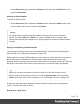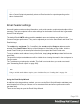1.8
Table Of Contents
- Table of Contents
- Welcome to PrintShop Mail Connect 1.8
- Setup And Configuration
- System and Hardware Considerations
- Installation and Activation
- Where to obtain the installers
- Installation - important information
- Installation - How to guides
- Activation
- Installation Prerequisites
- User accounts and security
- The Importance of User Credentials on Installing and Running PrintShop Mail C...
- Installing PrintShop Mail Connect on Machines without Internet Access
- Installation Wizard
- Running connect installer in Silent Mode
- Activating a License
- Migrating to a new workstation
- Known Issues
- Uninstalling
- Connect: a peek under the hood
- Connect File Types
- The Designer
- Designer basics
- Content elements
- Snippets
- Styling and formatting
- Personalizing Content
- Writing your own scripts
- Designer User Interface
- Designer Script API
- Designer Script API
- Examples
- Examples
- Examples
- Examples
- Examples
- Examples
- Examples
- Examples
- Examples
- Examples
- Examples
- Examples
- Examples
- Example
- Example
- Example
- Example
- Example
- Examples
- Creating a table of contents
- Example
- Examples
- Examples
- Examples
- Examples
- Replace elements with a snippet
- Replace elements with a set of snippets
- Example
- Example
- Creating a Date object from a string
- Control Script API
- Examples
- Generating output
- Print output
- Email output
- Optimizing a template
- Generating Print output
- Saving Printing options in Print Presets
- Connect Printing options that cannot be changed from within the Printer Wizard
- Print Using Standard Print Output Settings
- Print Using Advanced Printer Wizard
- Adding print output models to the Print Wizard
- Splitting printing into more than one file
- Print output variables
- Generating Email output
- Print Manager
- Print Manager Introduction Video
- Print Manager usage
- Print Manager Interface
- Overview
- Connect 1.8 General Enhancements and Fixes
- Connect 1.8 Performance Related Enhancements and Fixes
- Connect 1.8 Designer Enhancements and Fixes
- Connect 1.8 Output Enhancements and Fixes
- Connect 1.8 Print Manager Enhancements and Fixes
- Known Issues
- Previous Releases
- Overview
- Connect 1.7.1 General Enhancements and Fixes
- Connect 1.7.1 Designer Enhancements and Fixes
- Connect 1.7.1 Output Enhancements and Fixes
- Known Issues
- Overview
- Connect 1.6.1 General Enhancements and Fixes
- Connect 1.6.1 Designer Enhancements and Fixes
- Connect 1.6.1 Output Enhancements and Fixes
- Known Issues
- Overview
- Connect 1.5 Designer Enhancements and Fixes
- Connect 1.5 Output Enhancements and Fixes
- Connect 1.5 General Enhancements and Fixes
- Known Issues
- Overview
- Connect 1.4.2 Enhancements and Fixes
- Connect 1.4.1 New Features and Enhancements
- Connect 1.4.1 Designer Enhancements and Fixes
- Connect 1.4.1 Output Enhancements and Fixes
- Known Issues
- Legal Notices and Acknowledgements
1.
In the Welcome screen that appears after startup:
l
Choose Browse Template Wizards.
Scroll down until you see the Email Template Wizards. There are three types of
Email Template Wizards:
l Basic Email templates
l Banded Email templates
l Slate: Responsive Email templates by Litmus.
l
Or choose Create a New Template and select the Email template. This starts the
Basic Action Email wizard.
Alternatively, on the File menu, click New, and:
l Select Email Template. This starts the Basic Action Email wizard.
l
Or expand the Template folder, and then expand the Basic Email templates folder,
the Banded Email templates folder, or the Slate: Responsive Email Templates
by Litmus folder.
See "Email Template Wizards" on the next page for information about the various types of
Template Wizards.
2.
Select a template and click Next. If you don't know what template to choose, see below;
the characteristics of each kind of template are described further down in this topic.
3. Make adjustments to the initial settings (the options for each type of template are listed
below). Click Next to go to the next settings page if there is one.
4.
Click Finish to create the template.
The Wizard creates:
l An Email context with one section in it. The section contains dummy text and one or more
selectors for variable data, for example: "Hello @first@". You will want to replace those
by the names of fields in your data. See "Variable Data" on page247.
The Invoice email template also contains a Dynamic Table; see Dynamic table.
l
One script, named "To". Double-click that script on the Scripts pane to open it. This
script ensures that the email is sent to an email address that is specified in a data field
called "email-to". After loading data, you can change the script so that it uses the actual
field in your data that holds the customer's email address. See "Email header settings" on
page120
Page 112