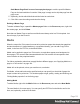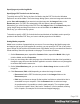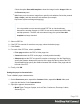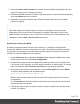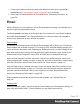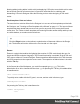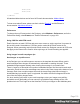1.8
Table Of Contents
- Table of Contents
- Welcome to PrintShop Mail Connect 1.8
- Setup And Configuration
- System and Hardware Considerations
- Installation and Activation
- Where to obtain the installers
- Installation - important information
- Installation - How to guides
- Activation
- Installation Prerequisites
- User accounts and security
- The Importance of User Credentials on Installing and Running PrintShop Mail C...
- Installing PrintShop Mail Connect on Machines without Internet Access
- Installation Wizard
- Running connect installer in Silent Mode
- Activating a License
- Migrating to a new workstation
- Known Issues
- Uninstalling
- Connect: a peek under the hood
- Connect File Types
- The Designer
- Designer basics
- Content elements
- Snippets
- Styling and formatting
- Personalizing Content
- Writing your own scripts
- Designer User Interface
- Designer Script API
- Designer Script API
- Examples
- Examples
- Examples
- Examples
- Examples
- Examples
- Examples
- Examples
- Examples
- Examples
- Examples
- Examples
- Examples
- Example
- Example
- Example
- Example
- Example
- Examples
- Creating a table of contents
- Example
- Examples
- Examples
- Examples
- Examples
- Replace elements with a snippet
- Replace elements with a set of snippets
- Example
- Example
- Creating a Date object from a string
- Control Script API
- Examples
- Generating output
- Print output
- Email output
- Optimizing a template
- Generating Print output
- Saving Printing options in Print Presets
- Connect Printing options that cannot be changed from within the Printer Wizard
- Print Using Standard Print Output Settings
- Print Using Advanced Printer Wizard
- Adding print output models to the Print Wizard
- Splitting printing into more than one file
- Print output variables
- Generating Email output
- Print Manager
- Print Manager Introduction Video
- Print Manager usage
- Print Manager Interface
- Overview
- Connect 1.8 General Enhancements and Fixes
- Connect 1.8 Performance Related Enhancements and Fixes
- Connect 1.8 Designer Enhancements and Fixes
- Connect 1.8 Output Enhancements and Fixes
- Connect 1.8 Print Manager Enhancements and Fixes
- Known Issues
- Previous Releases
- Overview
- Connect 1.7.1 General Enhancements and Fixes
- Connect 1.7.1 Designer Enhancements and Fixes
- Connect 1.7.1 Output Enhancements and Fixes
- Known Issues
- Overview
- Connect 1.6.1 General Enhancements and Fixes
- Connect 1.6.1 Designer Enhancements and Fixes
- Connect 1.6.1 Output Enhancements and Fixes
- Known Issues
- Overview
- Connect 1.5 Designer Enhancements and Fixes
- Connect 1.5 Output Enhancements and Fixes
- Connect 1.5 General Enhancements and Fixes
- Known Issues
- Overview
- Connect 1.4.2 Enhancements and Fixes
- Connect 1.4.1 New Features and Enhancements
- Connect 1.4.1 Designer Enhancements and Fixes
- Connect 1.4.1 Output Enhancements and Fixes
- Known Issues
- Legal Notices and Acknowledgements
if(record.fields.GENDER === 'M') {
results.attr("content","Media 2");
}
This script changes the media to Media 2 for male customers.
See "Writing your own scripts" on page260 if you are not familiar with how scripts are
written.
5.
Click Apply, open the tab Preview and browse through the records to see if the script
functions as expected.
6.
When you click OK, the script will be added to the Scripts pane.
Rotating the Media in a Print section
The actual orientation of the Media and that of a section to which the Media is applied may not
match.
The Media can therefore be rotated per Print section:
l
On the Resources pane, expand the Print context; right-click the Print section, and click
Sheet configuration.
l
Click one of the options next to Media rotation.
The Media (to be more accurate: the Virtual Stationery images specified for this Media) as well
as the section's background image will be rotated accordingly in the entire section.
Note that any Virtual Stationery settings made for the Media also influence how the Media is
displayed in each section (see "Setting Media properties" on page102).
If in the Media properties, the Virtual Stationery position is set to Absolute, any offset given by
the Top and Left values will be applied after rotation. A Virtual Stationery image located
absolutely at the top left (Top: 0, Left: 0) will still appear at the top left of the page after rotating
the Media.
Printing virtual stationery
Media are not printed, unless you want them to. Printing the virtual stationery is one of the
settings in a Job Creation Preset. To have the virtual stationery printed as part of the Print
output:
Page 106