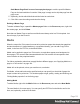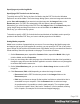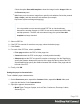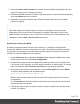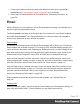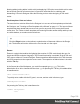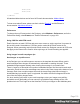1.8
Table Of Contents
- Table of Contents
- Welcome to PrintShop Mail Connect 1.8
- Setup And Configuration
- System and Hardware Considerations
- Installation and Activation
- Where to obtain the installers
- Installation - important information
- Installation - How to guides
- Activation
- Installation Prerequisites
- User accounts and security
- The Importance of User Credentials on Installing and Running PrintShop Mail C...
- Installing PrintShop Mail Connect on Machines without Internet Access
- Installation Wizard
- Running connect installer in Silent Mode
- Activating a License
- Migrating to a new workstation
- Known Issues
- Uninstalling
- Connect: a peek under the hood
- Connect File Types
- The Designer
- Designer basics
- Content elements
- Snippets
- Styling and formatting
- Personalizing Content
- Writing your own scripts
- Designer User Interface
- Designer Script API
- Designer Script API
- Examples
- Examples
- Examples
- Examples
- Examples
- Examples
- Examples
- Examples
- Examples
- Examples
- Examples
- Examples
- Examples
- Example
- Example
- Example
- Example
- Example
- Examples
- Creating a table of contents
- Example
- Examples
- Examples
- Examples
- Examples
- Replace elements with a snippet
- Replace elements with a set of snippets
- Example
- Example
- Creating a Date object from a string
- Control Script API
- Examples
- Generating output
- Print output
- Email output
- Optimizing a template
- Generating Print output
- Saving Printing options in Print Presets
- Connect Printing options that cannot be changed from within the Printer Wizard
- Print Using Standard Print Output Settings
- Print Using Advanced Printer Wizard
- Adding print output models to the Print Wizard
- Splitting printing into more than one file
- Print output variables
- Generating Email output
- Print Manager
- Print Manager Introduction Video
- Print Manager usage
- Print Manager Interface
- Overview
- Connect 1.8 General Enhancements and Fixes
- Connect 1.8 Performance Related Enhancements and Fixes
- Connect 1.8 Designer Enhancements and Fixes
- Connect 1.8 Output Enhancements and Fixes
- Connect 1.8 Print Manager Enhancements and Fixes
- Known Issues
- Previous Releases
- Overview
- Connect 1.7.1 General Enhancements and Fixes
- Connect 1.7.1 Designer Enhancements and Fixes
- Connect 1.7.1 Output Enhancements and Fixes
- Known Issues
- Overview
- Connect 1.6.1 General Enhancements and Fixes
- Connect 1.6.1 Designer Enhancements and Fixes
- Connect 1.6.1 Output Enhancements and Fixes
- Known Issues
- Overview
- Connect 1.5 Designer Enhancements and Fixes
- Connect 1.5 Output Enhancements and Fixes
- Connect 1.5 General Enhancements and Fixes
- Known Issues
- Overview
- Connect 1.4.2 Enhancements and Fixes
- Connect 1.4.1 New Features and Enhancements
- Connect 1.4.1 Designer Enhancements and Fixes
- Connect 1.4.1 Output Enhancements and Fixes
- Known Issues
- Legal Notices and Acknowledgements
3.
If the option Same for all positions is checked, the same Media will be applied to every
page in the print section. Uncheck this option.
4. Decide which Media should be linked to each sheet position: click the downward pointing
arrow after Media and select a Media.
5. Optionally, decide which Master Page should be linked to each sheet; see "Master
Pages" on page98.
Note
When both Media and a Master Page are used on a certain page, they will both be
displayed on the Preview tab of the workspace, the Master Page being 'in front' of the
Media and the Print section on top. To open the Preview tab, click it at the bottom of the
Workspace or select View > Preview View on the menu.
Dynamically switching the Media
In addition to applying Media to sheets via the settings, it is possible to change Media
dynamically, based on a value in a data field, in a script. The script has already been made;
you only have to change the name of the Media and the section in the script, and write the
condition on which the Media has to be replaced.
1.
On the Resources pane, expand the Contexts folder, expand the Print context, right-
click the print section and click Sheet configuration.
2. Decide which pages should have dynamically switching media: every first page in the
Print section, every last page, one of the pages in between (a 'middle page'), or a single
page. (Uncheck the option Same for all positions, to see all page positions.)
3.
In the area for the respective sheet position, click the Edit script button next to Media.
The Script Wizard appears with a standard script:
results.attr("content","Media 1");
Media 1 will have been replaced with the name of the media selected for the chosen
sheet position.
The field Selector in the Script Wizard contains the name of the section and the sheet
position that you have chosen.
4. Change the script so that on a certain condition, another media will be selected for the
content. For instance:
Page 105