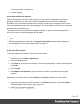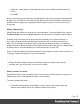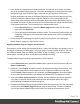1.8
Table Of Contents
- Table of Contents
- Welcome to PrintShop Mail Connect 1.8
- Setup And Configuration
- System and Hardware Considerations
- Installation and Activation
- Where to obtain the installers
- Installation - important information
- Installation - How to guides
- Activation
- Installation Prerequisites
- User accounts and security
- The Importance of User Credentials on Installing and Running PrintShop Mail C...
- Installing PrintShop Mail Connect on Machines without Internet Access
- Installation Wizard
- Running connect installer in Silent Mode
- Activating a License
- Migrating to a new workstation
- Known Issues
- Uninstalling
- Connect: a peek under the hood
- Connect File Types
- The Designer
- Designer basics
- Content elements
- Snippets
- Styling and formatting
- Personalizing Content
- Writing your own scripts
- Designer User Interface
- Designer Script API
- Designer Script API
- Examples
- Examples
- Examples
- Examples
- Examples
- Examples
- Examples
- Examples
- Examples
- Examples
- Examples
- Examples
- Examples
- Example
- Example
- Example
- Example
- Example
- Examples
- Creating a table of contents
- Example
- Examples
- Examples
- Examples
- Examples
- Replace elements with a snippet
- Replace elements with a set of snippets
- Example
- Example
- Creating a Date object from a string
- Control Script API
- Examples
- Generating output
- Print output
- Email output
- Optimizing a template
- Generating Print output
- Saving Printing options in Print Presets
- Connect Printing options that cannot be changed from within the Printer Wizard
- Print Using Standard Print Output Settings
- Print Using Advanced Printer Wizard
- Adding print output models to the Print Wizard
- Splitting printing into more than one file
- Print output variables
- Generating Email output
- Print Manager
- Print Manager Introduction Video
- Print Manager usage
- Print Manager Interface
- Overview
- Connect 1.8 General Enhancements and Fixes
- Connect 1.8 Performance Related Enhancements and Fixes
- Connect 1.8 Designer Enhancements and Fixes
- Connect 1.8 Output Enhancements and Fixes
- Connect 1.8 Print Manager Enhancements and Fixes
- Known Issues
- Previous Releases
- Overview
- Connect 1.7.1 General Enhancements and Fixes
- Connect 1.7.1 Designer Enhancements and Fixes
- Connect 1.7.1 Output Enhancements and Fixes
- Known Issues
- Overview
- Connect 1.6.1 General Enhancements and Fixes
- Connect 1.6.1 Designer Enhancements and Fixes
- Connect 1.6.1 Output Enhancements and Fixes
- Known Issues
- Overview
- Connect 1.5 Designer Enhancements and Fixes
- Connect 1.5 Output Enhancements and Fixes
- Connect 1.5 General Enhancements and Fixes
- Known Issues
- Overview
- Connect 1.4.2 Enhancements and Fixes
- Connect 1.4.1 New Features and Enhancements
- Connect 1.4.1 Designer Enhancements and Fixes
- Connect 1.4.1 Output Enhancements and Fixes
- Known Issues
- Legal Notices and Acknowledgements
2. Next, define the margins for the header and footer. The margins for a header and footer
are set in the Master Page properties. This does not change the content placement within
the Master Page itself; in Master Pages, elements can go everywhere on the page.
Instead, the header and footer of the Master Page limit the text flow on pages in the Print
sections to which this Master Page is applied. Pages in a Print section that use this
Master Page cannot display content in the space that is reserved by the Master Page for
the header and footer, so that content in the Print section does not collide with the content
of the header and footer. To set a margin for the header and/or footer:
1.
On the Resources pane, expand the Master pages folder, right-click the master
page, and click Properties.
2. Fill out the height of the header and/or the footer. The contents of a print section will
not appear in the space reserved for the header and/or footer on the corresponding
master page.
3. Finally, apply the master page to a specific page in a print section. See "Applying a
Master Page to a page in a Print section" below.
Applying a Master Page to a page in a Print section
Every page in a print section has a natural position: it can be the first page, the last page, one of
the pages in between (a 'middle page'), or a single page. For each of those positions, you can
set a different Master Page and Media (see "Media" on the next page). It can even have two
master pages, if printing is done on both sides (called duplex printing).
To apply Master Pages to specific page positions in a Print section:
1.
On the Resources pane, expand the Print context; right-click the Print section, and click
Sheet configuration.
2.
Optionally, check Duplex to enable content to be printed on the back of each sheet. Your
printer must support duplex for this option to work. If Duplex is enabled, you can also
check Tumble to duplex pages as in a calendar, and Facing pages to have the margins
of the section switch alternately, so that pages are printed as if in a magazine or book.
3.
If the option Same for all positions is checked, the same Master Page will be applied to
every page in the print section (and to both the front and the back side of the page if
duplex printing is enabled). Uncheck this option.
4. Decide which Master Page should be linked to which sheet (position): click the downward
pointing arrow after Master Page Front and select a Master Page. If Duplex is enabled,
you can also select a Master Page for the back of the sheet and consequently, check
Page 100