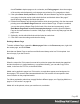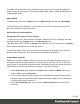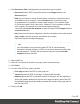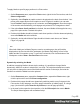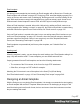1.7
Table Of Contents
- Table of Contents
- Welcome to PrintShop Mail Connect 1.7.1
- Setup And Configuration
- System and Hardware Considerations
- Installation and Activation
- Where to Obtain the Installers
- Installation - important information
- Installation - How to guides
- Activation
- Installation Prerequisites
- User accounts and security
- The Importance of User Credentials on Installing and Running PrintShop Mail C...
- Installing PrintShop Mail Connect on Machines without Internet Access
- Installation Wizard
- Running connect installer in Silent Mode
- Activating a License
- Migrating to a new workstation
- Uninstalling
- The Designer
- Basic Steps
- Content elements
- Snippets
- Styling and formatting
- Personalizing Content
- Writing your own scripts
- Designer User Interface
- Script API
- Designer Scripts API
- Examples
- Examples
- Examples
- Examples
- Examples
- Examples
- Examples
- Examples
- Examples
- Examples
- Examples
- Examples
- Examples
- Example
- Example
- Example
- Example
- Example
- Examples
- Creating a table of contents
- Example
- Examples
- Examples
- Examples
- Examples
- Replace elements with a snippet
- Replace elements with a set of snippets
- Example
- Example
- Control Script API
- Generating output
- Print output
- Email output
- Optimizing a template
- Generating Print output
- Saving Printing options in Printing Presets.
- Connect Printing options that cannot be changed from within the Printer Wizard.
- Print Using Standard Print Output Settings
- Print Using Advanced Printer Wizard
- Adding print output models to the Print Wizard
- Splitting printing into more than one file
- Variables available in the Output
- Generating Tags for Image Output
- Generating Email output
- Print Manager
- General Information
- Release Notes
- Overview
- Connect 1.7.1 General Enhancements and Fixes
- Connect 1.7.1 Designer Enhancements and Fixes
- Connect 1.7.1 Output Enhancements and Fixes
- Known Issues
- Previous Releases
- Overview
- Connect 1.6.1 General Enhancements and Fixes
- Connect 1.6.1 Designer Enhancements and Fixes
- Connect 1.6.1 Output Enhancements and Fixes
- Known Issues
- Overview
- Connect 1.4.2 Enhancements and Fixes
- Connect 1.4.1 New Features and Enhancements
- Connect 1.4.1 Designer Enhancements and Fixes
- Connect 1.4.1 Output Enhancements and Fixes
- Known Issues
- Legal Notices and Acknowledgments
This topic explains why designing HTML email design is as challenging as it is, which
solutions are used in the Email Template Wizards and it lists good practices, for example
regarding the use of images in HTML email. It will help you to create the best possible Email
templates in the Designer.
HTMLemail challenges
Creating HTMLemail isn't like designing for the Web. That's because email clients aren't like
web browsers. Email clients pass HTML email through a preprocessor to remove anything that
could be dangerous, introduce privacy concerns or cause the email client to behave
unexpectedly. This includes removing javascript, object and embed tags, and unrecognized
tags. Most preprocessors are overly restrictive and remove anything with the slightest potential
to affect the layout of their email client. Next, the HTML has to be rendered so that it is safe to
show within the email client. Unfortunately, desktop, webmail, and mobile clients all use
different rendering engines, which support different subsets of HTML and CSS. More often than
not, the result of these operations is that they completely break the HTML email's layout.
Designing HTML email in PrintShop MailDesigner
The problem of HTML email is that preprocessing and rendering engines break the HTML
email's layout. HTML tables, however, are mostly left untroubled. As they are supported by
every major email client, they are pretty much the only way to design HTML emails that are
universally supported. That's why Tables are heavily used to position text and images in HTML
email.
Nesting tables (putting tables in table cells) and applying CSS styles to each table cell to make
the email look good on all screen sizes is a precision work that can be a tedious and
demanding. Connect's Designer offers the following tools to make designing HTML email
easier.
Email templates: Slate and others
The most obvious solution offered in the Designer is to use one of the templates provided with
the Designer; see "Creating an Email template with a Wizard" on page101. The layout of these
templates has been tested and proven to look good in any email client, on any device and
screen size. The Tables in these templates are nested (put inside another table) and they have
no visible borders, so readers won't notice them.
Page 98