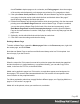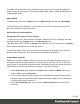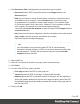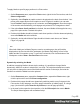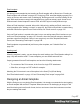1.7
Table Of Contents
- Table of Contents
- Welcome to PrintShop Mail Connect 1.7.1
- Setup And Configuration
- System and Hardware Considerations
- Installation and Activation
- Where to Obtain the Installers
- Installation - important information
- Installation - How to guides
- Activation
- Installation Prerequisites
- User accounts and security
- The Importance of User Credentials on Installing and Running PrintShop Mail C...
- Installing PrintShop Mail Connect on Machines without Internet Access
- Installation Wizard
- Running connect installer in Silent Mode
- Activating a License
- Migrating to a new workstation
- Uninstalling
- The Designer
- Basic Steps
- Content elements
- Snippets
- Styling and formatting
- Personalizing Content
- Writing your own scripts
- Designer User Interface
- Script API
- Designer Scripts API
- Examples
- Examples
- Examples
- Examples
- Examples
- Examples
- Examples
- Examples
- Examples
- Examples
- Examples
- Examples
- Examples
- Example
- Example
- Example
- Example
- Example
- Examples
- Creating a table of contents
- Example
- Examples
- Examples
- Examples
- Examples
- Replace elements with a snippet
- Replace elements with a set of snippets
- Example
- Example
- Control Script API
- Generating output
- Print output
- Email output
- Optimizing a template
- Generating Print output
- Saving Printing options in Printing Presets.
- Connect Printing options that cannot be changed from within the Printer Wizard.
- Print Using Standard Print Output Settings
- Print Using Advanced Printer Wizard
- Adding print output models to the Print Wizard
- Splitting printing into more than one file
- Variables available in the Output
- Generating Tags for Image Output
- Generating Email output
- Print Manager
- General Information
- Release Notes
- Overview
- Connect 1.7.1 General Enhancements and Fixes
- Connect 1.7.1 Designer Enhancements and Fixes
- Connect 1.7.1 Output Enhancements and Fixes
- Known Issues
- Previous Releases
- Overview
- Connect 1.6.1 General Enhancements and Fixes
- Connect 1.6.1 Designer Enhancements and Fixes
- Connect 1.6.1 Output Enhancements and Fixes
- Known Issues
- Overview
- Connect 1.4.2 Enhancements and Fixes
- Connect 1.4.1 New Features and Enhancements
- Connect 1.4.1 Designer Enhancements and Fixes
- Connect 1.4.1 Output Enhancements and Fixes
- Known Issues
- Legal Notices and Acknowledgments
Setting the paper's characteristics
To set a Media's paper characteristics:
1.
On the Resources pane, expand the Contexts folder, expand the Media folder, and
right-click the Media. Click Characteristics.
2. Specify the paper's characteristics:
l
Media Type: The type of paper, such as Plain, Continuous, Envelope, Labels,
Stationery, etc.
l
Weight: The intended weight of the media in grammage (g/m2).
l
Front Coating: The pre-process coating applied to the front surface of the media,
such as Glossy, High Gloss, Matte, Satin, etc.
l
Back Coating: The pre-process coating applied to the back surface of the media.
l
Texture: The intended texture of the media, such as Antique, Calenared, Linen,
Stipple or Vellum.
l
Grade: The intended grade of the media, such as Gloss-coated paper, Uncoated
white paper, etc.
l
Hole Name: A predefined hole pattern that specifies the pre-punched holes in the
media, such as R2-generic, R2m-MIB, R4i-US, etc.
3.
Click OK.
Rename Media
To rename Media:
l
On the Resources pane, expand the Contexts folder, expand the Media folder, right-
click the Media and click Rename. Type the new name and click OK.
l
Alternatively, on the Resources pane, expand the Contexts folder, expand the Media
folder, right-click the Media and click Properties. Type the new name in the Name field
and click OK.
Applying Media to a page in a Print section
Every page in a print section has a natural position: it can be the first page, the last page, one of
the pages in between (a 'middle page'), or a single page. For each of those positions, you can
set different Media.
Page 94