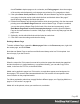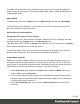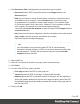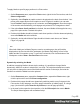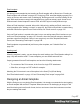1.7
Table Of Contents
- Table of Contents
- Welcome to PrintShop Mail Connect 1.7.1
- Setup And Configuration
- System and Hardware Considerations
- Installation and Activation
- Where to Obtain the Installers
- Installation - important information
- Installation - How to guides
- Activation
- Installation Prerequisites
- User accounts and security
- The Importance of User Credentials on Installing and Running PrintShop Mail C...
- Installing PrintShop Mail Connect on Machines without Internet Access
- Installation Wizard
- Running connect installer in Silent Mode
- Activating a License
- Migrating to a new workstation
- Uninstalling
- The Designer
- Basic Steps
- Content elements
- Snippets
- Styling and formatting
- Personalizing Content
- Writing your own scripts
- Designer User Interface
- Script API
- Designer Scripts API
- Examples
- Examples
- Examples
- Examples
- Examples
- Examples
- Examples
- Examples
- Examples
- Examples
- Examples
- Examples
- Examples
- Example
- Example
- Example
- Example
- Example
- Examples
- Creating a table of contents
- Example
- Examples
- Examples
- Examples
- Examples
- Replace elements with a snippet
- Replace elements with a set of snippets
- Example
- Example
- Control Script API
- Generating output
- Print output
- Email output
- Optimizing a template
- Generating Print output
- Saving Printing options in Printing Presets.
- Connect Printing options that cannot be changed from within the Printer Wizard.
- Print Using Standard Print Output Settings
- Print Using Advanced Printer Wizard
- Adding print output models to the Print Wizard
- Splitting printing into more than one file
- Variables available in the Output
- Generating Tags for Image Output
- Generating Email output
- Print Manager
- General Information
- Release Notes
- Overview
- Connect 1.7.1 General Enhancements and Fixes
- Connect 1.7.1 Designer Enhancements and Fixes
- Connect 1.7.1 Output Enhancements and Fixes
- Known Issues
- Previous Releases
- Overview
- Connect 1.6.1 General Enhancements and Fixes
- Connect 1.6.1 Designer Enhancements and Fixes
- Connect 1.6.1 Output Enhancements and Fixes
- Known Issues
- Overview
- Connect 1.4.2 Enhancements and Fixes
- Connect 1.4.1 New Features and Enhancements
- Connect 1.4.1 Designer Enhancements and Fixes
- Connect 1.4.1 Output Enhancements and Fixes
- Known Issues
- Legal Notices and Acknowledgments
Per Media, a front and back can be specified and you can specify on what kind of paper the
output is meant to be printed on. This includes paper weight, quality, coating and finishing; see
"Adding Media" below.
Adding Media
To add a Media, right-click the Media folder on the Resources pane and select New Media.
The new Media is of course empty. You can specify two PDF files for the Media: one for the
front, and, optionally, another for the back.
Specifying and positioning Media
Specifying a PDF for the front: the fast way
To quickly select a PDFfile for the front of a Media, import the PDF file by dragging it from the
Windows Explorer to the Images folder on the Resources pane.
Then drag that the PDF file from the Images folder and drop it on one of the Media in the Media
folder. With this method you can not set any options.
To be able to specify a PDF file for both the front and the back of the Media, and to specify a
position for the Media's PDF files, you have edit the properties of the Media.
Setting Media properties
Media have a number of properties that you can set. You can change the Media's page size
and margins (as long as it isn't applied to a section), you can specify a PDF file (or any other
type of image file) for both the front and the back of the Media, and you can determine how the
virtual stationery should be positioned on the page. This is done as follows:
1.
On the Resources pane, expand the Contexts folder, expand the Media folder, right-
click the Media and click Properties.
2. Now you can change the name and page size of the Media. Note that it isn't possible to
change the page size once the Media is applied to a section. Media can only be applied
to sections that have the same size.
3.
On the Virtual Stationery tab, you can click the Select Image button to select a PDF
image file.
Page 92