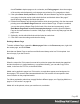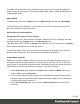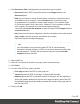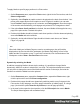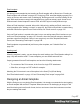1.7
Table Of Contents
- Table of Contents
- Welcome to PrintShop Mail Connect 1.7.1
- Setup And Configuration
- System and Hardware Considerations
- Installation and Activation
- Where to Obtain the Installers
- Installation - important information
- Installation - How to guides
- Activation
- Installation Prerequisites
- User accounts and security
- The Importance of User Credentials on Installing and Running PrintShop Mail C...
- Installing PrintShop Mail Connect on Machines without Internet Access
- Installation Wizard
- Running connect installer in Silent Mode
- Activating a License
- Migrating to a new workstation
- Uninstalling
- The Designer
- Basic Steps
- Content elements
- Snippets
- Styling and formatting
- Personalizing Content
- Writing your own scripts
- Designer User Interface
- Script API
- Designer Scripts API
- Examples
- Examples
- Examples
- Examples
- Examples
- Examples
- Examples
- Examples
- Examples
- Examples
- Examples
- Examples
- Examples
- Example
- Example
- Example
- Example
- Example
- Examples
- Creating a table of contents
- Example
- Examples
- Examples
- Examples
- Examples
- Replace elements with a snippet
- Replace elements with a set of snippets
- Example
- Example
- Control Script API
- Generating output
- Print output
- Email output
- Optimizing a template
- Generating Print output
- Saving Printing options in Printing Presets.
- Connect Printing options that cannot be changed from within the Printer Wizard.
- Print Using Standard Print Output Settings
- Print Using Advanced Printer Wizard
- Adding print output models to the Print Wizard
- Splitting printing into more than one file
- Variables available in the Output
- Generating Tags for Image Output
- Generating Email output
- Print Manager
- General Information
- Release Notes
- Overview
- Connect 1.7.1 General Enhancements and Fixes
- Connect 1.7.1 Designer Enhancements and Fixes
- Connect 1.7.1 Output Enhancements and Fixes
- Known Issues
- Previous Releases
- Overview
- Connect 1.6.1 General Enhancements and Fixes
- Connect 1.6.1 Designer Enhancements and Fixes
- Connect 1.6.1 Output Enhancements and Fixes
- Known Issues
- Overview
- Connect 1.4.2 Enhancements and Fixes
- Connect 1.4.1 New Features and Enhancements
- Connect 1.4.1 Designer Enhancements and Fixes
- Connect 1.4.1 Output Enhancements and Fixes
- Known Issues
- Legal Notices and Acknowledgments
check Tumble to duplex pages as in a calendar, and Facing pages to have the margins
of the section switch alternately, so that pages are printed as if in a magazine or book.
3.
If the option Same for all positions is checked, the same Master Page will be applied to
every page in the print section (and to both the front and the back side of the page if
duplex printing is enabled). Uncheck this option.
4. Decide which Master Page should be linked to which sheet (position): click the downward
pointing arrow after Master Page Front and select a Master Page. If Duplex is enabled,
you can also select a Master Page for the back of the sheet and consequently, check
Omit Master Page Back in case of an empty back page to omit the specified Master
Page on the last backside of a section if that page is empty and to skip that page from the
page count.
5. Optionally, decide which Media should be linked to each sheet.
6. Click OK to save the settings and close the dialog.
Deleting a Master Page
To delete a Master Page, expand the Master pages folder on the Resources pane, right-click
the master page, and click Delete.
Note that one Master Page as well as one Media must always exist in a Print template. Just
leave it empty if you don't need it.
Media
When the output of a Print context is meant to be printed on paper that already has graphical
and text elements on it (called stationery, or preprinted sheets), you can add a copy of this
media, in the form of a PDF file, to the Media folder.
Media can be applied to pages in a Print section, to make them appear as a background to
those pages. This ensures that elements added to the Print context will correspond to their
correct location on the preprinted media.
For further explanation about how to apply Media to different pages, see "Applying Media to a
page in a Print section" on page94.
Media will not be printed, unless you want them to; see below.
Page 91