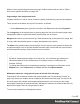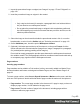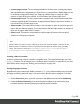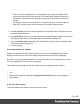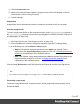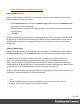1.7
Table Of Contents
- Table of Contents
- Welcome to PrintShop Mail Connect 1.7.1
- Setup And Configuration
- System and Hardware Considerations
- Installation and Activation
- Where to Obtain the Installers
- Installation - important information
- Installation - How to guides
- Activation
- Installation Prerequisites
- User accounts and security
- The Importance of User Credentials on Installing and Running PrintShop Mail C...
- Installing PrintShop Mail Connect on Machines without Internet Access
- Installation Wizard
- Running connect installer in Silent Mode
- Activating a License
- Migrating to a new workstation
- Uninstalling
- The Designer
- Basic Steps
- Content elements
- Snippets
- Styling and formatting
- Personalizing Content
- Writing your own scripts
- Designer User Interface
- Script API
- Designer Scripts API
- Examples
- Examples
- Examples
- Examples
- Examples
- Examples
- Examples
- Examples
- Examples
- Examples
- Examples
- Examples
- Examples
- Example
- Example
- Example
- Example
- Example
- Examples
- Creating a table of contents
- Example
- Examples
- Examples
- Examples
- Examples
- Replace elements with a snippet
- Replace elements with a set of snippets
- Example
- Example
- Control Script API
- Generating output
- Print output
- Email output
- Optimizing a template
- Generating Print output
- Saving Printing options in Printing Presets.
- Connect Printing options that cannot be changed from within the Printer Wizard.
- Print Using Standard Print Output Settings
- Print Using Advanced Printer Wizard
- Adding print output models to the Print Wizard
- Splitting printing into more than one file
- Variables available in the Output
- Generating Tags for Image Output
- Generating Email output
- Print Manager
- General Information
- Release Notes
- Overview
- Connect 1.7.1 General Enhancements and Fixes
- Connect 1.7.1 Designer Enhancements and Fixes
- Connect 1.7.1 Output Enhancements and Fixes
- Known Issues
- Previous Releases
- Overview
- Connect 1.6.1 General Enhancements and Fixes
- Connect 1.6.1 Designer Enhancements and Fixes
- Connect 1.6.1 Output Enhancements and Fixes
- Known Issues
- Overview
- Connect 1.4.2 Enhancements and Fixes
- Connect 1.4.1 New Features and Enhancements
- Connect 1.4.1 Designer Enhancements and Fixes
- Connect 1.4.1 Output Enhancements and Fixes
- Known Issues
- Legal Notices and Acknowledgments
Adding a header and footer
Headers and footers are not designed as part of the contents of a Print section, but as part of a
Master Page, which is then applied to a page in a print section.
To create a header and footer:
1. First insert elements that form the header or footer, such as the company logo and
address, on the Master Page; see "Editing a Master Page" on the previous page.
2. Next, define the margins for the header and footer. The margins for a header and footer
are set in the Master Page properties. This does not change the content placement within
the Master Page itself; in Master Pages, elements can go everywhere on the page.
Instead, the header and footer of the Master Page limit the text flow on pages in the Print
sections to which this Master Page is applied. Pages in a Print section that use this
Master Page cannot display content in the space that is reserved by the Master Page for
the header and footer, so that content in the Print section does not collide with the content
of the header and footer. To set a margin for the header and/or footer:
1.
On the Resources pane, expand the Master pages folder, right-click the master
page, and click Properties.
2. Fill out the height of the header and/or the footer. The contents of a print section will
not appear in the space reserved for the header and/or footer on the corresponding
master page.
3. Finally, apply the master page to a specific page in a print section. See "Applying a
Master Page to a page in a Print section" below.
Applying a Master Page to a page in a Print section
Every page in a print section has a natural position: it can be the first page, the last page, one of
the pages in between (a 'middle page'), or a single page. For each of those positions, you can
set a different Master Page and Media (see "Media" on the next page). It can even have two
master pages, if printing is done on both sides (called duplex printing).
To apply Master Pages to specific page positions in a Print section:
1.
On the Resources pane, expand the Print context; right-click the Print section, and click
Sheet configuration.
2.
Optionally, check Duplex to enable content to be printed on the back of each sheet. Your
printer must support duplex for this option to work. If Duplex is enabled, you can also
Page 90