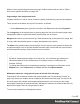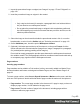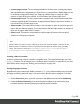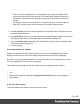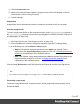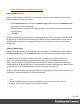1.7
Table Of Contents
- Table of Contents
- Welcome to PrintShop Mail Connect 1.7.1
- Setup And Configuration
- System and Hardware Considerations
- Installation and Activation
- Where to Obtain the Installers
- Installation - important information
- Installation - How to guides
- Activation
- Installation Prerequisites
- User accounts and security
- The Importance of User Credentials on Installing and Running PrintShop Mail C...
- Installing PrintShop Mail Connect on Machines without Internet Access
- Installation Wizard
- Running connect installer in Silent Mode
- Activating a License
- Migrating to a new workstation
- Uninstalling
- The Designer
- Basic Steps
- Content elements
- Snippets
- Styling and formatting
- Personalizing Content
- Writing your own scripts
- Designer User Interface
- Script API
- Designer Scripts API
- Examples
- Examples
- Examples
- Examples
- Examples
- Examples
- Examples
- Examples
- Examples
- Examples
- Examples
- Examples
- Examples
- Example
- Example
- Example
- Example
- Example
- Examples
- Creating a table of contents
- Example
- Examples
- Examples
- Examples
- Examples
- Replace elements with a snippet
- Replace elements with a set of snippets
- Example
- Example
- Control Script API
- Generating output
- Print output
- Email output
- Optimizing a template
- Generating Print output
- Saving Printing options in Printing Presets.
- Connect Printing options that cannot be changed from within the Printer Wizard.
- Print Using Standard Print Output Settings
- Print Using Advanced Printer Wizard
- Adding print output models to the Print Wizard
- Splitting printing into more than one file
- Variables available in the Output
- Generating Tags for Image Output
- Generating Email output
- Print Manager
- General Information
- Release Notes
- Overview
- Connect 1.7.1 General Enhancements and Fixes
- Connect 1.7.1 Designer Enhancements and Fixes
- Connect 1.7.1 Output Enhancements and Fixes
- Known Issues
- Previous Releases
- Overview
- Connect 1.6.1 General Enhancements and Fixes
- Connect 1.6.1 Designer Enhancements and Fixes
- Connect 1.6.1 Output Enhancements and Fixes
- Known Issues
- Overview
- Connect 1.4.2 Enhancements and Fixes
- Connect 1.4.1 New Features and Enhancements
- Connect 1.4.1 Designer Enhancements and Fixes
- Connect 1.4.1 Output Enhancements and Fixes
- Known Issues
- Legal Notices and Acknowledgments
l A tear-off section on the first page of an invoice.
Adding a Master Page
When a Print template is created, one master page is added to it automatically. Adding more
Master Pages can be done as follows:
l
On the Resources pane, right-click the Master pages folder and click New Master Page.
l Type a name for the master page.
l Optionally, set the margin for the header and footer. See "Adding a header and footer" on
the facing page.
l
Click OK.
Initially, the master page that has been created together with the Print context will be applied to
all pages in the Print section. After adding more Master Pages, different Master Pages can be
applied to different pages; see "Applying a Master Page to a page in a Print section" on the
facing page.
Editing a Master Page
Master Pages are edited just like sections, in the workspace. To open a Master Page, expand
the Master pages folder on the Resources pane, and double-click the Master Page to open it.
A Master Page can contain text, images and other elements (see "Content elements" on
page117), including variable data and dynamic images (see "Personalizing Content" on
page219). All elements on a Master Page should have an absolute position or be inside an
element that has an absolute position. It is good practice to position elements on a Master Page
by placing them in a Positioned Box (see "Content elements" on page117).
Keep in mind that a Master Page always remains a single page. Its content cannot overflow to a
next page. Content that doesn't fit, will not be displayed.
Note
Editing the Master Page is optional. One Master Page must always exist in a Print
template, but if you don't need it, you can leave it empty.
Page 89