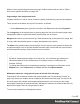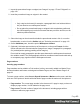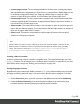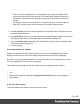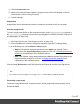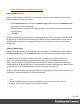1.7
Table Of Contents
- Table of Contents
- Welcome to PrintShop Mail Connect 1.7.1
- Setup And Configuration
- System and Hardware Considerations
- Installation and Activation
- Where to Obtain the Installers
- Installation - important information
- Installation - How to guides
- Activation
- Installation Prerequisites
- User accounts and security
- The Importance of User Credentials on Installing and Running PrintShop Mail C...
- Installing PrintShop Mail Connect on Machines without Internet Access
- Installation Wizard
- Running connect installer in Silent Mode
- Activating a License
- Migrating to a new workstation
- Uninstalling
- The Designer
- Basic Steps
- Content elements
- Snippets
- Styling and formatting
- Personalizing Content
- Writing your own scripts
- Designer User Interface
- Script API
- Designer Scripts API
- Examples
- Examples
- Examples
- Examples
- Examples
- Examples
- Examples
- Examples
- Examples
- Examples
- Examples
- Examples
- Examples
- Example
- Example
- Example
- Example
- Example
- Examples
- Creating a table of contents
- Example
- Examples
- Examples
- Examples
- Examples
- Replace elements with a snippet
- Replace elements with a set of snippets
- Example
- Example
- Control Script API
- Generating output
- Print output
- Email output
- Optimizing a template
- Generating Print output
- Saving Printing options in Printing Presets.
- Connect Printing options that cannot be changed from within the Printer Wizard.
- Print Using Standard Print Output Settings
- Print Using Advanced Printer Wizard
- Adding print output models to the Print Wizard
- Splitting printing into more than one file
- Variables available in the Output
- Generating Tags for Image Output
- Generating Email output
- Print Manager
- General Information
- Release Notes
- Overview
- Connect 1.7.1 General Enhancements and Fixes
- Connect 1.7.1 Designer Enhancements and Fixes
- Connect 1.7.1 Output Enhancements and Fixes
- Known Issues
- Previous Releases
- Overview
- Connect 1.6.1 General Enhancements and Fixes
- Connect 1.6.1 Designer Enhancements and Fixes
- Connect 1.6.1 Output Enhancements and Fixes
- Known Issues
- Overview
- Connect 1.4.2 Enhancements and Fixes
- Connect 1.4.1 New Features and Enhancements
- Connect 1.4.1 Designer Enhancements and Fixes
- Connect 1.4.1 Output Enhancements and Fixes
- Known Issues
- Legal Notices and Acknowledgments
4.
Click the Advanced button.
5. Add a rule for widows and/or orphans, typing the name of the CSS property in the left
column and the value in the right column.
6. Close the dialogs.
Page breaks
A page break occurs automatically when the contents of a section don't fit on one page.
Inserting a page break
To insert a page break before or after a certain element, set the page-break-before property or
the page-break-after property of that element (a paragraph for example; see also "Styling text
and paragraphs" on page195):
1. Select the element (see "Selecting an element" on page121).
2.
On the Format menu select the respective element to open the Formatting dialog.
3.
In the Breaks group, set the before or after property.
l
Before: Sets whether a page break should occur before the element. This is
equivalent to the page-break-before property in CSS; see CSS page-break-before
property for an explanation of the available options.
l
After: Sets whether a page break should occur after the element. Equivalent to the
page-break-after property in CSS; see CSS page-break-after property for an
explanation of the available options.
Click the button Advanced to add CSS properties and values to the inline style tag directly.
Note
You cannot use these properties on an empty <div> or on absolutely positioned elements.
Preventing a page break
To prevent a page break inside a certain element, set the page-break-inside property of that
element to avoid:
Page 87