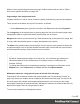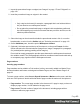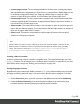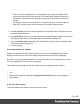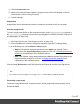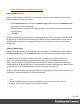1.7
Table Of Contents
- Table of Contents
- Welcome to PrintShop Mail Connect 1.7.1
- Setup And Configuration
- System and Hardware Considerations
- Installation and Activation
- Where to Obtain the Installers
- Installation - important information
- Installation - How to guides
- Activation
- Installation Prerequisites
- User accounts and security
- The Importance of User Credentials on Installing and Running PrintShop Mail C...
- Installing PrintShop Mail Connect on Machines without Internet Access
- Installation Wizard
- Running connect installer in Silent Mode
- Activating a License
- Migrating to a new workstation
- Uninstalling
- The Designer
- Basic Steps
- Content elements
- Snippets
- Styling and formatting
- Personalizing Content
- Writing your own scripts
- Designer User Interface
- Script API
- Designer Scripts API
- Examples
- Examples
- Examples
- Examples
- Examples
- Examples
- Examples
- Examples
- Examples
- Examples
- Examples
- Examples
- Examples
- Example
- Example
- Example
- Example
- Example
- Examples
- Creating a table of contents
- Example
- Examples
- Examples
- Examples
- Examples
- Replace elements with a snippet
- Replace elements with a set of snippets
- Example
- Example
- Control Script API
- Generating output
- Print output
- Email output
- Optimizing a template
- Generating Print output
- Saving Printing options in Printing Presets.
- Connect Printing options that cannot be changed from within the Printer Wizard.
- Print Using Standard Print Output Settings
- Print Using Advanced Printer Wizard
- Adding print output models to the Print Wizard
- Splitting printing into more than one file
- Variables available in the Output
- Generating Tags for Image Output
- Generating Email output
- Print Manager
- General Information
- Release Notes
- Overview
- Connect 1.7.1 General Enhancements and Fixes
- Connect 1.7.1 Designer Enhancements and Fixes
- Connect 1.7.1 Output Enhancements and Fixes
- Known Issues
- Previous Releases
- Overview
- Connect 1.6.1 General Enhancements and Fixes
- Connect 1.6.1 Designer Enhancements and Fixes
- Connect 1.6.1 Output Enhancements and Fixes
- Known Issues
- Overview
- Connect 1.4.2 Enhancements and Fixes
- Connect 1.4.1 New Features and Enhancements
- Connect 1.4.1 Designer Enhancements and Fixes
- Connect 1.4.1 Output Enhancements and Fixes
- Known Issues
- Legal Notices and Acknowledgments
Note
Even if a section is disabled, so it doesn't produce any output, this setting is still
taken into account for the other sections. This means that if Restart Numbering is
checked on a disabled section, the page numbering will be restarted on the next
section.
Disabling a section can only be done in a Control Script (see "Control Scripts" on
page258). Control Scripts can also change where page numbers restart.
3.
Use the Format drop-down to select uppercase or lowercase letters or Roman numerals
instead of Arabic numerals.
4.
In Leading Zeros, type zeros to indicate how many digits the page numbers should have.
Any page number that has fewer digits will be preceded by leading zeros.
5.
Type the Number prefix. Optionally, check Add Prefix to Page Counts, to add the prefix
to the total number of pages, too.
6. Close the dialog.
Preventing widows and orphans
Widows and orphans are lines at the beginning or at the end of a paragraph respectively,
dangling at the bottom or at the top of a page, separated from the rest of the paragraph.
By default, to prevent orphans and widows, lines are moved to the next page as soon as two
lines get separated from the rest of the paragraph.
This setting can be changed for the entire Print context, per paragraph and in tables.
Note
Widows and orphans are ignored if the page-break-inside property of the paragraph is
set to avoid.
In the entire Print context
To prevent widows and orphans in the entire Print context:
Page 85