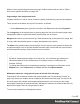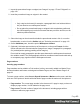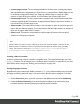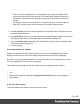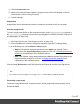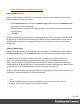1.7
Table Of Contents
- Table of Contents
- Welcome to PrintShop Mail Connect 1.7.1
- Setup And Configuration
- System and Hardware Considerations
- Installation and Activation
- Where to Obtain the Installers
- Installation - important information
- Installation - How to guides
- Activation
- Installation Prerequisites
- User accounts and security
- The Importance of User Credentials on Installing and Running PrintShop Mail C...
- Installing PrintShop Mail Connect on Machines without Internet Access
- Installation Wizard
- Running connect installer in Silent Mode
- Activating a License
- Migrating to a new workstation
- Uninstalling
- The Designer
- Basic Steps
- Content elements
- Snippets
- Styling and formatting
- Personalizing Content
- Writing your own scripts
- Designer User Interface
- Script API
- Designer Scripts API
- Examples
- Examples
- Examples
- Examples
- Examples
- Examples
- Examples
- Examples
- Examples
- Examples
- Examples
- Examples
- Examples
- Example
- Example
- Example
- Example
- Example
- Examples
- Creating a table of contents
- Example
- Examples
- Examples
- Examples
- Examples
- Replace elements with a snippet
- Replace elements with a set of snippets
- Example
- Example
- Control Script API
- Generating output
- Print output
- Email output
- Optimizing a template
- Generating Print output
- Saving Printing options in Printing Presets.
- Connect Printing options that cannot be changed from within the Printer Wizard.
- Print Using Standard Print Output Settings
- Print Using Advanced Printer Wizard
- Adding print output models to the Print Wizard
- Splitting printing into more than one file
- Variables available in the Output
- Generating Tags for Image Output
- Generating Email output
- Print Manager
- General Information
- Release Notes
- Overview
- Connect 1.7.1 General Enhancements and Fixes
- Connect 1.7.1 Designer Enhancements and Fixes
- Connect 1.7.1 Output Enhancements and Fixes
- Known Issues
- Previous Releases
- Overview
- Connect 1.6.1 General Enhancements and Fixes
- Connect 1.6.1 Designer Enhancements and Fixes
- Connect 1.6.1 Output Enhancements and Fixes
- Known Issues
- Overview
- Connect 1.4.2 Enhancements and Fixes
- Connect 1.4.1 New Features and Enhancements
- Connect 1.4.1 Designer Enhancements and Fixes
- Connect 1.4.1 Output Enhancements and Fixes
- Known Issues
- Legal Notices and Acknowledgments
l
Content page number: The current page number in the document, counting only pages
with contents that are supplied by the Print section. A page that has a Master Page (as set
in the Sheet Configuration dialog, see "Applying a Master Page to a page in a Print
section" on page90) but no contents, is not included in the Content page count.
l
Content page count: This is the total number of pages in the current document that have
contents, supplied by the Print section. A page that has a Master Page but no contents, is
not included in the Content page count.
l
Sheet number: The current sheet number in the document. A sheet is a physical piece of
paper, with two sides (or pages). This is equivalent to half the page number, for example if
there are 10 pages, there will be 5 sheets.
l
Sheet count: This marker is replaced by the total number of sheets in the document,
whether or not they have contents.
Note
When a marker is inserted, a class is added to the element in which the marker is inserted. Do not
delete that class. It enables the software to quickly find and replace the marker when generating
output. The respective classes are: pagenumber, pagecount, contentpagenumber,
contentpagecount, sheetnumber, and sheetcount.
Creating a table of contents
A table of contents can only be created in a template script. The script should make use of the
pageRef() function. For an example, see "Creating a table of contents" on page508. If you don't
know how to write a script, see "Writing your own scripts" on page240.
Configuring page numbers
By default the page numbers are Arabic numerals (1, 2, 3, etc.) without leading zeros nor prefix,
and page numbering starts with page 1 for each section. But this can be changed. To do that:
1.
On the Resources pane, right-click a section in the Print context and click Numbering.
2.
Uncheck Restart Numbering if you want the page numbers to get consecutive page
numbers, instead of restarting the page numbering with this section.
Page 84