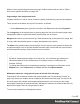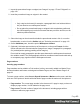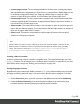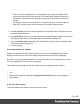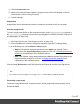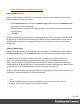1.7
Table Of Contents
- Table of Contents
- Welcome to PrintShop Mail Connect 1.7.1
- Setup And Configuration
- System and Hardware Considerations
- Installation and Activation
- Where to Obtain the Installers
- Installation - important information
- Installation - How to guides
- Activation
- Installation Prerequisites
- User accounts and security
- The Importance of User Credentials on Installing and Running PrintShop Mail C...
- Installing PrintShop Mail Connect on Machines without Internet Access
- Installation Wizard
- Running connect installer in Silent Mode
- Activating a License
- Migrating to a new workstation
- Uninstalling
- The Designer
- Basic Steps
- Content elements
- Snippets
- Styling and formatting
- Personalizing Content
- Writing your own scripts
- Designer User Interface
- Script API
- Designer Scripts API
- Examples
- Examples
- Examples
- Examples
- Examples
- Examples
- Examples
- Examples
- Examples
- Examples
- Examples
- Examples
- Examples
- Example
- Example
- Example
- Example
- Example
- Examples
- Creating a table of contents
- Example
- Examples
- Examples
- Examples
- Examples
- Replace elements with a snippet
- Replace elements with a set of snippets
- Example
- Example
- Control Script API
- Generating output
- Print output
- Email output
- Optimizing a template
- Generating Print output
- Saving Printing options in Printing Presets.
- Connect Printing options that cannot be changed from within the Printer Wizard.
- Print Using Standard Print Output Settings
- Print Using Advanced Printer Wizard
- Adding print output models to the Print Wizard
- Splitting printing into more than one file
- Variables available in the Output
- Generating Tags for Image Output
- Generating Email output
- Print Manager
- General Information
- Release Notes
- Overview
- Connect 1.7.1 General Enhancements and Fixes
- Connect 1.7.1 Designer Enhancements and Fixes
- Connect 1.7.1 Output Enhancements and Fixes
- Known Issues
- Previous Releases
- Overview
- Connect 1.6.1 General Enhancements and Fixes
- Connect 1.6.1 Designer Enhancements and Fixes
- Connect 1.6.1 Output Enhancements and Fixes
- Known Issues
- Overview
- Connect 1.4.2 Enhancements and Fixes
- Connect 1.4.1 New Features and Enhancements
- Connect 1.4.1 Designer Enhancements and Fixes
- Connect 1.4.1 Output Enhancements and Fixes
- Known Issues
- Legal Notices and Acknowledgments
1. Import the promotional image or snippet; see "Images" on page173 and "Snippets" on
page183.
2. Insert the promotional image or snippet in the content.
Note
l Only a top-level element (for example, a paragraph that is not inside a table or
div) can function as a whitespace element.
l Do not place the promotional image or snippet inside an absolute positioned
box. Whitespacing only works for elements that are part of the text flow, not for
absolute-positioned boxes.
3. Select the image or the element that holds the promotional content: click it, or use the
breadcrumbs, or select it on the Outline tab; see "Selecting an element" on page121.
4.
On the Attributes pane, check the option Whitespace element.
5.
(Optional.) Add extra space at the top of the element: on the menu Format, click the
option relevant to the selected element (Image for an image, Paragraph for a paragraph,
etc.) and adjust the spacing (padding and/or margins).
Do not add an empty paragraph to provide space between the whitespace element and
the variable content. The extra paragraph would be considered content and could end up
on a separate page, together with the whitespace element.
Page numbers
Inserting page numbers
Page numbers can be added to a Print section, but they are usually added to a Master Page,
because headers and footers are designed on Master Pages; see also: "Master Pages" on
page88.
To insert a page number, select Insert > Special character > Markers on the menu, and then
click one of the options to decide with what kind of page number the marker will be replaced:
l
Page number: The current page number in the document. If a page is empty or does not
display a page number, it is still added to the page count.
l
Page count: The total number of pages in the document, including pages with no
contents or without a page number.
Page 83