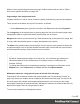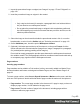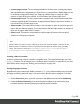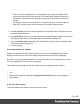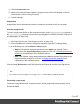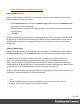1.7
Table Of Contents
- Table of Contents
- Welcome to PrintShop Mail Connect 1.7.1
- Setup And Configuration
- System and Hardware Considerations
- Installation and Activation
- Where to Obtain the Installers
- Installation - important information
- Installation - How to guides
- Activation
- Installation Prerequisites
- User accounts and security
- The Importance of User Credentials on Installing and Running PrintShop Mail C...
- Installing PrintShop Mail Connect on Machines without Internet Access
- Installation Wizard
- Running connect installer in Silent Mode
- Activating a License
- Migrating to a new workstation
- Uninstalling
- The Designer
- Basic Steps
- Content elements
- Snippets
- Styling and formatting
- Personalizing Content
- Writing your own scripts
- Designer User Interface
- Script API
- Designer Scripts API
- Examples
- Examples
- Examples
- Examples
- Examples
- Examples
- Examples
- Examples
- Examples
- Examples
- Examples
- Examples
- Examples
- Example
- Example
- Example
- Example
- Example
- Examples
- Creating a table of contents
- Example
- Examples
- Examples
- Examples
- Examples
- Replace elements with a snippet
- Replace elements with a set of snippets
- Example
- Example
- Control Script API
- Generating output
- Print output
- Email output
- Optimizing a template
- Generating Print output
- Saving Printing options in Printing Presets.
- Connect Printing options that cannot be changed from within the Printer Wizard.
- Print Using Standard Print Output Settings
- Print Using Advanced Printer Wizard
- Adding print output models to the Print Wizard
- Splitting printing into more than one file
- Variables available in the Output
- Generating Tags for Image Output
- Generating Email output
- Print Manager
- General Information
- Release Notes
- Overview
- Connect 1.7.1 General Enhancements and Fixes
- Connect 1.7.1 Designer Enhancements and Fixes
- Connect 1.7.1 Output Enhancements and Fixes
- Known Issues
- Previous Releases
- Overview
- Connect 1.6.1 General Enhancements and Fixes
- Connect 1.6.1 Designer Enhancements and Fixes
- Connect 1.6.1 Output Enhancements and Fixes
- Known Issues
- Overview
- Connect 1.4.2 Enhancements and Fixes
- Connect 1.4.1 New Features and Enhancements
- Connect 1.4.1 Designer Enhancements and Fixes
- Connect 1.4.1 Output Enhancements and Fixes
- Known Issues
- Legal Notices and Acknowledgments
When it comes to positioning elements on a page, Guides can be useful, as well as Tables.
See "How to position elements" on page199.
Page settings: size, margins and bleed
On paper, whether it is real or virtual, content is naturally limited by the page size and margins.
These, as well as the bleed, are set per Print section, as follows:
l
On the Resources pane, right-click a section in the Print context and click Properties.
For the page size, click the drop-down to select a page size from a list of common paper sizes.
Changing the width or height automatically sets the page size to Custom.
Margins define where your text flow will go. Static elements can go everywhere on a page, that
is to say, within the printable space on a page that depends on the printer.
The bleed is the printable space around a page. It can be used on some printers to ensure that
no unprinted edges occur in the final trimmed document. Note: Printers that can’t print a bleed,
will misinterpret this setting. Set the bleed to zero to avoid this.
Tip
By default, measurements settings are in inches (in). You could also type measures in
centimeters (add 'cm' to the measurement, for example: 20cm) or in millimeters (for
example: 150mm).
To change the default unit for measurement settings to centimeters or millimeters: on the
Window menu, click Preferences, click Print, and then click Measurements.
Whitespace elements: using optional space at the end of the last page
Print sections with conditional content and dynamic tables (see "Personalizing Content" on
page219) can have a variable amount of space at the bottom of the last page. It is useful to fill
the empty space at the bottom with transpromotional material, but of course you don’t want
extra pages created just for promotional data. 'Whitespace elements' are elements that will only
appear on the page if there is enough space for them.
To convert an element into a whitespace element:
Page 82