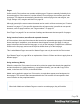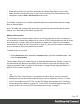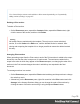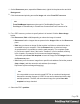1.7
Table Of Contents
- Table of Contents
- Welcome to PrintShop Mail Connect 1.7.1
- Setup And Configuration
- System and Hardware Considerations
- Installation and Activation
- Where to Obtain the Installers
- Installation - important information
- Installation - How to guides
- Activation
- Installation Prerequisites
- User accounts and security
- The Importance of User Credentials on Installing and Running PrintShop Mail C...
- Installing PrintShop Mail Connect on Machines without Internet Access
- Installation Wizard
- Running connect installer in Silent Mode
- Activating a License
- Migrating to a new workstation
- Uninstalling
- The Designer
- Basic Steps
- Content elements
- Snippets
- Styling and formatting
- Personalizing Content
- Writing your own scripts
- Designer User Interface
- Script API
- Designer Scripts API
- Examples
- Examples
- Examples
- Examples
- Examples
- Examples
- Examples
- Examples
- Examples
- Examples
- Examples
- Examples
- Examples
- Example
- Example
- Example
- Example
- Example
- Examples
- Creating a table of contents
- Example
- Examples
- Examples
- Examples
- Examples
- Replace elements with a snippet
- Replace elements with a set of snippets
- Example
- Example
- Control Script API
- Generating output
- Print output
- Email output
- Optimizing a template
- Generating Print output
- Saving Printing options in Printing Presets.
- Connect Printing options that cannot be changed from within the Printer Wizard.
- Print Using Standard Print Output Settings
- Print Using Advanced Printer Wizard
- Adding print output models to the Print Wizard
- Splitting printing into more than one file
- Variables available in the Output
- Generating Tags for Image Output
- Generating Email output
- Print Manager
- General Information
- Release Notes
- Overview
- Connect 1.7.1 General Enhancements and Fixes
- Connect 1.7.1 Designer Enhancements and Fixes
- Connect 1.7.1 Output Enhancements and Fixes
- Known Issues
- Previous Releases
- Overview
- Connect 1.6.1 General Enhancements and Fixes
- Connect 1.6.1 Designer Enhancements and Fixes
- Connect 1.6.1 Output Enhancements and Fixes
- Known Issues
- Overview
- Connect 1.4.2 Enhancements and Fixes
- Connect 1.4.1 New Features and Enhancements
- Connect 1.4.1 Designer Enhancements and Fixes
- Connect 1.4.1 Output Enhancements and Fixes
- Known Issues
- Legal Notices and Acknowledgments
To set the binding style of the Print context, see "Setting the binding style for the Print context"
on page73.
Overriding binding styles in a job creation preset
A Job Creation Preset can override the binding styles set for the Print sections and for the Print
context as a whole. To bind output in another way than defined in the template’s settings:
1. Create a Job Creation Preset that overrides the settings of one or more sections: select
File > Presets and see "Job Creation Presets" on page435 for more details.
2. Select that Job Creation Preset in the Print wizard; see "Generating Print output" on
page535.
Enabling double-sided printing
To print a Print section on both sides of the paper, that Print section needs to have the Duplex
printing option to be enabled. This is an option in the Sheet Configuration dialog. (See "Sheet
Configuration dialog" on page330.)
Note
Your printer must support duplex for this option to work.
To enable duplex printing:
1.
On the Resources pane, expand the Print context, right-click the print section and click
Sheet configuration.
2.
Check Duplex to enable content to be printed on the back of each sheet.
3. When duplex printing is enabled, further options become available.
l
Check Tumble to duplex pages as in a calendar.
l
Check Facing pages to have the side margins switched alternately, so that after
printing and binding the pages, they look like in a magazine or book. See "Pages"
on the next page to find out how to set a left and right margin on a page.
l If an odd page count is generated, the last page (which is a duplex backside) has
only the master page. To suppress the master page on this last page and exclude
this page from page counting, check the option Omit Master Page Back in case of
an empty back page.
Page 80