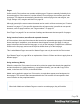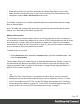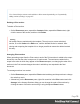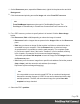1.7
Table Of Contents
- Table of Contents
- Welcome to PrintShop Mail Connect 1.7.1
- Setup And Configuration
- System and Hardware Considerations
- Installation and Activation
- Where to Obtain the Installers
- Installation - important information
- Installation - How to guides
- Activation
- Installation Prerequisites
- User accounts and security
- The Importance of User Credentials on Installing and Running PrintShop Mail C...
- Installing PrintShop Mail Connect on Machines without Internet Access
- Installation Wizard
- Running connect installer in Silent Mode
- Activating a License
- Migrating to a new workstation
- Uninstalling
- The Designer
- Basic Steps
- Content elements
- Snippets
- Styling and formatting
- Personalizing Content
- Writing your own scripts
- Designer User Interface
- Script API
- Designer Scripts API
- Examples
- Examples
- Examples
- Examples
- Examples
- Examples
- Examples
- Examples
- Examples
- Examples
- Examples
- Examples
- Examples
- Example
- Example
- Example
- Example
- Example
- Examples
- Creating a table of contents
- Example
- Examples
- Examples
- Examples
- Examples
- Replace elements with a snippet
- Replace elements with a set of snippets
- Example
- Example
- Control Script API
- Generating output
- Print output
- Email output
- Optimizing a template
- Generating Print output
- Saving Printing options in Printing Presets.
- Connect Printing options that cannot be changed from within the Printer Wizard.
- Print Using Standard Print Output Settings
- Print Using Advanced Printer Wizard
- Adding print output models to the Print Wizard
- Splitting printing into more than one file
- Variables available in the Output
- Generating Tags for Image Output
- Generating Email output
- Print Manager
- General Information
- Release Notes
- Overview
- Connect 1.7.1 General Enhancements and Fixes
- Connect 1.7.1 Designer Enhancements and Fixes
- Connect 1.7.1 Output Enhancements and Fixes
- Known Issues
- Previous Releases
- Overview
- Connect 1.6.1 General Enhancements and Fixes
- Connect 1.6.1 Designer Enhancements and Fixes
- Connect 1.6.1 Output Enhancements and Fixes
- Known Issues
- Overview
- Connect 1.4.2 Enhancements and Fixes
- Connect 1.4.1 New Features and Enhancements
- Connect 1.4.1 Designer Enhancements and Fixes
- Connect 1.4.1 Output Enhancements and Fixes
- Known Issues
- Legal Notices and Acknowledgments
l
Fit to page stretches the PDF to fit the page size.
l
Centered centers the PDF on the page, vertically and horizontally.
l
Absolute places the PDF at a specific location on the page. Use the Top field to
specify the distance between the top side of the page and the top side of the PDF,
and the Left field to specify the distance between the left side of the page and the
left side of the PDF.
5.
Optionally, if the PDF has more than one page, you can set the range of pages that
should be used.
Note
The number of pages in the Print section is automatically adjusted to the number of
pages in the PDF file that are being used as the section's background image.
6.
Finally, click OK.
Note
To set the background of a section in script, you need a Control Script; see "Control Scripts" on
page 258 and "Control Script API" on page 516.
Setting the binding style for a Print section
In printing, Finishing is the binding style, or the way pages are bound together. Each Print
section can have its own Finishing settings, as well as the Print context as a whole; see
"Setting the binding style for the Print context" on page73.
To set the binding style of a Print section:
1.
On the Resources pane, expand the Contexts folder, expand the Print context and right-
click the Print section.
2.
Click Finishing.
3. Choose a Binding style and, if applicable, the number of holes.
Page 79