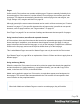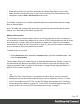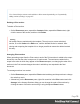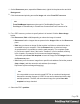1.7
Table Of Contents
- Table of Contents
- Welcome to PrintShop Mail Connect 1.7.1
- Setup And Configuration
- System and Hardware Considerations
- Installation and Activation
- Where to Obtain the Installers
- Installation - important information
- Installation - How to guides
- Activation
- Installation Prerequisites
- User accounts and security
- The Importance of User Credentials on Installing and Running PrintShop Mail C...
- Installing PrintShop Mail Connect on Machines without Internet Access
- Installation Wizard
- Running connect installer in Silent Mode
- Activating a License
- Migrating to a new workstation
- Uninstalling
- The Designer
- Basic Steps
- Content elements
- Snippets
- Styling and formatting
- Personalizing Content
- Writing your own scripts
- Designer User Interface
- Script API
- Designer Scripts API
- Examples
- Examples
- Examples
- Examples
- Examples
- Examples
- Examples
- Examples
- Examples
- Examples
- Examples
- Examples
- Examples
- Example
- Example
- Example
- Example
- Example
- Examples
- Creating a table of contents
- Example
- Examples
- Examples
- Examples
- Examples
- Replace elements with a snippet
- Replace elements with a set of snippets
- Example
- Example
- Control Script API
- Generating output
- Print output
- Email output
- Optimizing a template
- Generating Print output
- Saving Printing options in Printing Presets.
- Connect Printing options that cannot be changed from within the Printer Wizard.
- Print Using Standard Print Output Settings
- Print Using Advanced Printer Wizard
- Adding print output models to the Print Wizard
- Splitting printing into more than one file
- Variables available in the Output
- Generating Tags for Image Output
- Generating Email output
- Print Manager
- General Information
- Release Notes
- Overview
- Connect 1.7.1 General Enhancements and Fixes
- Connect 1.7.1 Designer Enhancements and Fixes
- Connect 1.7.1 Output Enhancements and Fixes
- Known Issues
- Previous Releases
- Overview
- Connect 1.6.1 General Enhancements and Fixes
- Connect 1.6.1 Designer Enhancements and Fixes
- Connect 1.6.1 Output Enhancements and Fixes
- Known Issues
- Overview
- Connect 1.4.2 Enhancements and Fixes
- Connect 1.4.1 New Features and Enhancements
- Connect 1.4.1 Designer Enhancements and Fixes
- Connect 1.4.1 Output Enhancements and Fixes
- Known Issues
- Legal Notices and Acknowledgments
add Media and, optionally, print them.
Initially, the (empty) media that has been created with the Print context, is applied to all
pages in the Print section. You can add more Media and apply them each to different
pages.
l
One Stylesheet, named context_print_styles.css, is added to the template, as you can
see on the Resources pane, in the Stylesheets folder. This stylesheet is meant to be
used for styles that are only applied to elements in the Print context. See also "Styling
templates with CSS files" on page187.
Print settings in the Print context and sections
The following settings in the Print context and Print sections have an impact on how the Print
context is printed.
Arranging and selecting sections
The Print context can contain one or more Print sections. When generating output from the Print
context, each of the Print sections is added to the output document, one after the other in
sequence, for each record. The sections are added to the output in the order in which they
appear on the Resources pane. This order can be changed; see "Print sections" on the next
page.
It is also possible to exclude sections from the output, or to include a section only on a certain
condition that depends on a value in the data. This can be done using a Control Script; see
"Control Scripts" on page258.
Printing on both sides
To print a Print section on both sides of the paper, that Print section needs to have the Duplex
printing option to be enabled; see "Enabling double-sided printing" on page80. This setting
can not be changed in a Job Creation Preset or an Output Creation Preset.
Note
Your printer must support duplex for this option to work.
Page 72