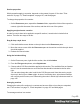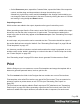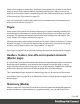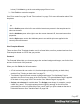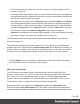1.7
Table Of Contents
- Table of Contents
- Welcome to PrintShop Mail Connect 1.7.1
- Setup And Configuration
- System and Hardware Considerations
- Installation and Activation
- Where to Obtain the Installers
- Installation - important information
- Installation - How to guides
- Activation
- Installation Prerequisites
- User accounts and security
- The Importance of User Credentials on Installing and Running PrintShop Mail C...
- Installing PrintShop Mail Connect on Machines without Internet Access
- Installation Wizard
- Running connect installer in Silent Mode
- Activating a License
- Migrating to a new workstation
- Uninstalling
- The Designer
- Basic Steps
- Content elements
- Snippets
- Styling and formatting
- Personalizing Content
- Writing your own scripts
- Designer User Interface
- Script API
- Designer Scripts API
- Examples
- Examples
- Examples
- Examples
- Examples
- Examples
- Examples
- Examples
- Examples
- Examples
- Examples
- Examples
- Examples
- Example
- Example
- Example
- Example
- Example
- Examples
- Creating a table of contents
- Example
- Examples
- Examples
- Examples
- Examples
- Replace elements with a snippet
- Replace elements with a set of snippets
- Example
- Example
- Control Script API
- Generating output
- Print output
- Email output
- Optimizing a template
- Generating Print output
- Saving Printing options in Printing Presets.
- Connect Printing options that cannot be changed from within the Printer Wizard.
- Print Using Standard Print Output Settings
- Print Using Advanced Printer Wizard
- Adding print output models to the Print Wizard
- Splitting printing into more than one file
- Variables available in the Output
- Generating Tags for Image Output
- Generating Email output
- Print Manager
- General Information
- Release Notes
- Overview
- Connect 1.7.1 General Enhancements and Fixes
- Connect 1.7.1 Designer Enhancements and Fixes
- Connect 1.7.1 Output Enhancements and Fixes
- Known Issues
- Previous Releases
- Overview
- Connect 1.6.1 General Enhancements and Fixes
- Connect 1.6.1 Designer Enhancements and Fixes
- Connect 1.6.1 Output Enhancements and Fixes
- Known Issues
- Overview
- Connect 1.4.2 Enhancements and Fixes
- Connect 1.4.1 New Features and Enhancements
- Connect 1.4.1 Designer Enhancements and Fixes
- Connect 1.4.1 Output Enhancements and Fixes
- Known Issues
- Legal Notices and Acknowledgments
media, in the form of a PDF file, to the Media folder.
Media can be applied to pages in a Print section, to make them appear as a background to
those pages. This ensures that elements added to the Print context will correspond to their
correct location on the preprinted media.
When both Media and a Master Page are used on a certain page, they will both be displayed
on the Preview tab of the workspace, the Master Page being 'in front' of the Media and the Print
section on top. To open the Preview tab, click it at the bottom of the Workspace or select View >
Preview View on the menu.
The Media will not be printed, unless this is specifically requested through the printer settings in
the Print Wizard; see "Generating Print output" on page535.
See "Media" on page91 for further explanation about how to add Media and how to apply them
to different pages.
Creating a Print template with a Wizard
A Print template may consist of various parts, such as a covering letter and a policy. Start with
one of the Template Wizards for the first part; other parts can be added later.
To create a Print template with a Template Wizard:
1. l
In the Welcome screen that appears after startup:
l
Choose Browse Template Wizards and scroll down until you see the Print
Template wizards and select the Postcard or Formal Letter wizard.
l
Or choose Create a New Template and select the PDF-based Print wizard.
l
Alternatively, on the File menu, click New, expand the Template folder, and then:
l Select the PDF-based Print wizard.
l
Or expand the Basic Print templates folder, select Postcard or Formal Letter
and click Next.
See "Print Template Wizards" on the next page for information about the various types of
Template wizards.
2. Make adjustments to the initial settings (the options for each type of template are listed
Page 66