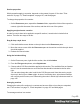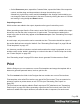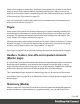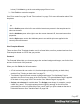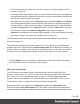1.7
Table Of Contents
- Table of Contents
- Welcome to PrintShop Mail Connect 1.7.1
- Setup And Configuration
- System and Hardware Considerations
- Installation and Activation
- Where to Obtain the Installers
- Installation - important information
- Installation - How to guides
- Activation
- Installation Prerequisites
- User accounts and security
- The Importance of User Credentials on Installing and Running PrintShop Mail C...
- Installing PrintShop Mail Connect on Machines without Internet Access
- Installation Wizard
- Running connect installer in Silent Mode
- Activating a License
- Migrating to a new workstation
- Uninstalling
- The Designer
- Basic Steps
- Content elements
- Snippets
- Styling and formatting
- Personalizing Content
- Writing your own scripts
- Designer User Interface
- Script API
- Designer Scripts API
- Examples
- Examples
- Examples
- Examples
- Examples
- Examples
- Examples
- Examples
- Examples
- Examples
- Examples
- Examples
- Examples
- Example
- Example
- Example
- Example
- Example
- Examples
- Creating a table of contents
- Example
- Examples
- Examples
- Examples
- Examples
- Replace elements with a snippet
- Replace elements with a set of snippets
- Example
- Example
- Control Script API
- Generating output
- Print output
- Email output
- Optimizing a template
- Generating Print output
- Saving Printing options in Printing Presets.
- Connect Printing options that cannot be changed from within the Printer Wizard.
- Print Using Standard Print Output Settings
- Print Using Advanced Printer Wizard
- Adding print output models to the Print Wizard
- Splitting printing into more than one file
- Variables available in the Output
- Generating Tags for Image Output
- Generating Email output
- Print Manager
- General Information
- Release Notes
- Overview
- Connect 1.7.1 General Enhancements and Fixes
- Connect 1.7.1 Designer Enhancements and Fixes
- Connect 1.7.1 Output Enhancements and Fixes
- Known Issues
- Previous Releases
- Overview
- Connect 1.6.1 General Enhancements and Fixes
- Connect 1.6.1 Designer Enhancements and Fixes
- Connect 1.6.1 Output Enhancements and Fixes
- Known Issues
- Overview
- Connect 1.4.2 Enhancements and Fixes
- Connect 1.4.1 New Features and Enhancements
- Connect 1.4.1 Designer Enhancements and Fixes
- Connect 1.4.1 Output Enhancements and Fixes
- Known Issues
- Legal Notices and Acknowledgments
l
On the Resources pane, expand the Contexts folder, expand the folder of the respective
context, and then drag and drop sections to change the order they are in.
Alternatively, right-click a section and click Arrange. In the Arrange Sections dialog you
can change the order of the sections in the same context by clicking the name of a section
and moving it using the Up and Down buttons.
Outputting sections
Which sections are added to the output, depends on the type of context they are in.
When generating output from the Print context, each of the Print sections is added to the output
document, one after the other in sequence, for each record. The sections are added to the
output in the order in which they appear on the Resources pane. See "Generating Print output"
on page535.
In email output, only one section can be executed at a time. The section that will be output is
the section that has been set as the 'default'. See "Generating Email output" on page549 and
"Email templates" on page107.
It is, however, possible to include or exclude sections when the output is generated, or to set
another section as the 'default', depending on a value in the data. A Control Script can do this;
see "Control Scripts" on page258.
See "Generating output" on page533 to learn how to generate Print documents or Email.
Print
With the Designer you can create one or more Print templates and merge the template with a
data set to generate personal letters, invoices, policies etc.
The Print context is the folder in the Designer that can contain one or more Print sections.
Print templates, also called Print sections, are part of the Print context. They are meant to be
printed to a printer or printer stream, or to a PDF file (see "Generating Print output" on
page535).
The Print context can also be added to Email output as a PDF attachment; see "Generating
Email output" on page549. When generating output from the Print context, each of the Print
sections is added to the output document, one after the other in sequence, for each record.
Page 64