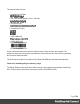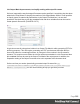1.7
Table Of Contents
- Table of Contents
- Welcome to PrintShop Mail Connect 1.7.1
- Setup And Configuration
- System and Hardware Considerations
- Installation and Activation
- Where to Obtain the Installers
- Installation - important information
- Installation - How to guides
- Activation
- Installation Prerequisites
- User accounts and security
- The Importance of User Credentials on Installing and Running PrintShop Mail C...
- Installing PrintShop Mail Connect on Machines without Internet Access
- Installation Wizard
- Running connect installer in Silent Mode
- Activating a License
- Migrating to a new workstation
- Uninstalling
- The Designer
- Basic Steps
- Content elements
- Snippets
- Styling and formatting
- Personalizing Content
- Writing your own scripts
- Designer User Interface
- Script API
- Designer Scripts API
- Examples
- Examples
- Examples
- Examples
- Examples
- Examples
- Examples
- Examples
- Examples
- Examples
- Examples
- Examples
- Examples
- Example
- Example
- Example
- Example
- Example
- Examples
- Creating a table of contents
- Example
- Examples
- Examples
- Examples
- Examples
- Replace elements with a snippet
- Replace elements with a set of snippets
- Example
- Example
- Control Script API
- Generating output
- Print output
- Email output
- Optimizing a template
- Generating Print output
- Saving Printing options in Printing Presets.
- Connect Printing options that cannot be changed from within the Printer Wizard.
- Print Using Standard Print Output Settings
- Print Using Advanced Printer Wizard
- Adding print output models to the Print Wizard
- Splitting printing into more than one file
- Variables available in the Output
- Generating Tags for Image Output
- Generating Email output
- Print Manager
- General Information
- Release Notes
- Overview
- Connect 1.7.1 General Enhancements and Fixes
- Connect 1.7.1 Designer Enhancements and Fixes
- Connect 1.7.1 Output Enhancements and Fixes
- Known Issues
- Previous Releases
- Overview
- Connect 1.6.1 General Enhancements and Fixes
- Connect 1.6.1 Designer Enhancements and Fixes
- Connect 1.6.1 Output Enhancements and Fixes
- Known Issues
- Overview
- Connect 1.4.2 Enhancements and Fixes
- Connect 1.4.1 New Features and Enhancements
- Connect 1.4.1 Designer Enhancements and Fixes
- Connect 1.4.1 Output Enhancements and Fixes
- Known Issues
- Legal Notices and Acknowledgments
Connect 1.7.1 Output Enhancements and
Fixes
Grouping With and Without Sorting
Sometimes the data used for generating documents is already pre-sorted, but you may still
need to group documents into sets or segments. In those cases, the grouping process should
not reorder the documents. This has now been implemented in PrintShop Mail Connect 1.7.1.
Consider the following example: data has been pre-sorted for postal sorting, which means that
documents for the same customer will also be in consecutive order in the job (assuming a
customer has a single postal address). If we want documents for the same customer to go into
the same job, we can use grouping to create document sets and we might use the customer
number for this grouping. When the customer number changes, we want a new document set to
begin. If grouping by customer number also sorts by customer number, our pre-sorted order will
get messed up.
The Job Creation settings have been improved to allow this kind of grouping. Sorting
ascending, descending or not sorting at all can be set per field used for grouping. (SHARED-
45125)
This means that, apart from straightforward cases where we are grouping with or without
sorting, it is also possible to create combinations where some fields do alter the sort order and
others have no effect.
Please note that grouping without sorting also means that any documents that have the same
value for the same grouping field (i.e., customer number in the example above), but which are
not consecutive in the input data, will not end up in the same group.
Page 591