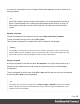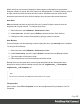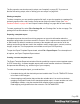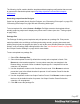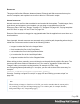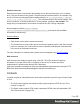1.7
Table Of Contents
- Table of Contents
- Welcome to PrintShop Mail Connect 1.7.1
- Setup And Configuration
- System and Hardware Considerations
- Installation and Activation
- Where to Obtain the Installers
- Installation - important information
- Installation - How to guides
- Activation
- Installation Prerequisites
- User accounts and security
- The Importance of User Credentials on Installing and Running PrintShop Mail C...
- Installing PrintShop Mail Connect on Machines without Internet Access
- Installation Wizard
- Running connect installer in Silent Mode
- Activating a License
- Migrating to a new workstation
- Uninstalling
- The Designer
- Basic Steps
- Content elements
- Snippets
- Styling and formatting
- Personalizing Content
- Writing your own scripts
- Designer User Interface
- Script API
- Designer Scripts API
- Examples
- Examples
- Examples
- Examples
- Examples
- Examples
- Examples
- Examples
- Examples
- Examples
- Examples
- Examples
- Examples
- Example
- Example
- Example
- Example
- Example
- Examples
- Creating a table of contents
- Example
- Examples
- Examples
- Examples
- Examples
- Replace elements with a snippet
- Replace elements with a set of snippets
- Example
- Example
- Control Script API
- Generating output
- Print output
- Email output
- Optimizing a template
- Generating Print output
- Saving Printing options in Printing Presets.
- Connect Printing options that cannot be changed from within the Printer Wizard.
- Print Using Standard Print Output Settings
- Print Using Advanced Printer Wizard
- Adding print output models to the Print Wizard
- Splitting printing into more than one file
- Variables available in the Output
- Generating Tags for Image Output
- Generating Email output
- Print Manager
- General Information
- Release Notes
- Overview
- Connect 1.7.1 General Enhancements and Fixes
- Connect 1.7.1 Designer Enhancements and Fixes
- Connect 1.7.1 Output Enhancements and Fixes
- Known Issues
- Previous Releases
- Overview
- Connect 1.6.1 General Enhancements and Fixes
- Connect 1.6.1 Designer Enhancements and Fixes
- Connect 1.6.1 Output Enhancements and Fixes
- Known Issues
- Overview
- Connect 1.4.2 Enhancements and Fixes
- Connect 1.4.1 New Features and Enhancements
- Connect 1.4.1 Designer Enhancements and Fixes
- Connect 1.4.1 Output Enhancements and Fixes
- Known Issues
- Legal Notices and Acknowledgments
Resources
This page clarifies the difference between Internal, External and Web resources that may be
used in a template, and explains how to refer to them in HTML and in scripts.
Internal resources
Internal resources are files that are added to and saved with the template. To add images, fonts,
style sheets, and snippets to your template, you can drag or copy/paste them into the
Resources Pane. See also: "Images" on page173, "Snippets" on page183, "Styling templates
with CSS files" on page187 and "Fonts" on page214.
Resource files can also be dragged or copy/pasted out of the the application to save them on a
local hard drive.
Once imported, internal resources are accessed using a relative path, depending where they're
called from. Resources can be located in the following folders:
l images/ contains the files in the Images folder.
l fonts/ contains the files in the Fonts folder.
l css/ contains the files in the StyleSheets folder.
l js/ contains the files in the JavaScripts folder.
l snippets/ contains the files in the Snippets folder.
When refering to them, normally you would simply use the path directly with the file name. The
structure within those folders is maintained, so if you create a "signatures" folder within the
"Images" folder, you need to use that structure, for example in HTML: <img
src="images/signatures/johnsmith.gif">. In scripts, you can refer to them in the same way, for
example:
results.loadhtml("snippets/en/navbar.html");
See also: "Loading a snippet via a script" on page256 and "Writing your own scripts" on
page240.
Note
When referring to images or fonts from a CSS file, you need to remember that the current path is
css/, meaning you can't just call images/image.jpg. Use a relative path, for example: #header {
background-image: url('../images/image.jpg'); }
Page 58