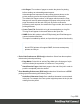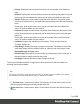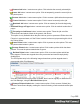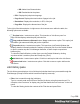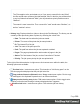1.7
Table Of Contents
- Table of Contents
- Welcome to PrintShop Mail Connect 1.7.1
- Setup And Configuration
- System and Hardware Considerations
- Installation and Activation
- Where to Obtain the Installers
- Installation - important information
- Installation - How to guides
- Activation
- Installation Prerequisites
- User accounts and security
- The Importance of User Credentials on Installing and Running PrintShop Mail C...
- Installing PrintShop Mail Connect on Machines without Internet Access
- Installation Wizard
- Running connect installer in Silent Mode
- Activating a License
- Migrating to a new workstation
- Uninstalling
- The Designer
- Basic Steps
- Content elements
- Snippets
- Styling and formatting
- Personalizing Content
- Writing your own scripts
- Designer User Interface
- Script API
- Designer Scripts API
- Examples
- Examples
- Examples
- Examples
- Examples
- Examples
- Examples
- Examples
- Examples
- Examples
- Examples
- Examples
- Examples
- Example
- Example
- Example
- Example
- Example
- Examples
- Creating a table of contents
- Example
- Examples
- Examples
- Examples
- Examples
- Replace elements with a snippet
- Replace elements with a set of snippets
- Example
- Example
- Control Script API
- Generating output
- Print output
- Email output
- Optimizing a template
- Generating Print output
- Saving Printing options in Printing Presets.
- Connect Printing options that cannot be changed from within the Printer Wizard.
- Print Using Standard Print Output Settings
- Print Using Advanced Printer Wizard
- Adding print output models to the Print Wizard
- Splitting printing into more than one file
- Variables available in the Output
- Generating Tags for Image Output
- Generating Email output
- Print Manager
- General Information
- Release Notes
- Overview
- Connect 1.7.1 General Enhancements and Fixes
- Connect 1.7.1 Designer Enhancements and Fixes
- Connect 1.7.1 Output Enhancements and Fixes
- Known Issues
- Previous Releases
- Overview
- Connect 1.6.1 General Enhancements and Fixes
- Connect 1.6.1 Designer Enhancements and Fixes
- Connect 1.6.1 Output Enhancements and Fixes
- Known Issues
- Overview
- Connect 1.4.2 Enhancements and Fixes
- Connect 1.4.1 New Features and Enhancements
- Connect 1.4.1 Designer Enhancements and Fixes
- Connect 1.4.1 Output Enhancements and Fixes
- Known Issues
- Legal Notices and Acknowledgments
Note
The Filter applies to the entire data set, so if you were to search for the text "Med"
the filter would return all those jobs that featured "Med" in the title, plus all those that
in any hot folders that featured "Med", plus all jobs whose priority had been set to
"Medium".
The search is case insensitive. Thus a search for "med" would return "Medium", as
well as "medium" values.
l
History Log: Displays details on jobs run through the Print Manager. The history can be
sorted by either processing date or printer, by selecting the column title.
l
Date: The date and time when the job was started.
l
Printer: The name of the printer the job was printed to.
l
ID: The internal ID of the job.
l
Job: The name of the print spool file.
l
Path: The path from where the job was captured or added.
l
Pages: The pages printed and the total number of pages in the job.
l
Status: The final status of the job, such as Cancelled or Finished.
l
Priority: The job queue priority the job was printed with.
To the right of the table and also via right-mouse click context menu within the table, the
following options are available:
l
Preview button / context menu option: This launches a "Job History pane" on the
previous page that displays what the print job looks like.
l
Copy selected items to clipboard button / Copy context menu option: Click to copy
all messages to the clipboard to paste them in an external software.
l
Always select last log entry button / Tail context menu option: Click to toggle auto-
scrolling so that the last message is always displayed when it appears.
l
Remove Job button / context menu option: Click to delete job from history.
Page 569