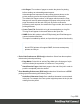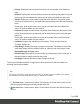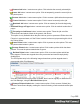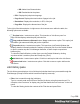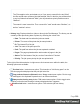1.7
Table Of Contents
- Table of Contents
- Welcome to PrintShop Mail Connect 1.7.1
- Setup And Configuration
- System and Hardware Considerations
- Installation and Activation
- Where to Obtain the Installers
- Installation - important information
- Installation - How to guides
- Activation
- Installation Prerequisites
- User accounts and security
- The Importance of User Credentials on Installing and Running PrintShop Mail C...
- Installing PrintShop Mail Connect on Machines without Internet Access
- Installation Wizard
- Running connect installer in Silent Mode
- Activating a License
- Migrating to a new workstation
- Uninstalling
- The Designer
- Basic Steps
- Content elements
- Snippets
- Styling and formatting
- Personalizing Content
- Writing your own scripts
- Designer User Interface
- Script API
- Designer Scripts API
- Examples
- Examples
- Examples
- Examples
- Examples
- Examples
- Examples
- Examples
- Examples
- Examples
- Examples
- Examples
- Examples
- Example
- Example
- Example
- Example
- Example
- Examples
- Creating a table of contents
- Example
- Examples
- Examples
- Examples
- Examples
- Replace elements with a snippet
- Replace elements with a set of snippets
- Example
- Example
- Control Script API
- Generating output
- Print output
- Email output
- Optimizing a template
- Generating Print output
- Saving Printing options in Printing Presets.
- Connect Printing options that cannot be changed from within the Printer Wizard.
- Print Using Standard Print Output Settings
- Print Using Advanced Printer Wizard
- Adding print output models to the Print Wizard
- Splitting printing into more than one file
- Variables available in the Output
- Generating Tags for Image Output
- Generating Email output
- Print Manager
- General Information
- Release Notes
- Overview
- Connect 1.7.1 General Enhancements and Fixes
- Connect 1.7.1 Designer Enhancements and Fixes
- Connect 1.7.1 Output Enhancements and Fixes
- Known Issues
- Previous Releases
- Overview
- Connect 1.6.1 General Enhancements and Fixes
- Connect 1.6.1 Designer Enhancements and Fixes
- Connect 1.6.1 Output Enhancements and Fixes
- Known Issues
- Overview
- Connect 1.4.2 Enhancements and Fixes
- Connect 1.4.1 New Features and Enhancements
- Connect 1.4.1 Designer Enhancements and Fixes
- Connect 1.4.1 Output Enhancements and Fixes
- Known Issues
- Legal Notices and Acknowledgments
l
BR: Added via a Browse button.
l
RS: Resubmitted to the printer.
l
PDL: Displays the job printer language.
l
Page Count: Displays the total number of pages in the job.
l
Resolution: Displays the resolution, in DPI, of the job.
l
Page Size: Displays the dimensions of the job.
To the right of the table and also via right-mouse click context menu within the table, the
following options are available:
l
Preview button / context menu option: This launches a "Job Queue pane" on
page566 that displays what the print job looks like.
l
Copy selected items to clipboard button / Copy context menu option: This copies job
information (job name and folder path) to the clipboard.
l
Properties button / context menu option: This launches a job Details Window that
displays detailed information about the makeup of the print job. Once the Details Window
is open it remains atop the Print Manager thereafter, to allow simple comparisons
between jobs.
To close the Details Window, put the focus upon the Details Window by clicking
anywhere within it, and then press the Escape key ("Esc").
l
Add Job button / context menu option:Click this to add a print Job to the Job Queue.
l
Remove Job button / context menu option:Click this to remove a print Job from the
Job Queue.
Job History pane
The Job History pane displays a list of all the print jobs that have been processed through the
Print Manager (except for those which have been explicitly removed).
l
Filter: Use to search through the job history.
Type in a search word and hit Enter to filter the job history using that search word. For
example, select "business" to display only jobs that feature the text "business" in the Job
name.
To clear the filtering, delete the contents of the Filter box and press Enter.
Page 568