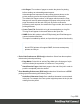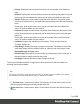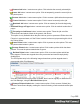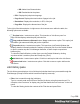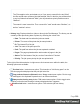1.7
Table Of Contents
- Table of Contents
- Welcome to PrintShop Mail Connect 1.7.1
- Setup And Configuration
- System and Hardware Considerations
- Installation and Activation
- Where to Obtain the Installers
- Installation - important information
- Installation - How to guides
- Activation
- Installation Prerequisites
- User accounts and security
- The Importance of User Credentials on Installing and Running PrintShop Mail C...
- Installing PrintShop Mail Connect on Machines without Internet Access
- Installation Wizard
- Running connect installer in Silent Mode
- Activating a License
- Migrating to a new workstation
- Uninstalling
- The Designer
- Basic Steps
- Content elements
- Snippets
- Styling and formatting
- Personalizing Content
- Writing your own scripts
- Designer User Interface
- Script API
- Designer Scripts API
- Examples
- Examples
- Examples
- Examples
- Examples
- Examples
- Examples
- Examples
- Examples
- Examples
- Examples
- Examples
- Examples
- Example
- Example
- Example
- Example
- Example
- Examples
- Creating a table of contents
- Example
- Examples
- Examples
- Examples
- Examples
- Replace elements with a snippet
- Replace elements with a set of snippets
- Example
- Example
- Control Script API
- Generating output
- Print output
- Email output
- Optimizing a template
- Generating Print output
- Saving Printing options in Printing Presets.
- Connect Printing options that cannot be changed from within the Printer Wizard.
- Print Using Standard Print Output Settings
- Print Using Advanced Printer Wizard
- Adding print output models to the Print Wizard
- Splitting printing into more than one file
- Variables available in the Output
- Generating Tags for Image Output
- Generating Email output
- Print Manager
- General Information
- Release Notes
- Overview
- Connect 1.7.1 General Enhancements and Fixes
- Connect 1.7.1 Designer Enhancements and Fixes
- Connect 1.7.1 Output Enhancements and Fixes
- Known Issues
- Previous Releases
- Overview
- Connect 1.6.1 General Enhancements and Fixes
- Connect 1.6.1 Designer Enhancements and Fixes
- Connect 1.6.1 Output Enhancements and Fixes
- Known Issues
- Overview
- Connect 1.4.2 Enhancements and Fixes
- Connect 1.4.1 New Features and Enhancements
- Connect 1.4.1 Designer Enhancements and Fixes
- Connect 1.4.1 Output Enhancements and Fixes
- Known Issues
- Legal Notices and Acknowledgments
l
Refresh Printer button / context menu option: Click to refresh the connection to a
printer. Handy when the communication between printer and Print Manager has
encountered issues..
Printer Capabilities pane
The Printer Capabilities pane displays the technical capabilities of any printer that has been
added to the "Printers pane" on page559.
l
Filter: Type in a filter for a specific capability name and press Enter to filter the results
below.
To clear the filter, delete the contents of Filter edit box, and press Enter.
l
Name: Displays the list of printers and their capabilities. By default, capabilities are not
displayed for performance reason. To display the capabilities, right-click on the printer
and select "Check Printer Capabilities" or click on the button on the right.
Note
Requesting a printer's capabilities can take some time, and not all printers will
support it.
For PostScript and PCLprinters you should first set up monitoring of the printer, in
the "Printer Status pane" on page570.
l
Capabilities: Each printer capability is listed under the Printer, in separate
divisions. Capabilities are read directly from the printer.
l
Export Printer Capabilities: Export the printer capabilities to JSONfile. This
contains all the relevant printer capabilities, in a text file format.
l
/ Expand / Collapse: Expand or contract the printer details.
Job Queue pane
The Job Queue pane is a centralized location designed to allow the management of print Jobs.
Jobs can be added or removed from the Job Queue, but they are not printed from here. You can
add Jobs to the queue by "dragging and dropping" them in from Windows Explorer window, or
Page 566