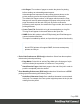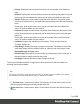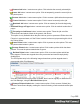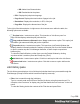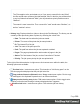1.7
Table Of Contents
- Table of Contents
- Welcome to PrintShop Mail Connect 1.7.1
- Setup And Configuration
- System and Hardware Considerations
- Installation and Activation
- Where to Obtain the Installers
- Installation - important information
- Installation - How to guides
- Activation
- Installation Prerequisites
- User accounts and security
- The Importance of User Credentials on Installing and Running PrintShop Mail C...
- Installing PrintShop Mail Connect on Machines without Internet Access
- Installation Wizard
- Running connect installer in Silent Mode
- Activating a License
- Migrating to a new workstation
- Uninstalling
- The Designer
- Basic Steps
- Content elements
- Snippets
- Styling and formatting
- Personalizing Content
- Writing your own scripts
- Designer User Interface
- Script API
- Designer Scripts API
- Examples
- Examples
- Examples
- Examples
- Examples
- Examples
- Examples
- Examples
- Examples
- Examples
- Examples
- Examples
- Examples
- Example
- Example
- Example
- Example
- Example
- Examples
- Creating a table of contents
- Example
- Examples
- Examples
- Examples
- Examples
- Replace elements with a snippet
- Replace elements with a set of snippets
- Example
- Example
- Control Script API
- Generating output
- Print output
- Email output
- Optimizing a template
- Generating Print output
- Saving Printing options in Printing Presets.
- Connect Printing options that cannot be changed from within the Printer Wizard.
- Print Using Standard Print Output Settings
- Print Using Advanced Printer Wizard
- Adding print output models to the Print Wizard
- Splitting printing into more than one file
- Variables available in the Output
- Generating Tags for Image Output
- Generating Email output
- Print Manager
- General Information
- Release Notes
- Overview
- Connect 1.7.1 General Enhancements and Fixes
- Connect 1.7.1 Designer Enhancements and Fixes
- Connect 1.7.1 Output Enhancements and Fixes
- Known Issues
- Previous Releases
- Overview
- Connect 1.6.1 General Enhancements and Fixes
- Connect 1.6.1 Designer Enhancements and Fixes
- Connect 1.6.1 Output Enhancements and Fixes
- Known Issues
- Overview
- Connect 1.4.2 Enhancements and Fixes
- Connect 1.4.1 New Features and Enhancements
- Connect 1.4.1 Designer Enhancements and Fixes
- Connect 1.4.1 Output Enhancements and Fixes
- Known Issues
- Legal Notices and Acknowledgments
l
Remove Job button / context menu option: Click to delete the currently selected job.
l
Pause Job button / context menu option: Click to temporarily pause the current job on
the printer queue.
l
Resume Job button / context menu option: Click to resume a job that has been paused.
l
Cancel Job button / context menu option: Click to cancel a currently active job.
l
Resubmit Job button / context menu option: Click to restart a job from the beginning.
l
Resubmit Range of Pages button / context menu option: Click to resubmit a selection of
pages.
l
Re-assign to Job Queue button / context menu option: Takes the job out of the
Printer Queue and places it back in the generic Job Queue.
This option is only available when the print Job has yet to be processed. Either when the
Printer is in a paused state, or if the Printer is active but has not yet processing this Job in
the Printer Queue.
l
Pause Printer button / context menu option: Click to pause an active printer. This sets
the printer status button to yellow.
l
Resume Printer button / context menu option: Click to start a printer which has been
paused. This sets the printer status button to green.
l
Re-Start Printer button / context menu option: Click to re-start a printer which has
been stopped. Printers are stopped when they encounter hard errors that physically
disable them.
The IPDSprinter entry in the following image shows how a printer stopped state is
represented within Print Manager:
Once the printer has been physically re-started, then it can be logically re-started here in
the Print Manager, using this Re-Start Printer option.
l
Remove Finished Jobs button / context menu option:Click to remove finished jobs
from the Printer Queue display, making the visual monitoring of active and scheduled jobs
easier.
Page 565