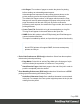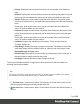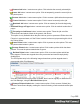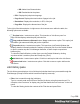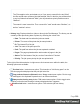1.7
Table Of Contents
- Table of Contents
- Welcome to PrintShop Mail Connect 1.7.1
- Setup And Configuration
- System and Hardware Considerations
- Installation and Activation
- Where to Obtain the Installers
- Installation - important information
- Installation - How to guides
- Activation
- Installation Prerequisites
- User accounts and security
- The Importance of User Credentials on Installing and Running PrintShop Mail C...
- Installing PrintShop Mail Connect on Machines without Internet Access
- Installation Wizard
- Running connect installer in Silent Mode
- Activating a License
- Migrating to a new workstation
- Uninstalling
- The Designer
- Basic Steps
- Content elements
- Snippets
- Styling and formatting
- Personalizing Content
- Writing your own scripts
- Designer User Interface
- Script API
- Designer Scripts API
- Examples
- Examples
- Examples
- Examples
- Examples
- Examples
- Examples
- Examples
- Examples
- Examples
- Examples
- Examples
- Examples
- Example
- Example
- Example
- Example
- Example
- Examples
- Creating a table of contents
- Example
- Examples
- Examples
- Examples
- Examples
- Replace elements with a snippet
- Replace elements with a set of snippets
- Example
- Example
- Control Script API
- Generating output
- Print output
- Email output
- Optimizing a template
- Generating Print output
- Saving Printing options in Printing Presets.
- Connect Printing options that cannot be changed from within the Printer Wizard.
- Print Using Standard Print Output Settings
- Print Using Advanced Printer Wizard
- Adding print output models to the Print Wizard
- Splitting printing into more than one file
- Variables available in the Output
- Generating Tags for Image Output
- Generating Email output
- Print Manager
- General Information
- Release Notes
- Overview
- Connect 1.7.1 General Enhancements and Fixes
- Connect 1.7.1 Designer Enhancements and Fixes
- Connect 1.7.1 Output Enhancements and Fixes
- Known Issues
- Previous Releases
- Overview
- Connect 1.6.1 General Enhancements and Fixes
- Connect 1.6.1 Designer Enhancements and Fixes
- Connect 1.6.1 Output Enhancements and Fixes
- Known Issues
- Overview
- Connect 1.4.2 Enhancements and Fixes
- Connect 1.4.1 New Features and Enhancements
- Connect 1.4.1 Designer Enhancements and Fixes
- Connect 1.4.1 Output Enhancements and Fixes
- Known Issues
- Legal Notices and Acknowledgments
l
Priority: Displays the priority with which the job is to be printed: Low, Medium or
High.
l
Queued: Displays the number of jobs queued to the printer (at the printer level) and
the time the job was added to the printer queue (at the individual print job level).
l
Started: Displays the total number of jobs that were started on this printer (at the
printer level) and the time an individual job started printing (at the individual print job
level).
Please note, at the moment there is no way to re-set the Pinter level Start total
value. This will be added in a later version.
l
Finished: Displays the total number of jobs that have finished on this printer (at the
printer level) and the time an individual job finished printing (at the individual print
job level).
Please note, at the moment there is no way to re-set the Pinter level Finish total
value. This will be added in a later version.
l
Job State: Displays the individual print job status. These could be Queued,
Finished, Started, etc.
l
Page Range: Displays the range of pages to be printed. The default is to print the
entire page range, but this can be cut down to a specific sub-set of pages via the
Resubmit Range of Pages option.
l
Printed Pages: Displays the current number of printed pages in the current job, or
the total number of pages printed on the printer.
l
Job Pages: Displays the total number of pages in the job.
To the right of the table and also via right-mouse click context menu within the table, the
following options are available:
Note
The options will only be made selectable when they are actually currently available. If an option is
not available to the current selection or setting, it will not be accessible.
l
Preview button / context menu option: This launches a "Printer Queue pane" on the
previous page that displays what the print job looks like.
l
Add Job button / context menu option: Click to add a new job to the selected printer in
the list.
Page 564