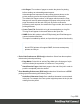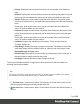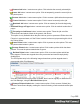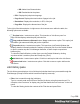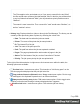1.7
Table Of Contents
- Table of Contents
- Welcome to PrintShop Mail Connect 1.7.1
- Setup And Configuration
- System and Hardware Considerations
- Installation and Activation
- Where to Obtain the Installers
- Installation - important information
- Installation - How to guides
- Activation
- Installation Prerequisites
- User accounts and security
- The Importance of User Credentials on Installing and Running PrintShop Mail C...
- Installing PrintShop Mail Connect on Machines without Internet Access
- Installation Wizard
- Running connect installer in Silent Mode
- Activating a License
- Migrating to a new workstation
- Uninstalling
- The Designer
- Basic Steps
- Content elements
- Snippets
- Styling and formatting
- Personalizing Content
- Writing your own scripts
- Designer User Interface
- Script API
- Designer Scripts API
- Examples
- Examples
- Examples
- Examples
- Examples
- Examples
- Examples
- Examples
- Examples
- Examples
- Examples
- Examples
- Examples
- Example
- Example
- Example
- Example
- Example
- Examples
- Creating a table of contents
- Example
- Examples
- Examples
- Examples
- Examples
- Replace elements with a snippet
- Replace elements with a set of snippets
- Example
- Example
- Control Script API
- Generating output
- Print output
- Email output
- Optimizing a template
- Generating Print output
- Saving Printing options in Printing Presets.
- Connect Printing options that cannot be changed from within the Printer Wizard.
- Print Using Standard Print Output Settings
- Print Using Advanced Printer Wizard
- Adding print output models to the Print Wizard
- Splitting printing into more than one file
- Variables available in the Output
- Generating Tags for Image Output
- Generating Email output
- Print Manager
- General Information
- Release Notes
- Overview
- Connect 1.7.1 General Enhancements and Fixes
- Connect 1.7.1 Designer Enhancements and Fixes
- Connect 1.7.1 Output Enhancements and Fixes
- Known Issues
- Previous Releases
- Overview
- Connect 1.6.1 General Enhancements and Fixes
- Connect 1.6.1 Designer Enhancements and Fixes
- Connect 1.6.1 Output Enhancements and Fixes
- Known Issues
- Overview
- Connect 1.4.2 Enhancements and Fixes
- Connect 1.4.1 New Features and Enhancements
- Connect 1.4.1 Designer Enhancements and Fixes
- Connect 1.4.1 Output Enhancements and Fixes
- Known Issues
- Legal Notices and Acknowledgments
l
Report Page Position Check: When printed beyond the edge of the
page boundaries. For example, an image that extends beyond the edge
of the page.
l
Handle Errors: Stops on all other optional errors.
l
Description subsection: An optional printer description can be entered here, if
desired.
l
Finish button: Click to apply the selected settings to the printer. This applies to both new
printers, plus updated existing printers.
l
Cancel button: Click to cancel the selection of printer settings. This exits the dialog,
without any changes being made.
Printer Queue pane
The Printer Queue pane displays all the printers available for printing (as set through the
"Printers pane" on page559), their status and the job queues associated with each printer.
This pane allows you to add or remove print jobs to the printer's queue; to pause printing (at
either the individual job, or entire printer job queue level); to reprint jobs: to print selected page
ranges and such like.
This pane would be the main screen used by print operators to control production printing.
It has the following options:
l
Printer Queue table. This displays the information about printers (which can be added or
removed via the "Printers pane" on page559) and their associated queues. The fields
are:
l
Name: Displays the name of the printer and underneath it, the names of all print
jobs currently residing the printer's job queue.
l
PDL: Displays the type of printer language.
l
ID: The generated ID for the job. The first 2 letters of the ID indicate the origin of that
job:
l
HF: Hot Folder capture.
l
DR: Dragged and dropped directly into the Print Manager.
l
BR: Added via a Browse button.
l
RS: Resubmitted to the printer.
Page 563