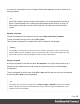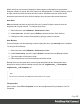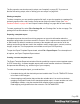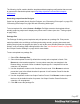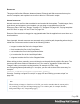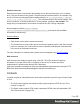1.7
Table Of Contents
- Table of Contents
- Welcome to PrintShop Mail Connect 1.7.1
- Setup And Configuration
- System and Hardware Considerations
- Installation and Activation
- Where to Obtain the Installers
- Installation - important information
- Installation - How to guides
- Activation
- Installation Prerequisites
- User accounts and security
- The Importance of User Credentials on Installing and Running PrintShop Mail C...
- Installing PrintShop Mail Connect on Machines without Internet Access
- Installation Wizard
- Running connect installer in Silent Mode
- Activating a License
- Migrating to a new workstation
- Uninstalling
- The Designer
- Basic Steps
- Content elements
- Snippets
- Styling and formatting
- Personalizing Content
- Writing your own scripts
- Designer User Interface
- Script API
- Designer Scripts API
- Examples
- Examples
- Examples
- Examples
- Examples
- Examples
- Examples
- Examples
- Examples
- Examples
- Examples
- Examples
- Examples
- Example
- Example
- Example
- Example
- Example
- Examples
- Creating a table of contents
- Example
- Examples
- Examples
- Examples
- Examples
- Replace elements with a snippet
- Replace elements with a set of snippets
- Example
- Example
- Control Script API
- Generating output
- Print output
- Email output
- Optimizing a template
- Generating Print output
- Saving Printing options in Printing Presets.
- Connect Printing options that cannot be changed from within the Printer Wizard.
- Print Using Standard Print Output Settings
- Print Using Advanced Printer Wizard
- Adding print output models to the Print Wizard
- Splitting printing into more than one file
- Variables available in the Output
- Generating Tags for Image Output
- Generating Email output
- Print Manager
- General Information
- Release Notes
- Overview
- Connect 1.7.1 General Enhancements and Fixes
- Connect 1.7.1 Designer Enhancements and Fixes
- Connect 1.7.1 Output Enhancements and Fixes
- Known Issues
- Previous Releases
- Overview
- Connect 1.6.1 General Enhancements and Fixes
- Connect 1.6.1 Designer Enhancements and Fixes
- Connect 1.6.1 Output Enhancements and Fixes
- Known Issues
- Overview
- Connect 1.4.2 Enhancements and Fixes
- Connect 1.4.1 New Features and Enhancements
- Connect 1.4.1 Designer Enhancements and Fixes
- Connect 1.4.1 Output Enhancements and Fixes
- Known Issues
- Legal Notices and Acknowledgments
The file properties can also be used in scripts; see "template" on page527. If you are not
familiar with writing scripts, refer to "Writing your own scripts" on page240.
Sharing a template
To share a template, you can send the template file itself, or save the template to a package file,
optionally together with a Job Creation Preset and an Output Creation Preset. (See "Job
Creation Presets" on page435 and "Output Creation Settings" on page444 for more details.)
To create a package file, select File > Package file, see "Package files" on the next page. The
package file has the extension .OL-package.
Exporting a template report
A template report can be used for archiving purposes or to provide information about the
template to people who do not have access to Connect. Such a report can be exported in PDF
or XML format. By default it contains a summary of the template with an overview of all the
settings and resources that are used in the template: media, master pages, contexts, sections,
images, scripts etc. The file properties are included as well (see File Properties).
To open the Export Template Report wizard, select File > Export Report. For a description of
all options, see Export Template Report wizard.
Creating a custom template report
The Export Template Report wizard also offers the possibility to export custom template reports
(in PDF format only). A custom template report could contain another selection of information
and present that differently, e.g. with the logo of your company.
To create a custom template report, you need two files:
l A template design with the desired layout and variable data. This .OL-TEMPLATE file has
to be made in the Designer.
l A data mapping configuration that provides the variable data. You could use the data
mapping configuration made for the standard template report, or create another one in the
DataMapper module, using the standard XML template report as data sample.
Data mapping configurations have the extension .OL-DATAMAPPER.
Page 56