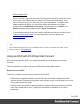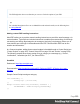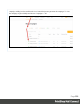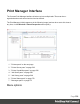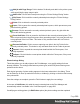1.7
Table Of Contents
- Table of Contents
- Welcome to PrintShop Mail Connect 1.7.1
- Setup And Configuration
- System and Hardware Considerations
- Installation and Activation
- Where to Obtain the Installers
- Installation - important information
- Installation - How to guides
- Activation
- Installation Prerequisites
- User accounts and security
- The Importance of User Credentials on Installing and Running PrintShop Mail C...
- Installing PrintShop Mail Connect on Machines without Internet Access
- Installation Wizard
- Running connect installer in Silent Mode
- Activating a License
- Migrating to a new workstation
- Uninstalling
- The Designer
- Basic Steps
- Content elements
- Snippets
- Styling and formatting
- Personalizing Content
- Writing your own scripts
- Designer User Interface
- Script API
- Designer Scripts API
- Examples
- Examples
- Examples
- Examples
- Examples
- Examples
- Examples
- Examples
- Examples
- Examples
- Examples
- Examples
- Examples
- Example
- Example
- Example
- Example
- Example
- Examples
- Creating a table of contents
- Example
- Examples
- Examples
- Examples
- Examples
- Replace elements with a snippet
- Replace elements with a set of snippets
- Example
- Example
- Control Script API
- Generating output
- Print output
- Email output
- Optimizing a template
- Generating Print output
- Saving Printing options in Printing Presets.
- Connect Printing options that cannot be changed from within the Printer Wizard.
- Print Using Standard Print Output Settings
- Print Using Advanced Printer Wizard
- Adding print output models to the Print Wizard
- Splitting printing into more than one file
- Variables available in the Output
- Generating Tags for Image Output
- Generating Email output
- Print Manager
- General Information
- Release Notes
- Overview
- Connect 1.7.1 General Enhancements and Fixes
- Connect 1.7.1 Designer Enhancements and Fixes
- Connect 1.7.1 Output Enhancements and Fixes
- Known Issues
- Previous Releases
- Overview
- Connect 1.6.1 General Enhancements and Fixes
- Connect 1.6.1 Designer Enhancements and Fixes
- Connect 1.6.1 Output Enhancements and Fixes
- Known Issues
- Overview
- Connect 1.4.2 Enhancements and Fixes
- Connect 1.4.1 New Features and Enhancements
- Connect 1.4.1 Designer Enhancements and Fixes
- Connect 1.4.1 Output Enhancements and Fixes
- Known Issues
- Legal Notices and Acknowledgments
l
Windows > Preferences ...:A variety of Print Manager settings can be changed through
this menu option. Information about the available preferences can be found here:"Print
Manager Preferences" on page571.
l
Windows > Reset Perspective:Reset the Print Manager perspective. This returns all the
Print Manager panes (which can be moved around or re-sized as desired)to their original
default positions and sizes.
Printers pane
The Printers pane displays a list of printers that have been added to the Print Manager.
The following information (all editable via the "Printer Settings Dialog" on the facing page) is
displayed for each printer:
l
Printer Name: Displays the name of the printer.
The background color and the icon to the left of the printer indicates the current status of
the queue. The two options are:
l
Green: The queue is active and any job sent to it is immediately streamed to the
printer.
l
Yellow: The queue is paused and jobs will wait before being streamed to the
printer.
l
Red: The printer is stopped due to a physical error (such as running out of toner) on
the printer.
l
Hot Folders: Displays the paths of any hot folders.
l
IP Address: Displays either the IP Address or machine name of the IPDS printer.
l
Port (IPDSOnly): Displays the port the printer communicates on.
l
LPR (PCL and PostScript Only): Displays the printing file type.
l
Description: Displays printer description.
To the right of the printer list, the following controls are available, as well as in right-mouse click
context menus:
l
Add job to selected printer: Click to load an file directly and add it to the printer
queue.
Page 559