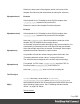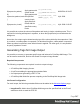1.7
Table Of Contents
- Table of Contents
- Welcome to PrintShop Mail Connect 1.7.1
- Setup And Configuration
- System and Hardware Considerations
- Installation and Activation
- Where to Obtain the Installers
- Installation - important information
- Installation - How to guides
- Activation
- Installation Prerequisites
- User accounts and security
- The Importance of User Credentials on Installing and Running PrintShop Mail C...
- Installing PrintShop Mail Connect on Machines without Internet Access
- Installation Wizard
- Running connect installer in Silent Mode
- Activating a License
- Migrating to a new workstation
- Uninstalling
- The Designer
- Basic Steps
- Content elements
- Snippets
- Styling and formatting
- Personalizing Content
- Writing your own scripts
- Designer User Interface
- Script API
- Designer Scripts API
- Examples
- Examples
- Examples
- Examples
- Examples
- Examples
- Examples
- Examples
- Examples
- Examples
- Examples
- Examples
- Examples
- Example
- Example
- Example
- Example
- Example
- Examples
- Creating a table of contents
- Example
- Examples
- Examples
- Examples
- Examples
- Replace elements with a snippet
- Replace elements with a set of snippets
- Example
- Example
- Control Script API
- Generating output
- Print output
- Email output
- Optimizing a template
- Generating Print output
- Saving Printing options in Printing Presets.
- Connect Printing options that cannot be changed from within the Printer Wizard.
- Print Using Standard Print Output Settings
- Print Using Advanced Printer Wizard
- Adding print output models to the Print Wizard
- Splitting printing into more than one file
- Variables available in the Output
- Generating Tags for Image Output
- Generating Email output
- Print Manager
- General Information
- Release Notes
- Overview
- Connect 1.7.1 General Enhancements and Fixes
- Connect 1.7.1 Designer Enhancements and Fixes
- Connect 1.7.1 Output Enhancements and Fixes
- Known Issues
- Previous Releases
- Overview
- Connect 1.6.1 General Enhancements and Fixes
- Connect 1.6.1 Designer Enhancements and Fixes
- Connect 1.6.1 Output Enhancements and Fixes
- Known Issues
- Overview
- Connect 1.4.2 Enhancements and Fixes
- Connect 1.4.1 New Features and Enhancements
- Connect 1.4.1 Designer Enhancements and Fixes
- Connect 1.4.1 Output Enhancements and Fixes
- Known Issues
- Legal Notices and Acknowledgments
Email output settings in the Email context and sections
The following settings for the Email context and Email sections have an impact on how the
actual emails are sent.
l An Email To Script must be available in the template and refer to a valid email address;
see "Email header settings" on page110. If any record does not have a valid email, this
record is skipped automatically when generating email output.
Note
When you send a test email, the Email To Script will not be used; instead, the email
will be sent to the address that you specify in the Send Test Email dialog.
l The sender(s), recipient(s) and the subject can be set using Script Wizards; see "Email
header settings" on page110.
l Default SMTP settings can be set in the preferences; see "Email header settings" on
page110.
l If there are multiple Email sections, only one of them can be merged with each record.
Make sure that the correct section has been set as the default; see "Setting a default
Email template for output" on page109.
To dynamically select a section for output, use a Control Script; see "Control Scripts" on
page258.
l PDF attachments can be compressed to make the files smaller; see "Compressing PDF
attachments" on page106.
To generate Email output:
1. Open a template with an Email context.
2. Load a data file or database compatible with this template. See "Loading data" on
page221.
3.
On the File menu, click Send Email or Send Test Email. In the dialog that appears you
can, among other things, attach the Print context or the Web context to the email. See
"Send Email" on page326 or "Send Test Email" on page327 for a description of all the
options. Finally, click OK.
Page 550