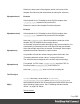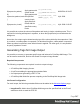1.7
Table Of Contents
- Table of Contents
- Welcome to PrintShop Mail Connect 1.7.1
- Setup And Configuration
- System and Hardware Considerations
- Installation and Activation
- Where to Obtain the Installers
- Installation - important information
- Installation - How to guides
- Activation
- Installation Prerequisites
- User accounts and security
- The Importance of User Credentials on Installing and Running PrintShop Mail C...
- Installing PrintShop Mail Connect on Machines without Internet Access
- Installation Wizard
- Running connect installer in Silent Mode
- Activating a License
- Migrating to a new workstation
- Uninstalling
- The Designer
- Basic Steps
- Content elements
- Snippets
- Styling and formatting
- Personalizing Content
- Writing your own scripts
- Designer User Interface
- Script API
- Designer Scripts API
- Examples
- Examples
- Examples
- Examples
- Examples
- Examples
- Examples
- Examples
- Examples
- Examples
- Examples
- Examples
- Examples
- Example
- Example
- Example
- Example
- Example
- Examples
- Creating a table of contents
- Example
- Examples
- Examples
- Examples
- Examples
- Replace elements with a snippet
- Replace elements with a set of snippets
- Example
- Example
- Control Script API
- Generating output
- Print output
- Email output
- Optimizing a template
- Generating Print output
- Saving Printing options in Printing Presets.
- Connect Printing options that cannot be changed from within the Printer Wizard.
- Print Using Standard Print Output Settings
- Print Using Advanced Printer Wizard
- Adding print output models to the Print Wizard
- Splitting printing into more than one file
- Variables available in the Output
- Generating Tags for Image Output
- Generating Email output
- Print Manager
- General Information
- Release Notes
- Overview
- Connect 1.7.1 General Enhancements and Fixes
- Connect 1.7.1 Designer Enhancements and Fixes
- Connect 1.7.1 Output Enhancements and Fixes
- Known Issues
- Previous Releases
- Overview
- Connect 1.6.1 General Enhancements and Fixes
- Connect 1.6.1 Designer Enhancements and Fixes
- Connect 1.6.1 Output Enhancements and Fixes
- Known Issues
- Overview
- Connect 1.4.2 Enhancements and Fixes
- Connect 1.4.1 New Features and Enhancements
- Connect 1.4.1 Designer Enhancements and Fixes
- Connect 1.4.1 Output Enhancements and Fixes
- Known Issues
- Legal Notices and Acknowledgments
To make one document or a group of documents go into a separate file, the print job needs to
be 'separated'. Separation is one of the options to set in an Output Creation Preset.
See "Generating Print output" on page535 for a further explanation about Job Creation Presets
and Output Creation Presets.
Variables available in the Output
In the Output Module, there are some variables available that offer more control over how
templates are generated, or the data added to them.
Templates can be used in the following locations:
l
The Job Output Mask field in the Print Options, when using the Directory option.
l The Text, Barcodes, OMR and Image data available in the Additional Content Options
page.
Available Variables
The following is a list of variables that can be used independently of any job options loaded.
The Template object
${template}
Contains information about the template. The default use of
${template} expands to a name based on the template name. A
four digit sequence number is added at the end of the basename. The
file extension is determined by the selected output technology.
${template} is basically a short hand for ${template.base}_
${template.nr,0000}.${template.ext}
The 0000 in ${template.nr,0000} is a format pattern that takes care of
formatting the number with at least four digits and leading zero's. See
"Formatting date and number values " on page546, below.
Example
If the template file is C:\Data\My-Invoices-EN.OL-template which gets
printed to PDF, then ${template} expands to My-Invoices-EN_
0001.pdf
Page 541