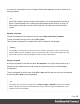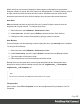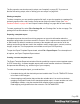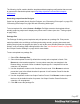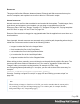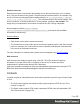1.7
Table Of Contents
- Table of Contents
- Welcome to PrintShop Mail Connect 1.7.1
- Setup And Configuration
- System and Hardware Considerations
- Installation and Activation
- Where to Obtain the Installers
- Installation - important information
- Installation - How to guides
- Activation
- Installation Prerequisites
- User accounts and security
- The Importance of User Credentials on Installing and Running PrintShop Mail C...
- Installing PrintShop Mail Connect on Machines without Internet Access
- Installation Wizard
- Running connect installer in Silent Mode
- Activating a License
- Migrating to a new workstation
- Uninstalling
- The Designer
- Basic Steps
- Content elements
- Snippets
- Styling and formatting
- Personalizing Content
- Writing your own scripts
- Designer User Interface
- Script API
- Designer Scripts API
- Examples
- Examples
- Examples
- Examples
- Examples
- Examples
- Examples
- Examples
- Examples
- Examples
- Examples
- Examples
- Examples
- Example
- Example
- Example
- Example
- Example
- Examples
- Creating a table of contents
- Example
- Examples
- Examples
- Examples
- Examples
- Replace elements with a snippet
- Replace elements with a set of snippets
- Example
- Example
- Control Script API
- Generating output
- Print output
- Email output
- Optimizing a template
- Generating Print output
- Saving Printing options in Printing Presets.
- Connect Printing options that cannot be changed from within the Printer Wizard.
- Print Using Standard Print Output Settings
- Print Using Advanced Printer Wizard
- Adding print output models to the Print Wizard
- Splitting printing into more than one file
- Variables available in the Output
- Generating Tags for Image Output
- Generating Email output
- Print Manager
- General Information
- Release Notes
- Overview
- Connect 1.7.1 General Enhancements and Fixes
- Connect 1.7.1 Designer Enhancements and Fixes
- Connect 1.7.1 Output Enhancements and Fixes
- Known Issues
- Previous Releases
- Overview
- Connect 1.6.1 General Enhancements and Fixes
- Connect 1.6.1 Designer Enhancements and Fixes
- Connect 1.6.1 Output Enhancements and Fixes
- Known Issues
- Overview
- Connect 1.4.2 Enhancements and Fixes
- Connect 1.4.1 New Features and Enhancements
- Connect 1.4.1 Designer Enhancements and Fixes
- Connect 1.4.1 Output Enhancements and Fixes
- Known Issues
- Legal Notices and Acknowledgments
It is, however, not possible to use a Template Wizard when adding a context or section to an
existing template.
Tip
If an Email context is going to be part of the template, it is recommended to start with an
Email Template Wizard; see "Creating an Email template with a Wizard" on page101.
After creating a template, contexts can be added to it, but that can not be done with a
wizard.
Opening a template
To open a template from the Welcome screen, select Open an Existing Template.
To open a template from the menu, select File > Open.
Then select the template file. A template file has the extenstion .OL-template.
Warning
If a template was created in an older version of the software, opening it in a newer version of the
software will convert the template to the newest file format. Once you save this template you will
not be able to open the converted template in older versions of the software.
Saving a template
A Designer template file has the extension .OL-template. It is a zip file that includes up to 3
contexts, all the related resources and scripts, and (optionally) a link to a Data Mapping
Configuration.
To save a template for the first time, select File > Save as. After that you can save the template
by selecting File > Save or pressing Ctrl+S.
Tip
To quickly copy the name of any other file, set Save as type to Any file (*.*) in the Save dialog.
Select a file to put its name in the File name field. Then set Save as type to Template files (*.OL-
template) and save the template.
Page 54