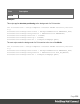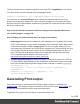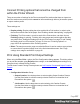1.7
Table Of Contents
- Table of Contents
- Welcome to PrintShop Mail Connect 1.7.1
- Setup And Configuration
- System and Hardware Considerations
- Installation and Activation
- Where to Obtain the Installers
- Installation - important information
- Installation - How to guides
- Activation
- Installation Prerequisites
- User accounts and security
- The Importance of User Credentials on Installing and Running PrintShop Mail C...
- Installing PrintShop Mail Connect on Machines without Internet Access
- Installation Wizard
- Running connect installer in Silent Mode
- Activating a License
- Migrating to a new workstation
- Uninstalling
- The Designer
- Basic Steps
- Content elements
- Snippets
- Styling and formatting
- Personalizing Content
- Writing your own scripts
- Designer User Interface
- Script API
- Designer Scripts API
- Examples
- Examples
- Examples
- Examples
- Examples
- Examples
- Examples
- Examples
- Examples
- Examples
- Examples
- Examples
- Examples
- Example
- Example
- Example
- Example
- Example
- Examples
- Creating a table of contents
- Example
- Examples
- Examples
- Examples
- Examples
- Replace elements with a snippet
- Replace elements with a set of snippets
- Example
- Example
- Control Script API
- Generating output
- Print output
- Email output
- Optimizing a template
- Generating Print output
- Saving Printing options in Printing Presets.
- Connect Printing options that cannot be changed from within the Printer Wizard.
- Print Using Standard Print Output Settings
- Print Using Advanced Printer Wizard
- Adding print output models to the Print Wizard
- Splitting printing into more than one file
- Variables available in the Output
- Generating Tags for Image Output
- Generating Email output
- Print Manager
- General Information
- Release Notes
- Overview
- Connect 1.7.1 General Enhancements and Fixes
- Connect 1.7.1 Designer Enhancements and Fixes
- Connect 1.7.1 Output Enhancements and Fixes
- Known Issues
- Previous Releases
- Overview
- Connect 1.6.1 General Enhancements and Fixes
- Connect 1.6.1 Designer Enhancements and Fixes
- Connect 1.6.1 Output Enhancements and Fixes
- Known Issues
- Overview
- Connect 1.4.2 Enhancements and Fixes
- Connect 1.4.1 New Features and Enhancements
- Connect 1.4.1 Designer Enhancements and Fixes
- Connect 1.4.1 Output Enhancements and Fixes
- Known Issues
- Legal Notices and Acknowledgments
Note
Any settings made within the Advanced Print Wizard do not permanently update
any Preset(s) being used.
l
Print button: Click to produce print output according to the current settings.
l
Cancel button:Cancels the Print Wizard, without creating any printout.
Print Using Advanced Printer Wizard
The Advanced Printer Wizard allows you to select from any and all output settings.
The Wizard can be used to generate once-off print runs (either entirely from scratch, or based
upon selected pre-existing Presets).
Note:These print runs cannot be saved as presets and can only be replicated in the following
print run, using the Last Used option.
The output settings are determined by selections made throughout the Wizard. For example, if
you want to add Inserter Marks to the output, you select the Add Inserter Marks option on the
first page of the Wizard, and the Inserter Options page will then appear later in the Wizard.
The first page of the Advanced Printer Wizard is the "Print Options" on page445 page.
Adding print output models to the Print Wizard
Connect comes with several pre-prepared print output models. These include Advanced
Function Presentation (AFP), Intelligent Printer Data Stream (IPDS), Printer Control Language
(PCL), Portable Document Format (PDF) and PostScript (including the PostScript variants of
PPML, VIPP and VPS).
To keep the Print Wizard interface manageable only a limited range of print output models are
available by default. Additional print output models can be added to the list at any time, though.
They can be selected from the range of pre-prepared models that come with Connect. The
following topic describes how to do this.
Page 539